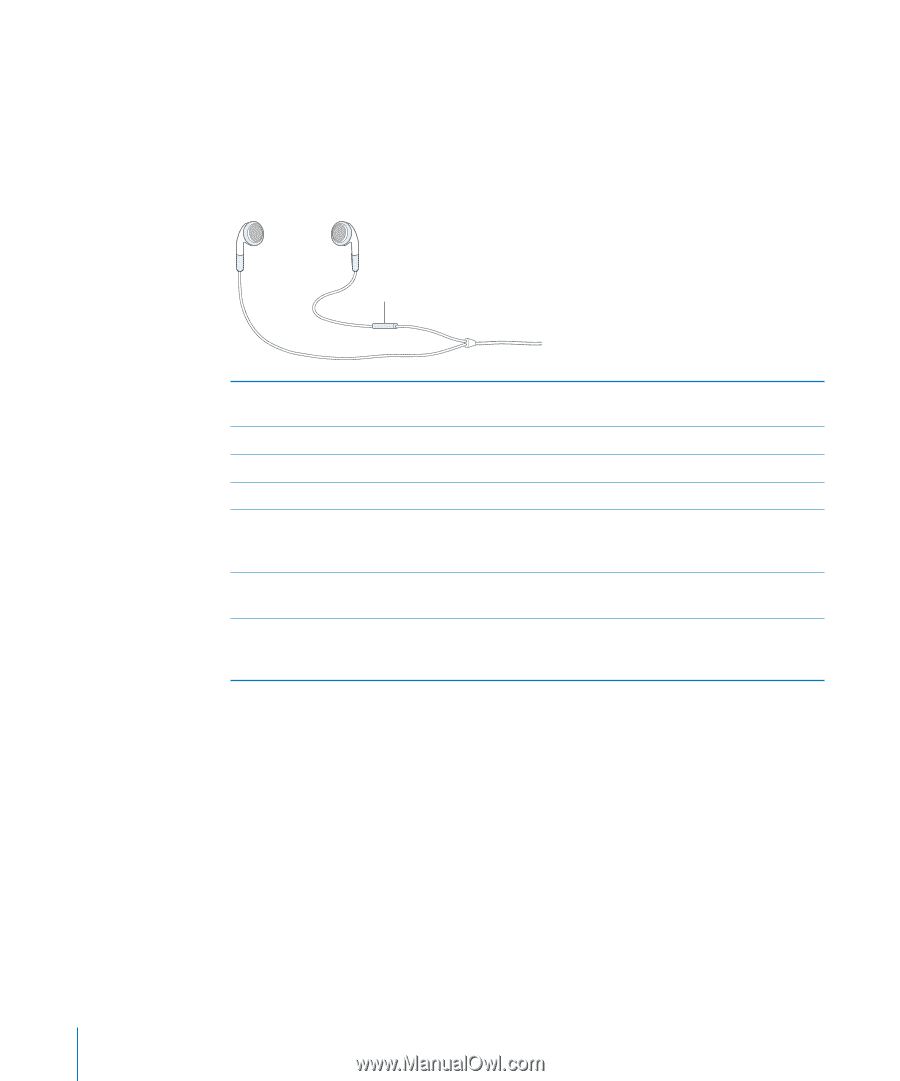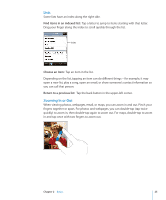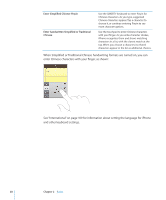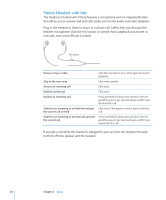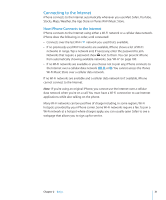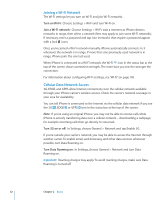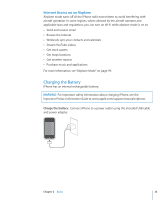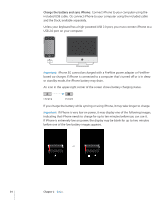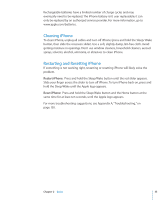Apple CNETiPhone3G16GBBlack User Guide - Page 30
Stereo Headset with mic
 |
View all Apple CNETiPhone3G16GBBlack manuals
Add to My Manuals
Save this manual to your list of manuals |
Page 30 highlights
Stereo Headset with mic The headset included with iPhone features a microphone and an integrated button that allows you to answer and end calls easily, and control audio and video playback. Plug in the headset to listen to music or a phone call. Callers hear you through the headset microphone. Click the mic button to control music playback and answer or end calls, even when iPhone is locked. Mic button Pause a song or video Skip to the next song Answer an incoming call End the current call Decline an incoming call Switch to an incoming or on-hold call and put the current call on hold Switch to an incoming or on-hold call and end the current call Click the mic button once. Click again to resume playback. Click twice quickly. Click once. Click once. Press and hold for about two seconds, then let go. When you let go, two low beeps confirm you declined the call. Click once. Click again to switch back to the first call. Press and hold for about two seconds, then let go. When you let go, two low beeps confirm you ended the first call. If you get a call while the headset is plugged in, you can hear the ringtone through both the iPhone speaker and the headset. 30 Chapter 2 Basics