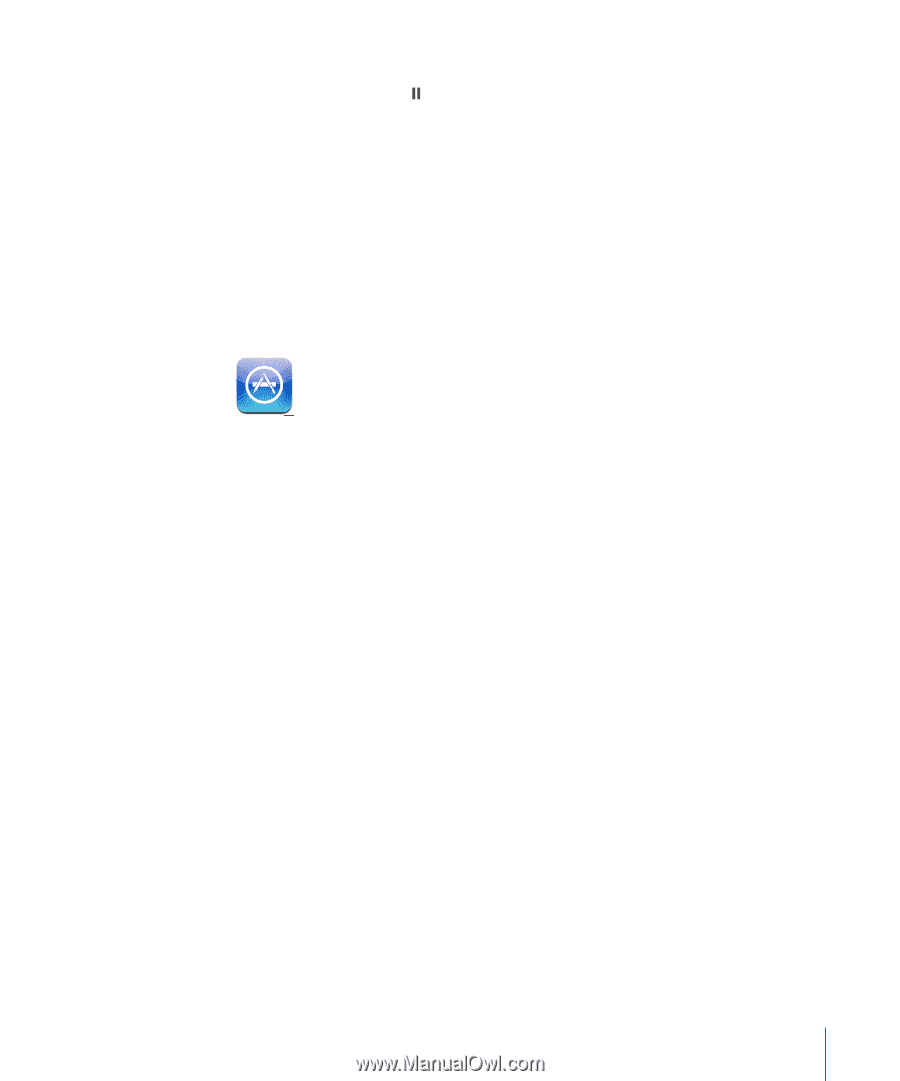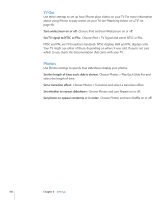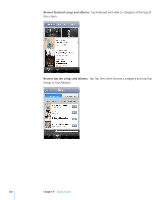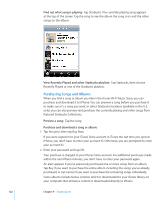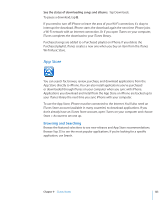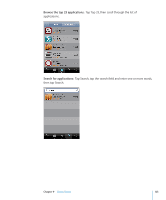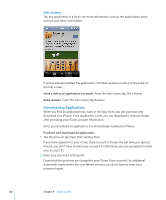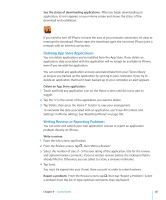Apple CNETiPhone3G16GBBlack User Guide - Page 123
App Store, Browsing and Searching
 |
View all Apple CNETiPhone3G16GBBlack manuals
Add to My Manuals
Save this manual to your list of manuals |
Page 123 highlights
See the status of downloading songs and albums: Tap Downloads. To pause a download, tap . If you need to turn off iPhone or leave the area of your Wi-Fi connection, it's okay to interrupt the download. iPhone starts the download again the next time iPhone joins a Wi-Fi network with an Internet connection. Or if you open iTunes on your computer, iTunes completes the download to your iTunes library. Purchased songs are added to a Purchased playlist on iPhone. If you delete the Purchased playlist, iTunes creates a new one when you buy an item from the iTunes Wi-Fi Music Store. App Store You can search for, browse, review, purchase, and download applications from the App Store directly to iPhone. You can also install applications you've purchased or downloaded through iTunes on your computer when you sync with iPhone. Applications you download and install from the App Store on iPhone are backed up to your iTunes library the next time you sync iPhone with your computer. To use the App Store, iPhone must be connected to the Internet. You'll also need an iTunes Store account (available in many countries) to download applications. If you don't already have an iTunes Store account, open iTunes on your computer and choose Store > Account to set one up. Browsing and Searching Browse the featured selections to see new releases and App Store recommendations. Browse Top 25 to see the most popular applications. If you're looking for a specific application, use Search. Chapter 9 iTunes Stores 123