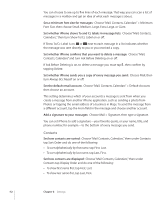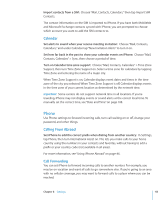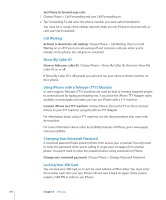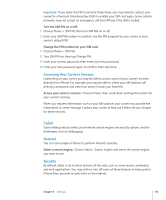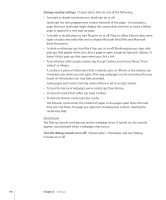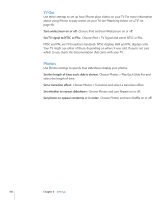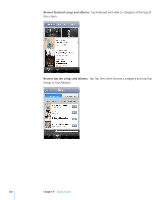Apple CNETiPhone3G16GBBlack User Guide - Page 115
Safari, Turn the SIM PIN on or
 |
View all Apple CNETiPhone3G16GBBlack manuals
Add to My Manuals
Save this manual to your list of manuals |
Page 115 highlights
Important: If you enter the PIN incorrectly three times, you may need to contact your carrier for a Personal Unlocking Key (PUK) to enable your SIM card again. Some cellular networks may not accept an emergency call from iPhone if the SIM is locked. Turn the SIM PIN on or off: 1 Choose Phone > SIM PIN, then turn SIM PIN on or off. 2 Enter your SIM PIN number to confirm. Use the PIN assigned by your carrier, or your carrier's default PIN. Change the PIN number for your SIM card: 1 Choose Phone > SIM PIN. 2 Turn SIM PIN on, then tap Change PIN. 3 Enter your current password, then enter your new password. 4 Enter your new password again to confirm, then tap Done. Accessing Your Carrier's Services Depending on your carrier, you may be able to access some of your carrier's services directly from iPhone. For example, you may be able to check your bill balance, call directory assistance, and view how many minutes you have left. Access your carrier's services: Choose Phone. Then scroll down and tap the button for your carrier's services. When you request information such as your bill balance, your carrier may provide the information in a text message. Contact your carrier to find out if there are any charges for these services. Safari Safari settings let you select your Internet search engine, set security options, and for developers, turn on debugging. General You can use Google or Yahoo! to perform Internet searches. Select a search engine: Choose Safari > Search Engine and select the search engine you want to use. Security By default, Safari is set to show features of the web, such as some movies, animation, and web applications. You may wish to turn off some of these features to help protect iPhone from possible security risks on the Internet. Chapter 8 Settings 115