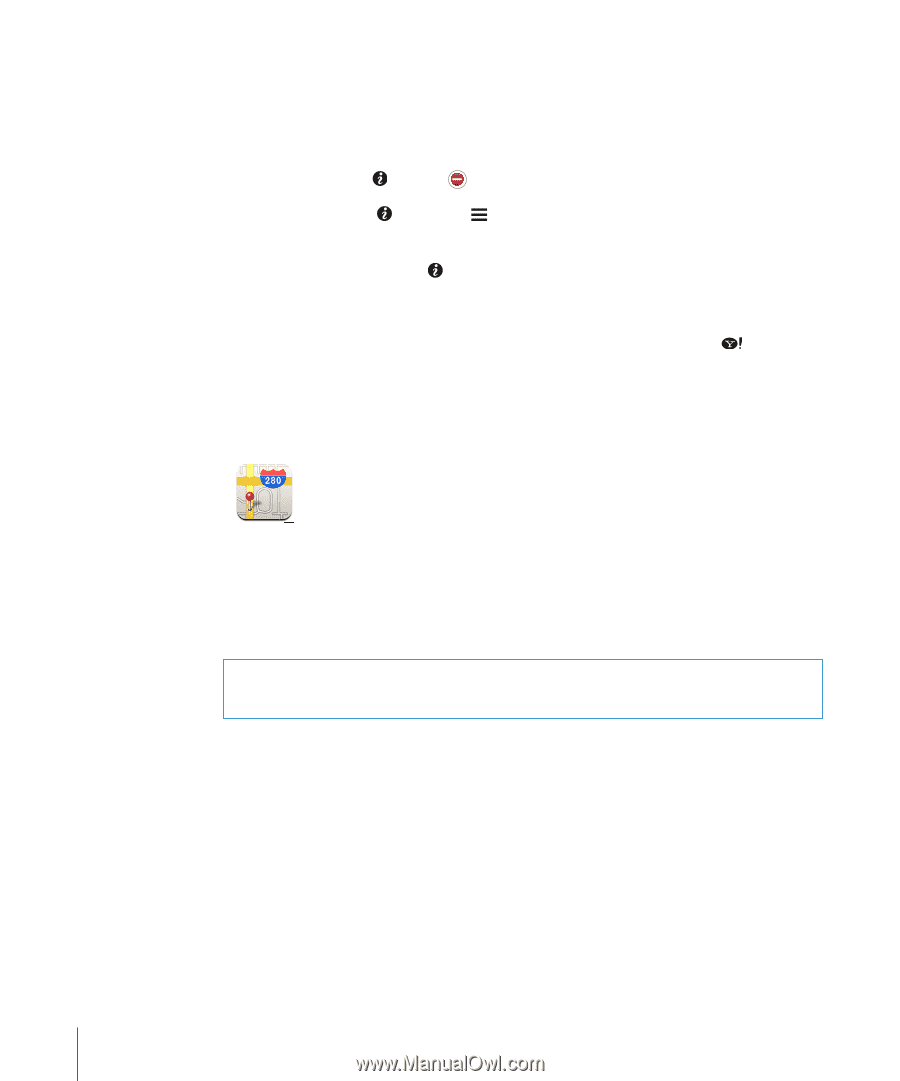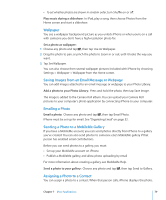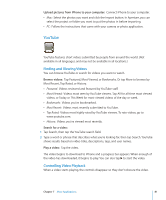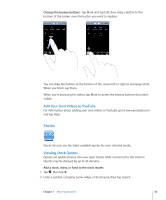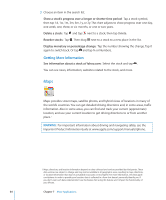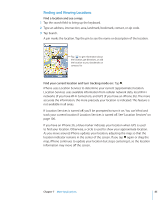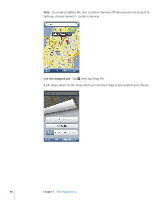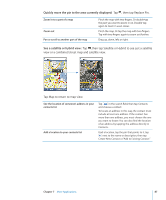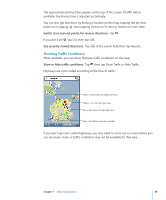Apple CNETiPhone3G16GBBlack User Guide - Page 84
Maps
 |
View all Apple CNETiPhone3G16GBBlack manuals
Add to My Manuals
Save this manual to your list of manuals |
Page 84 highlights
3 Choose an item in the search list. Show a stock's progress over a longer or shorter time period: Tap a stock symbol, then tap 1d, 1w, 1m, 3m, 6m, 1y, or 2y. The chart adjusts to show progress over one day, one week, one, three, or six months, or one or two years. Delete a stock: Tap and tap next to a stock, then tap Delete. Reorder stocks: Tap . Then drag next to a stock to a new place in the list. Display monetary or percentage change: Tap the number showing the change. Tap it again to switch back. Or tap and tap % or Numbers. Getting More Information See information about a stock at Yahoo.com: Select the stock and tap . You can see news, information, websites related to the stock, and more. Maps Maps provides street maps, satellite photos, and hybrid views of locations in many of the world's countries. You can get detailed driving directions and, in some areas, traffic information. Also in some areas, you can find and track your current (approximate) location, and use your current location to get driving directions to or from another place.1 WARNING: For important information about driving and navigating safely, see the Important Product Information Guide at www.apple.com/support/manuals/iphone. 1 Maps, directions, and location information depend on data collected and services provided by third parties. These data services are subject to change and may not be available in all geographic areas, resulting in maps, directions, or location information that may be unavailable, inaccurate, or incomplete. For more information, see www.apple. com/iphone. In order to provide your location, data is collected in a form that doesn't personally identify you. If you don't want such data collected, don't use the feature. Not using this feature won't impact the functionality of your iPhone. 84 Chapter 7 More Applications