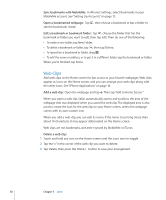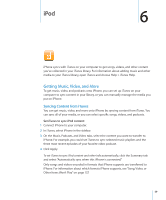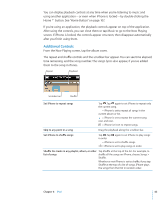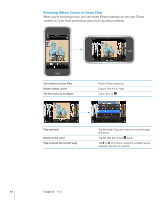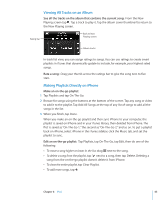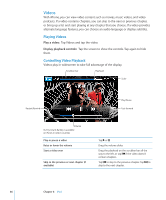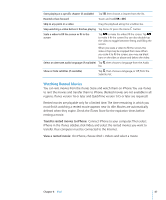Apple CNETiPhone3G16GBBlack User Guide - Page 62
Controlling Song Playback, When you play a song, the Now Playing screen appears.
 |
View all Apple CNETiPhone3G16GBBlack manuals
Add to My Manuals
Save this manual to your list of manuals |
Page 62 highlights
Controlling Song Playback When you play a song, the Now Playing screen appears. Back Track List Previous/Rewind Play/Pause Next/Fast-forward Volume Pause a song Tap or click the mic button on the iPhone headset. Resume playback Tap or click the mic button on the iPhone headset. Raise or lower the volume Drag the volume slider or use the buttons on the side of iPhone. Restart a song or a chapter in an audiobook or Tap . podcast Skip to the next or previous song or chapter in Tap twice to skip to the previous song. Tap an audiobook or podcast to skip to the next song, or click the mic button on the iPhone headset twice quickly. Rewind or fast-forward Touch and hold or . The longer you hold the control, the faster the song rewinds or fastforwards. Return to the iPod browse lists Tap . Or swipe to the right over the album cover. Return to the Now Playing screen Tap Now Playing. Display a song's lyrics Tap the album cover when playing a song. (Lyrics appear only if you've added them to the song using the song's Info window in iTunes.) 62 Chapter 6 iPod