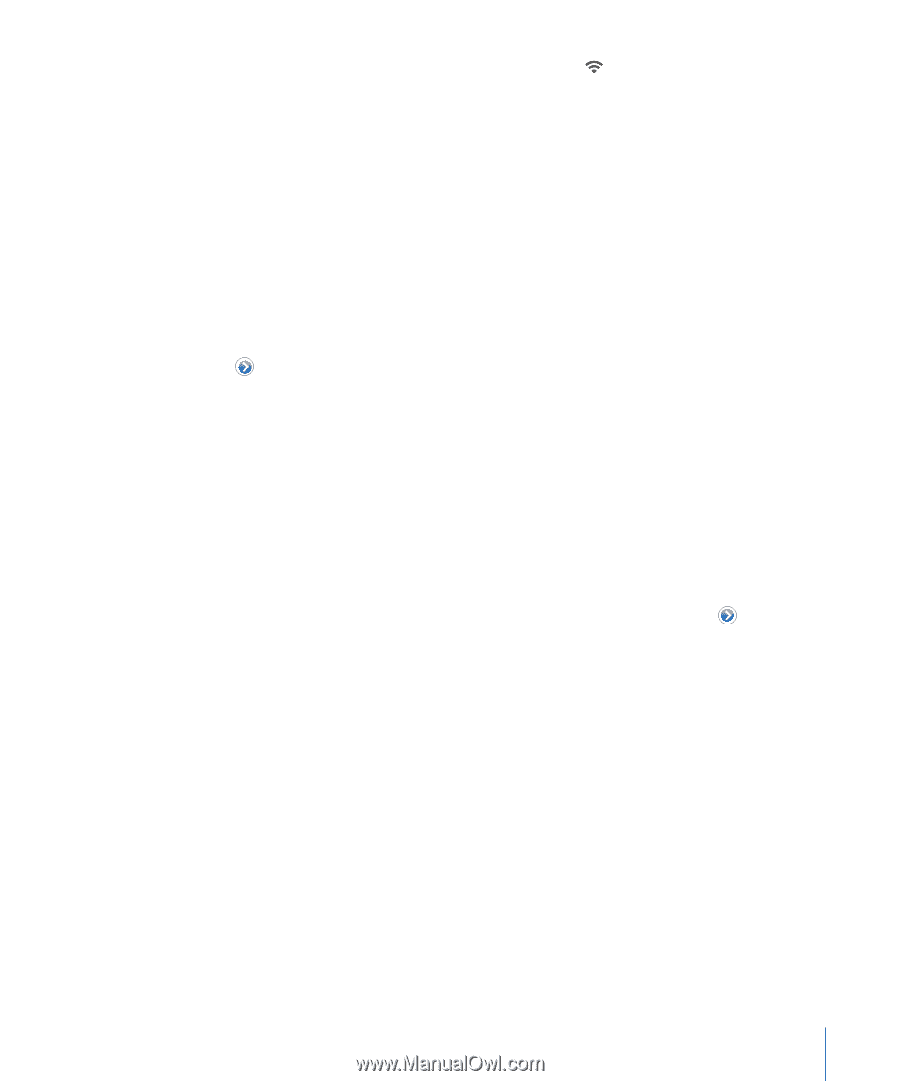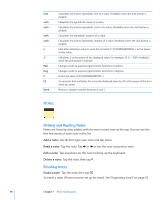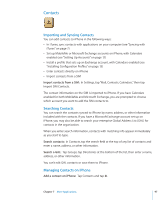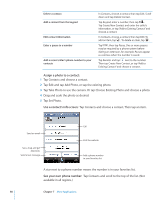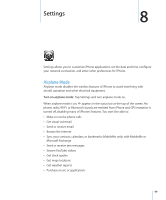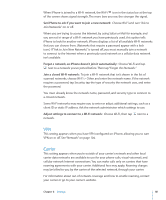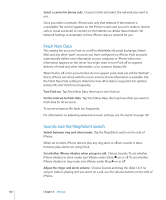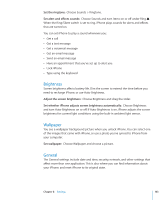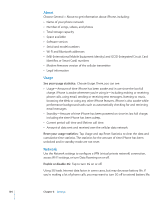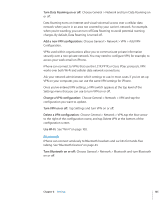Apple CNETiPhone3G16GBBlack User Guide - Page 101
VPN, Carrier, Forget a network, so iPhone doesn't join it automatically
 |
View all Apple CNETiPhone3G16GBBlack manuals
Add to My Manuals
Save this manual to your list of manuals |
Page 101 highlights
When iPhone is joined to a Wi-Fi network, the Wi-Fi icon in the status bar at the top of the screen shows signal strength. The more bars you see, the stronger the signal. Set iPhone to ask if you want to join a new network: Choose Wi-Fi and turn "Ask to Join Networks" on or off. When you are trying to access the Internet, by using Safari or Mail for example, and you are not in range of a Wi-Fi network you have previously used, this option tells iPhone to look for another network. iPhone displays a list of all available Wi-Fi networks that you can choose from. (Networks that require a password appear with a lock icon.) If "Ask to Join New Networks" is turned off, you must manually join a network to connect to the Internet when a previously used network or a cellular data network isn't available. Forget a network, so iPhone doesn't join it automatically: Choose Wi-Fi and tap next to a network you've joined before. Then tap "Forget this Network." Join a closed Wi-Fi network: To join a Wi-Fi network that isn't shown in the list of scanned networks, choose Wi-Fi > Other and enter the network name. If the network requires a password, tap Security, tap the type of security the network uses, and enter the password. You must already know the network name, password, and security type to connect to a closed network. Some Wi-Fi networks may require you to enter or adjust additional settings, such as a client ID or static IP address. Ask the network administrator which settings to use. Adjust settings to connect to a Wi-Fi network: Choose Wi-Fi, then tap next to a network. VPN This setting appears when you have VPN configured on iPhone, allowing you to turn VPN on or off. See "Network" on page 104. Carrier This setting appears when you're outside of your carrier's network and other local carrier data networks are available to use for your phone calls, visual voicemail, and cellular network Internet connections. You can make calls only on carriers that have roaming agreements with your carrier. Additional fees may apply. Roaming charges may be billed to you by the carrier of the selected network, through your carrier. For information about out-of-network coverage and how to enable roaming, contact your carrier or go to your carrier's website. Chapter 8 Settings 101