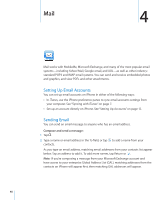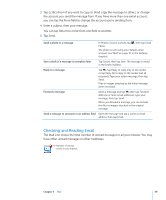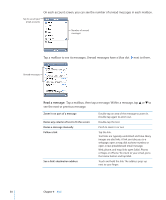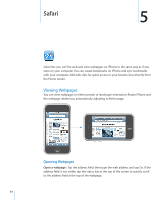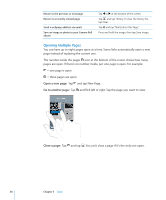Apple CNETiPhone3G16GBBlack User Guide - Page 52
Organizing Email, Save a photo attachment to your Camera Roll album, Open a meeting invitation
 |
View all Apple CNETiPhone3G16GBBlack manuals
Add to My Manuals
Save this manual to your list of manuals |
Page 52 highlights
Save a photo attachment to your Camera Roll album: Press and hold the image, then tap "Save Image." Check for new messages See all the recipients of a message Add an email recipient to your contacts list Mark a message as unread Choose a mailbox or tap at any time. Tap Details. Tap a name or email address to see the recipient's contact information. Then tap a phone number, email address, or text message to contact the person. Tap Hide to hide the recipients. Tap the message and, if necessary, tap Details to see the recipients. Then tap a name or email address and tap Create New Contact or "Add to Existing Contact." Open the message and tap "Mark as Unread." A blue dot appears next to the message in the mailbox list until you open it again. Open a meeting invitation: Tap the invitation. You can get contact information for the organizer and other attendees, set an alert, add notes to the event, and add comments that are included in your response emailed to the organizer. You can accept, tentatively accept, or decline the invitation. See "Responding to Meeting Invitations" on page 74. Turn "Push" on or off: In Settings, choose Fetch New Data, then tap Push. See "Fetch New Data" on page 102. Organizing Email You can delete messages one at a time, or select a group to delete all at once. You can also move messages from one mailbox or folder to another. Delete a message: Open the message and tap . Or tap Edit, then tap next to the message. 52 Chapter 4 Mail