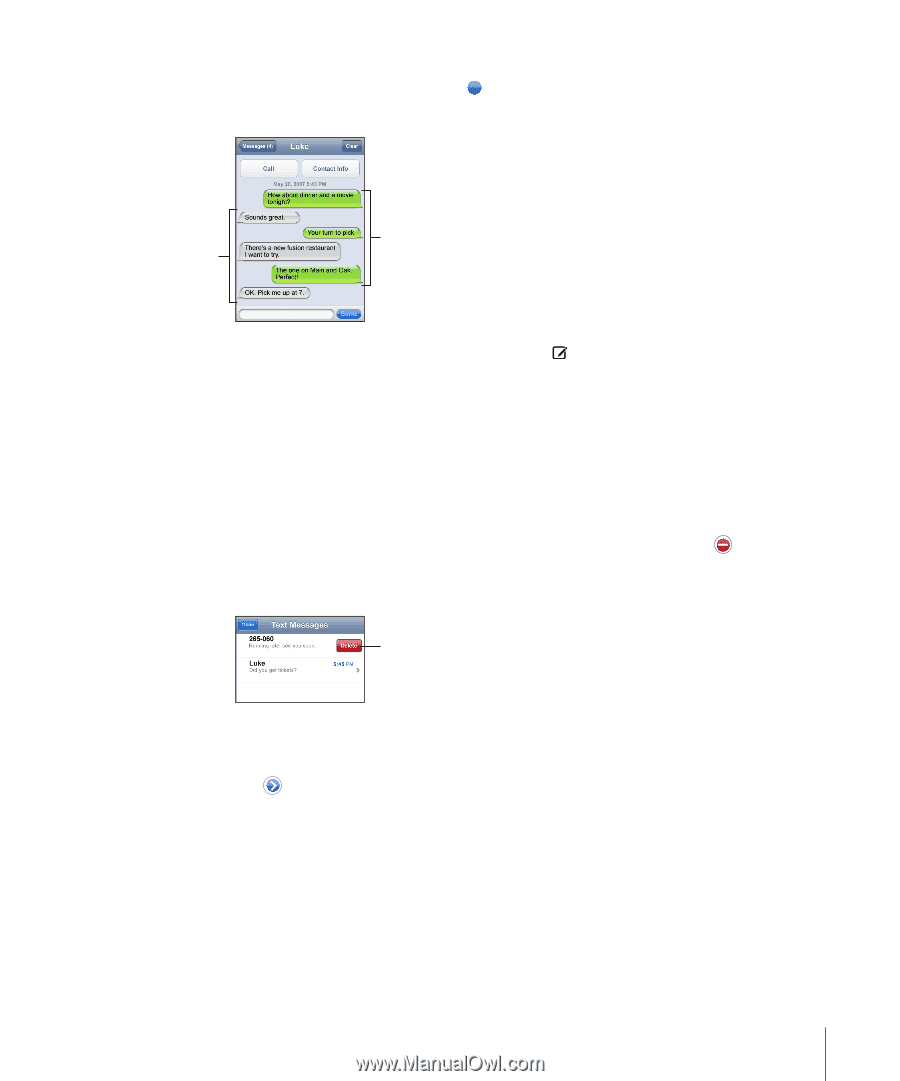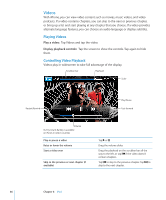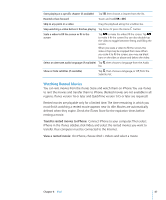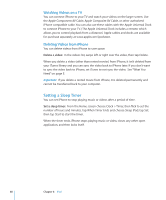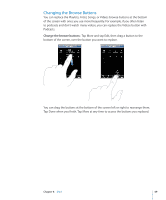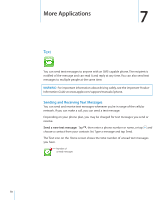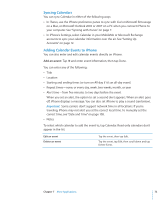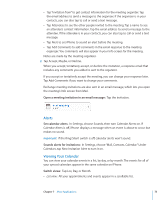Apple CNETiPhone3G16GBBlack User Guide - Page 71
Using Contact Information and Links, Delete a conversation from the Text Messages list
 |
View all Apple CNETiPhone3G16GBBlack manuals
Add to My Manuals
Save this manual to your list of manuals |
Page 71 highlights
Your text conversations are saved in the Text Messages list. Conversations that contain unread messages have a blue dot next to them. Tap a name in the list to see or add to that conversation. Text messages from the other person Text messages you sent Send a text message to multiple people: Tap , then add people one at a time. If you enter a phone number manually (instead of selecting it from Contacts), you must tap Return before entering another entry. Replies from any of the recipients are sent only to you. The other people you texted won't see anyone else's reply. Reply to a message or send one to someone (or a group) you've texted before: Tap a name or phone number in the Text Messages list, then type a message and tap Send. Delete a conversation from the Text Messages list: Tap Edit, then tap next to a conversation and tap Delete. You can also delete a conversation by swiping left or right over a conversation and tapping Delete. To show the Delete button, swipe left or right over the message. Send a text message to a favorite or to a recent call: 1 From the Home screen tap Phone, then tap Favorites or Recents. 2 Tap next to a name or number and tap Text Message. 3 If multiple phone numbers appear, tap the one you want to text. Using Contact Information and Links Call or email someone you've texted: Tap a message in the Text Messages list and scroll to the top of the conversation. Â To call the person, tap Call. Â To email the person, tap Contact Info, then tap an email address. Chapter 7 More Applications 71