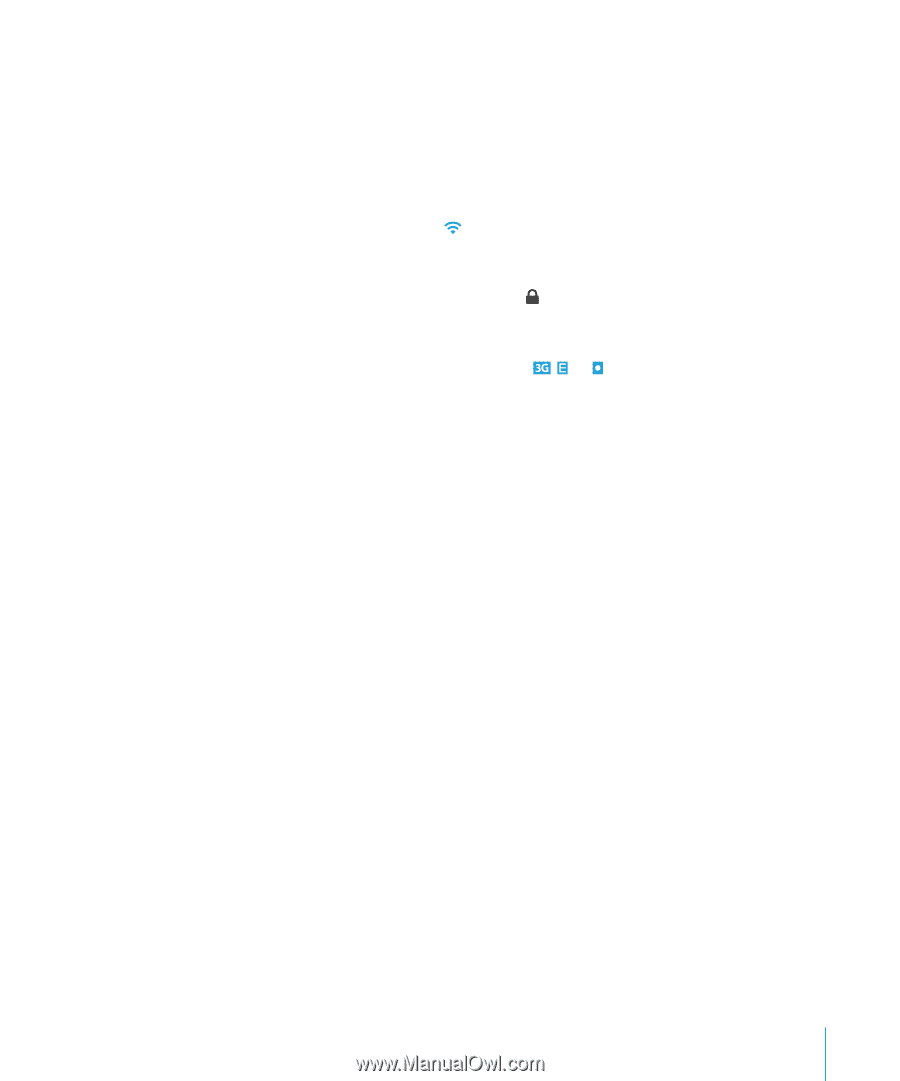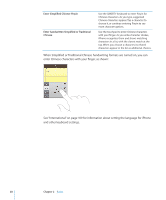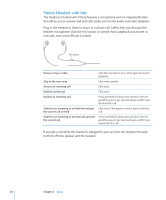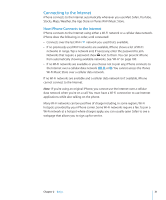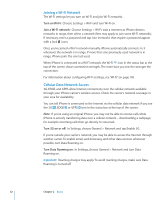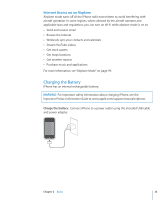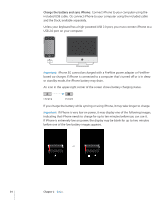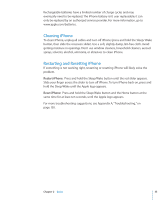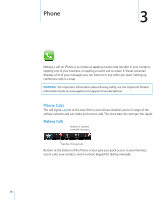Apple CNETiPhone3G16GBBlack User Guide - Page 31
Connecting to the Internet, How iPhone Connects to the Internet
 |
View all Apple CNETiPhone3G16GBBlack manuals
Add to My Manuals
Save this manual to your list of manuals |
Page 31 highlights
Connecting to the Internet iPhone connects to the Internet automatically whenever you use Mail, Safari, YouTube, Stocks, Maps, Weather, the App Store or iTunes Wi-Fi Music Store. How iPhone Connects to the Internet iPhone connects to the Internet using either a Wi-Fi network or a cellular data network. iPhone does the following, in order, until connected: Â Connects over the last Wi-Fi network you used that's available. Â If no previously used Wi-Fi networks are available, iPhone shows a list of Wi-Fi networks in range. Tap a network and, if necessary, enter the password to join. Networks that require a password show next to them. You can prevent iPhone from automatically showing available networks. See "Wi-Fi" on page 100. Â If no Wi-Fi networks are available or you choose not to join any, iPhone connects to the Internet over a cellular data network ( , , or ). You cannot access the iTunes Wi-Fi Music Store over a cellular data network. If no Wi-Fi networks are available and a cellular data network isn't available, iPhone cannot connect to the Internet. Note: If you're using an original iPhone, you cannot use the Internet over a cellular data network when you're on a call. You must have a Wi-Fi connection to use Internet applications while also talking on the phone. Many Wi-Fi networks can be used free of charge including, in some regions, Wi-Fi hotspots provided by your iPhone carrier. Some Wi-Fi networks require a fee. To join a Wi-Fi network at a hotspot where charges apply, you can usually open Safari to see a webpage that allows you to sign up for service. Chapter 2 Basics 31