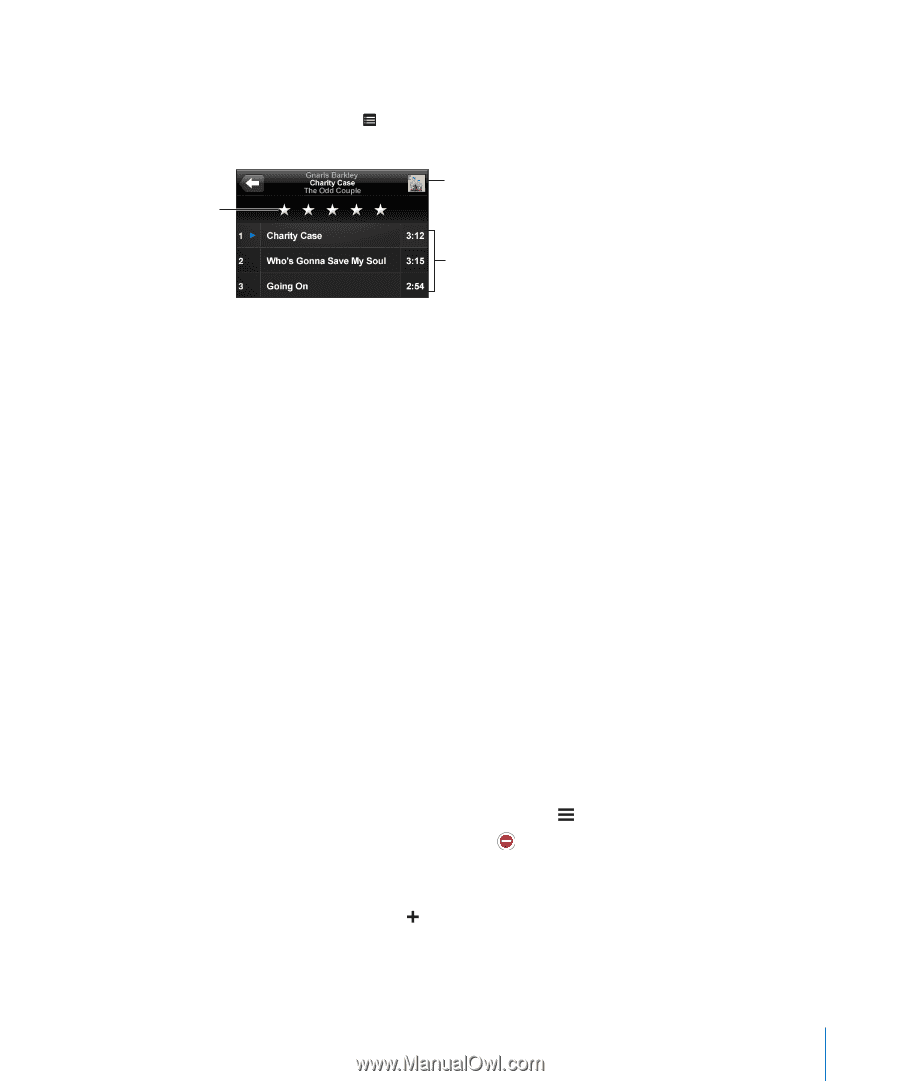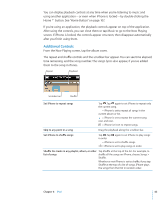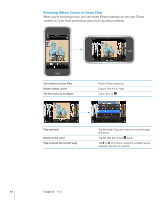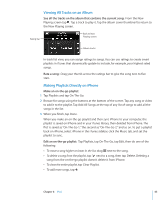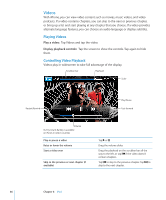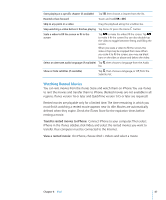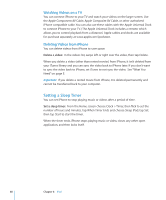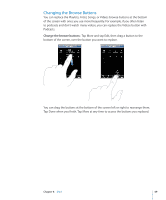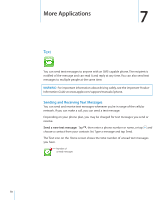Apple CNETiPhone3G16GBBlack User Guide - Page 65
Viewing All Tracks on an Album, Making Playlists Directly on iPhone
 |
View all Apple CNETiPhone3G16GBBlack manuals
Add to My Manuals
Save this manual to your list of manuals |
Page 65 highlights
Viewing All Tracks on an Album See all the tracks on the album that contains the current song: From the Now Playing screen tap . Tap a track to play it. Tap the album cover thumbnail to return to the Now Playing screen. Rating bar Back to Now Playing screen Album tracks In track list view, you can assign ratings to songs. You can use ratings to create smart playlists in iTunes that dynamically update to include, for example, your highest rated songs. Rate a song: Drag your thumb across the ratings bar to give the song zero to five stars. Making Playlists Directly on iPhone Make an on-the-go playlist: 1 Tap Playlists and tap On-The-Go. 2 Browse for songs using the buttons at the bottom of the screen. Tap any song or video to add it to the playlist. Tap Add All Songs at the top of any list of songs to add all the songs in the list. 3 When you finish, tap Done. When you make an on-the-go playlist and then sync iPhone to your computer, the playlist is saved on iPhone and in your iTunes library, then deleted from iPhone. The first is saved as "On-The-Go 1," the second as "On-The-Go 2," and so on. To put a playlist back on iPhone, select iPhone in the iTunes sidebar, click the Music tab, and set the playlist to sync. Edit an on-the-go playlist: Tap Playlists, tap On-The-Go, tap Edit, then do one of the following: Â To move a song higher or lower in the list, drag next to the song. Â To delete a song from the playlist, tap next to a song, then tap Delete. Deleting a song from the on-the-go playlist doesn't delete it from iPhone. Â To clear the entire playlist, tap Clear Playlist. Â To add more songs, tap . Chapter 6 iPod 65