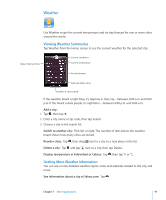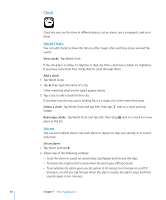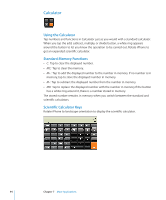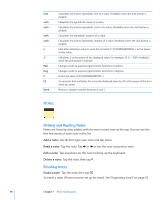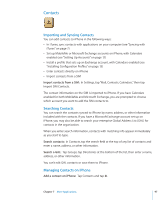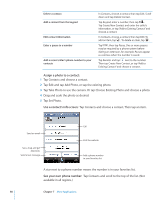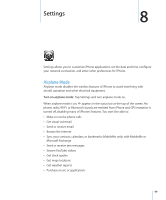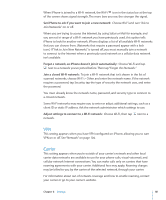Apple CNETiPhone3G16GBBlack User Guide - Page 96
Notes
 |
View all Apple CNETiPhone3G16GBBlack manuals
Add to My Manuals
Save this manual to your list of manuals |
Page 96 highlights
sinh-1 cosh cosh-1 tanh tanh-1 ex 2x Rad Deg π EE Rand Calculates the inverse hyperbolic sine of a value. (Available when the 2nd button is clicked.) Calculates the hyperbolic cosine of a value. Calculates the inverse hyperbolic cosine of a value. (Available when the 2nd button is clicked.) Calculates the hyperbolic tangent of a value. Calculates the inverse hyperbolic tangent of a value. (Available when the 2nd button is clicked.) Click after entering a value to raise the constant "e" (2.718281828459045...) to the power of that value. Calculates 2 to the power of the displayed value. For example, 10 2x = 1024. (Available when the 2nd button is clicked.) Changes mode to express trigonometric functions in radians. Changes mode to express trigonometric functions in degrees. Enters the value of π (3.141592653589793...). An operator that multiplies the currently displayed value by 10 to the power of the next value you enter. Returns a random number between 0 and 1. Notes Writing and Reading Notes Notes are listed by date added, with the most recent note at the top. You can see the first few words of each note in the list. Add a note: Tap , then type your note and tap Done. Read a note: Tap the note. Tap or to see the next or previous note. Edit a note: Tap anywhere on the note to bring up the keyboard. Delete a note: Tap the note, then tap . Emailing Notes Email a note: Tap the note, then tap . To email a note, iPhone must be set up for email. See "Organizing Email" on page 52. 96 Chapter 7 More Applications