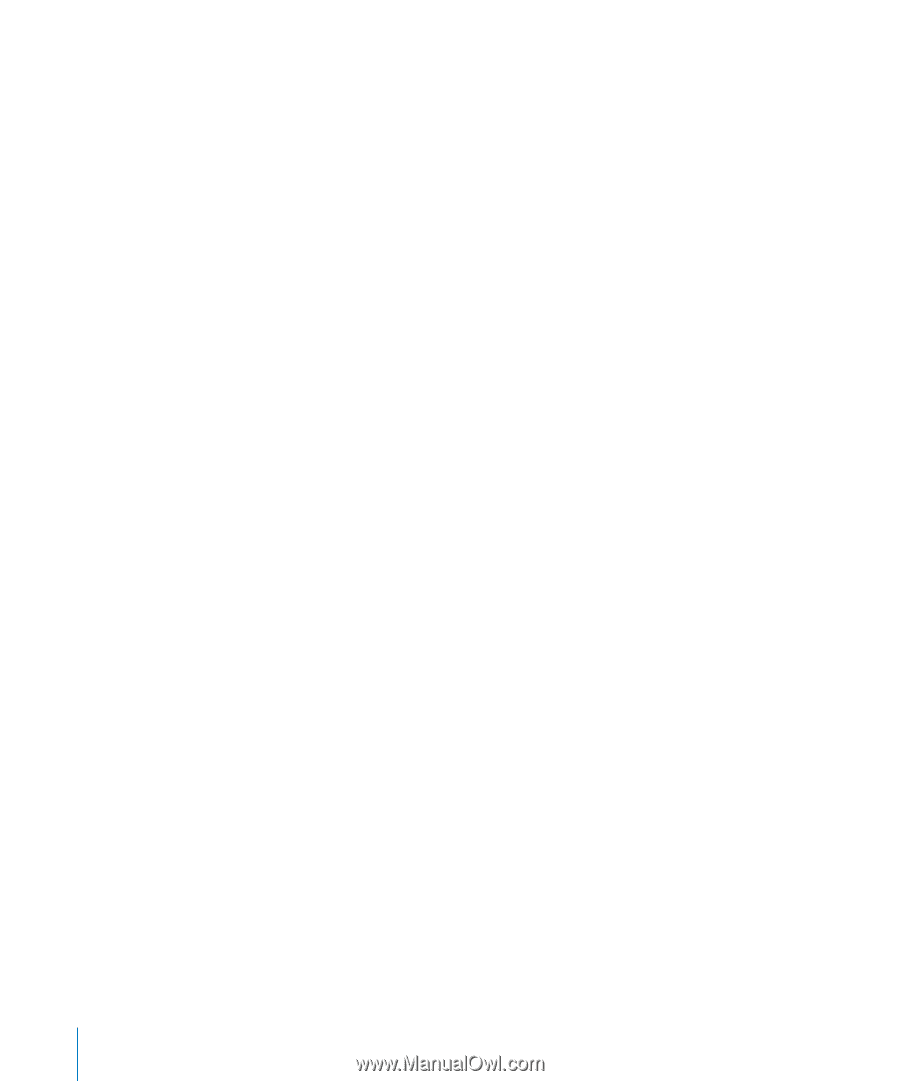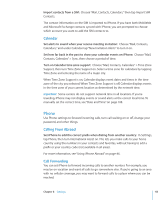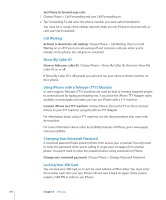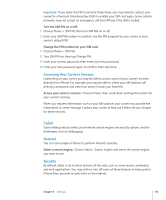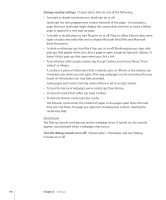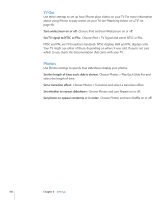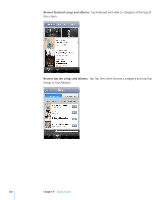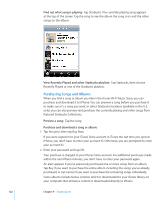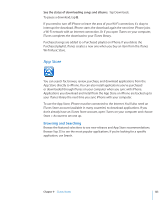Apple CNETiPhone3G16GBBlack User Guide - Page 118
Photos, TV Out
 |
View all Apple CNETiPhone3G16GBBlack manuals
Add to My Manuals
Save this manual to your list of manuals |
Page 118 highlights
TV Out Use these settings to set up how iPhone plays videos on your TV. For more information about using iPhone to play videos on your TV, see "Watching Videos on a TV" on page 68. Turn widescreen on or off: Choose iPod and turn Widescreen on or off. Set TV signal to NTSC or PAL: Choose iPod > TV Signal and select NTSC or PAL. NTSC and PAL are TV broadcast standards. NTSC displays 480i and PAL displays 576i. Your TV might use either of these, depending on where it was sold. If you're not sure which to use, check the documentation that came with your TV. Photos Use Photos settings to specify how slideshows display your photos. Set the length of time each slide is shown: Choose Photos > Play Each Slide For and select the length of time. Set a transition effect: Choose Photos > Transition and select a transition effect. Set whether to repeat slideshows: Choose Photos and turn Repeat on or off. Set photos to appear randomly or in order: Choose Photos and turn Shuffle on or off. 118 Chapter 8 Settings