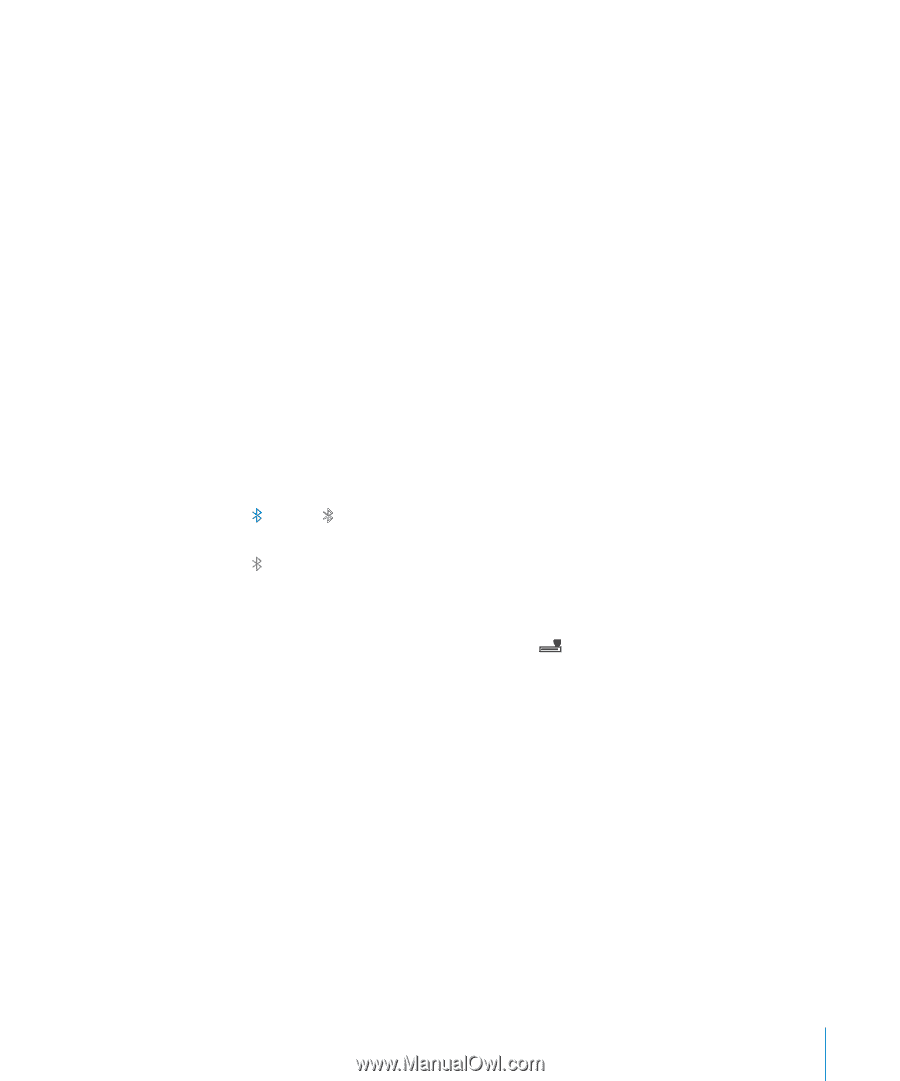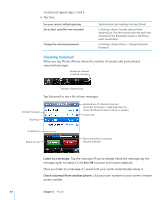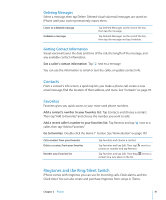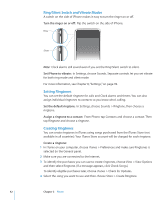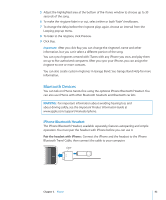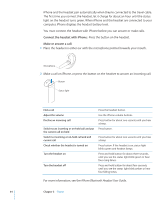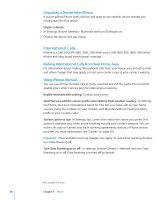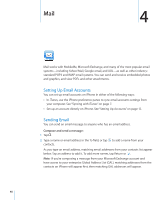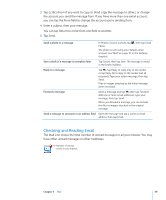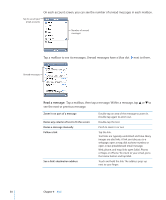Apple CNETiPhone3G16GBBlack User Guide - Page 45
Third-Party Headsets and Car Kits, Bluetooth Status, Routing Calls Back Through iPhone
 |
View all Apple CNETiPhone3G16GBBlack manuals
Add to My Manuals
Save this manual to your list of manuals |
Page 45 highlights
Third-Party Headsets and Car Kits Other Bluetooth headsets and car kits may be used with iPhone. You must first pair a Bluetooth device with iPhone before you can use it for your phone calls. Pair with iPhone: 1 Follow the instructions that came with the device to make it discoverable or to set it to search for other Bluetooth devices. 2 In Settings, choose General > Bluetooth and turn Bluetooth on. 3 Choose the device on iPhone and enter its passkey or PIN number. See the instructions about the passkey or PIN that came with the device. After you've paired a Bluetooth device to work with iPhone, you must make a connection to have iPhone use the device for your calls. Connect with iPhone: See the documentation that came with the headset or car kit. When iPhone is connected to a Bluetooth device, outgoing calls are routed through the device. Incoming calls are routed through the device if you answer using the device, and through iPhone if you answer using iPhone. Bluetooth Status The Bluetooth icon appears in the iPhone status bar at the top of the screen: Â (blue) or (white): Bluetooth is on and a device is connected to iPhone. (The color depends on the current color of the status bar.) Â (gray): Bluetooth is on but no device is connected. If you've paired a device with iPhone, it may be out of range or turned off. Â No Bluetooth icon: Bluetooth is turned off. An icon showing the headset battery status ( ) also appears in the status bar when iPhone is connected to an iPhone Bluetooth Headset. Routing Calls Back Through iPhone When iPhone is connected to a Bluetooth device, you listen to calls through iPhone by doing one of the following: Â Answer a call by tapping the iPhone touchscreen. Â During a call, tap Audio on iPhone. Choose iPhone to hear calls through iPhone or Speaker Phone to use the speakerphone. Â Turn off Bluetooth. In Settings, choose General > Bluetooth and drag the switch to Off. Â Turn off the device, or move out of range. You must be within about 30 feet of a Bluetooth device for it to be connected to iPhone. To turn off the iPhone Bluetooth Headset, press and hold the button until you hear the descending tones. Chapter 3 Phone 45