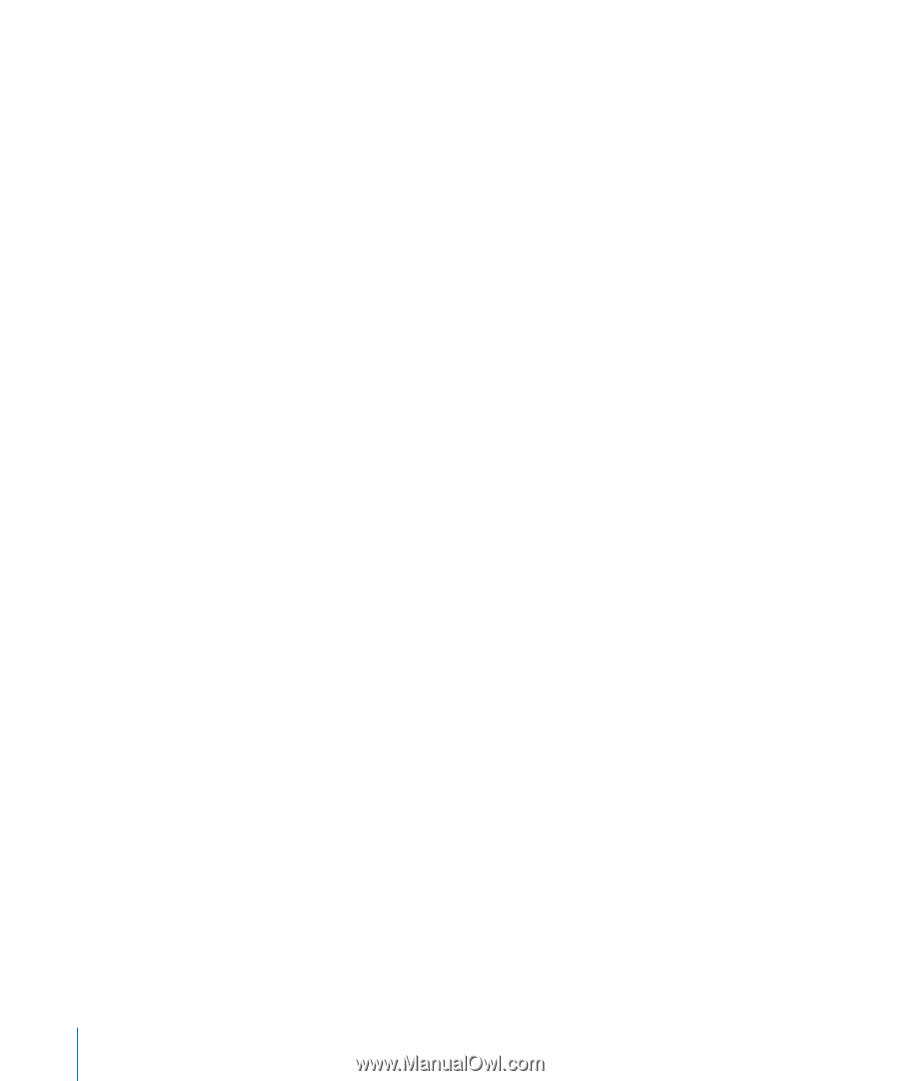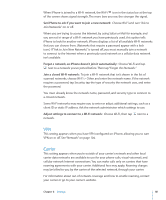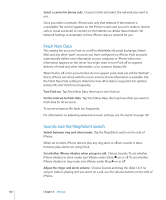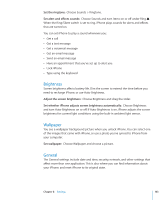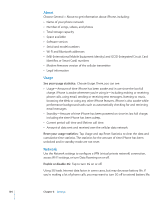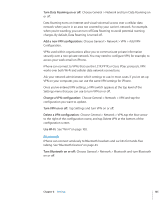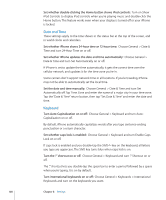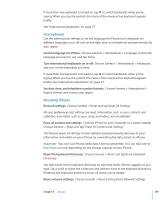Apple CNETiPhone3G16GBBlack User Guide - Page 106
Location Services, Auto-Lock, Passcode Lock, Choose General > Passcode Lock and tap Change Passcode
 |
View all Apple CNETiPhone3G16GBBlack manuals
Add to My Manuals
Save this manual to your list of manuals |
Page 106 highlights
Location Services Location Services allows applications such as Maps and Camera to gather and use data indicating your location. Location Services does not correlate the data it collects with your personally identifiable information. Your approximate location is determined using available information from cellular network data, local Wi-Fi networks (if you have Wi-Fi turned on), and GPS (if you have an iPhone 3G). You can turn Location Services off if you don't want to use this feature. If you turn Location Services off, you'll be prompted to turn it back on again the next time an application tries to use this feature. Turn Location Services on or off: Choose General > Location Services and turn location services on or off. Note: To conserve battery life, turn Locations Services off when you're not using it. Auto-Lock Locking iPhone turns off the display to save your battery and to prevent unintended operation of iPhone. You can still receive calls and text messages, and you can adjust the volume and use the mic button on the iPhone stereo headset when listening to music or on a call. Set the amount of time before iPhone locks: Choose General > Auto-Lock and choose a time. Passcode Lock By default, iPhone doesn't require you to enter a passcode to unlock it. Set a passcode: Choose General > Passcode Lock and enter a 4-digit passcode, then enter the passcode again to verify it. iPhone then requires you to enter the passcode to unlock it. Turn passcode lock off: Choose General > Passcode Lock and tap Turn Passcode Off, then enter your passcode. Change the passcode: Choose General > Passcode Lock and tap Change Passcode, enter your current passcode, then enter and reenter your new passcode. If you forget your passcode, you must restore the iPhone software. See "Updating and Restoring iPhone Software" on page 140. Set how long before your passcode is required: Choose General > Passcode Lock > Require Passcode, then select how long iPhone can be idle before you need to enter a passcode to unlock it. Show SMS Preview when iPhone is locked: Choose General > Passcode Lock and tap to turn SMS preview on. 106 Chapter 8 Settings