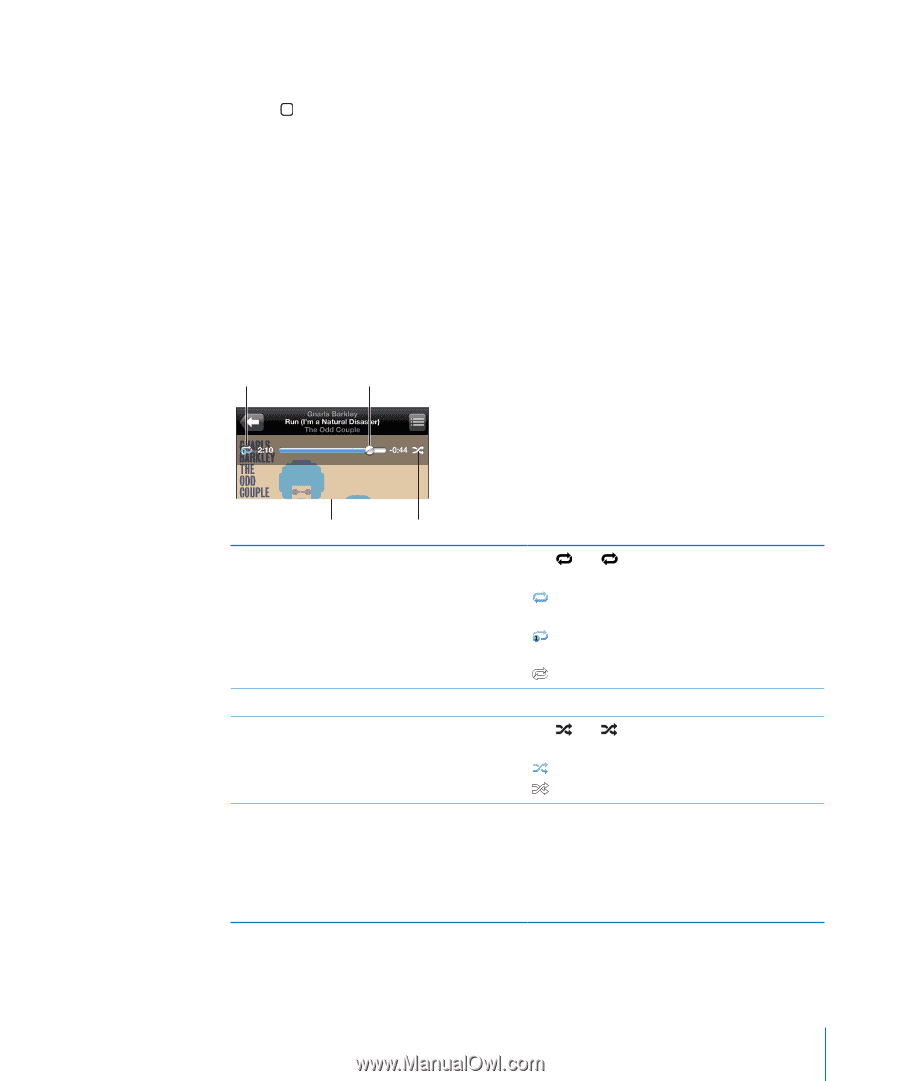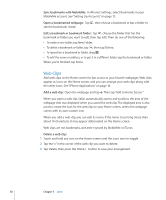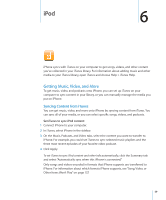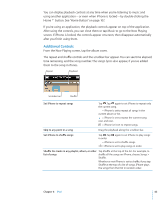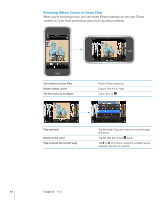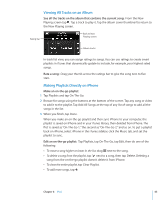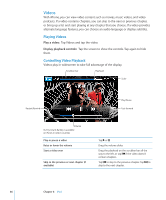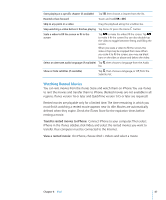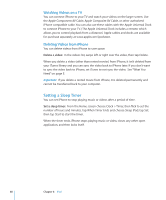Apple CNETiPhone3G16GBBlack User Guide - Page 63
Additional Controls, After using the controls
 |
View all Apple CNETiPhone3G16GBBlack manuals
Add to My Manuals
Save this manual to your list of manuals |
Page 63 highlights
You can display playback controls at any time when you're listening to music and using another application-or even when iPhone is locked-by double-clicking the Home button. See "Home Button" on page 107. If you're using an application, the playback controls appear on top of the application. After using the controls, you can close them or tap Music to go to the Now Playing screen. If iPhone is locked, the controls appear onscreen, then disappear automatically after you finish using them. Additional Controls From the Now Playing screen, tap the album cover. The repeat and shuffle controls and the scrubber bar appear. You can see time elapsed, time remaining, and the song number. The song's lyrics also appear, if you've added them to the song in iTunes. Repeat Playhead Scrubber bar Shuffle Set iPhone to repeat songs Tap . Tap again to set iPhone to repeat only the current song. = iPhone is set to repeat all songs in the current album or list. = iPhone is set to repeat the current song over and over. = iPhone isn't set to repeat songs. Skip to any point in a song Drag the playhead along the scrubber bar. Set iPhone to shuffle songs Tap . Tap again to set iPhone to play songs in order. = iPhone is set to shuffle songs. = iPhone is set to play songs in order. Shuffle the tracks in any playlist, album, or other Tap Shuffle at the top of the list. For example, to list of songs shuffle all the songs on iPhone, choose Songs > Shuffle. Whether or not iPhone is set to shuffle, if you tap Shuffle at the top of a list of songs, iPhone plays the songs from that list in random order. Chapter 6 iPod 63