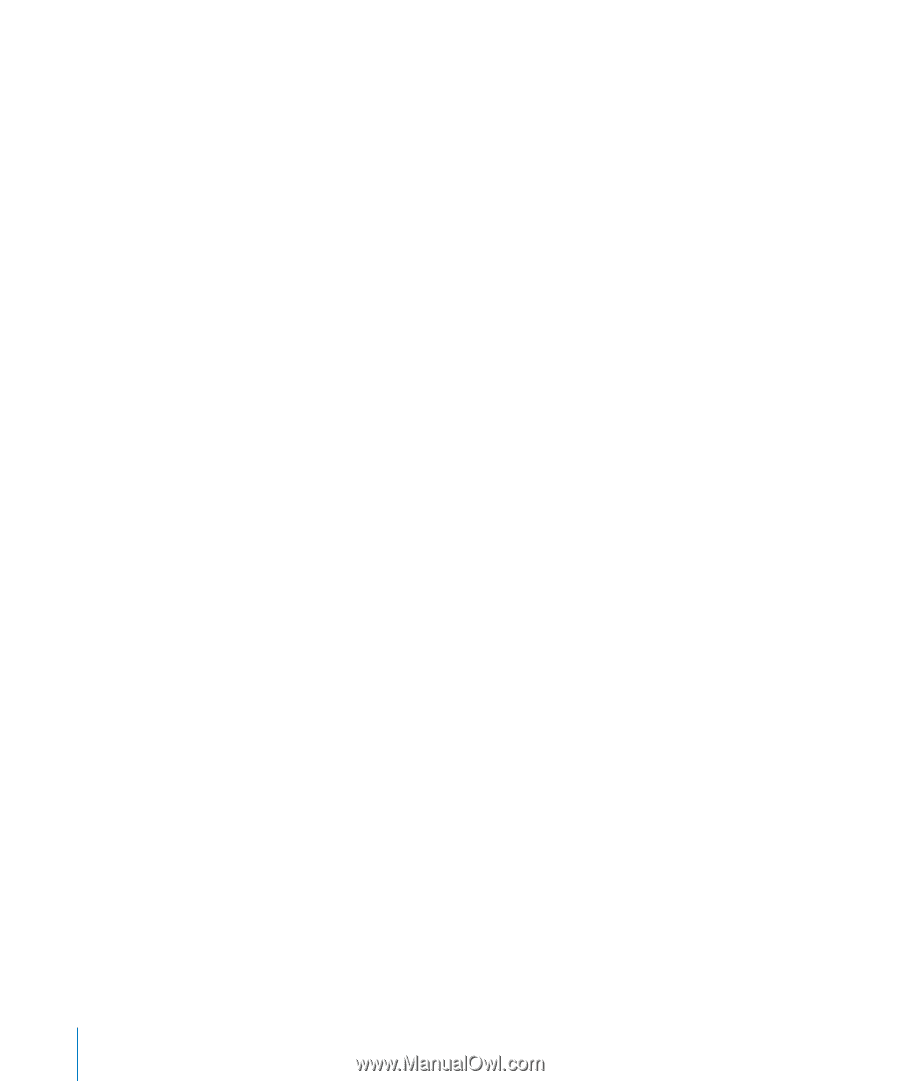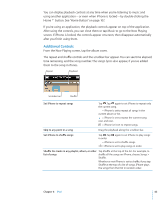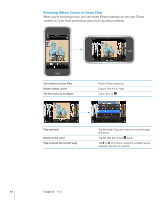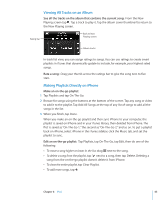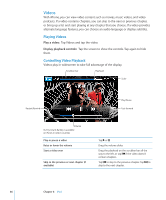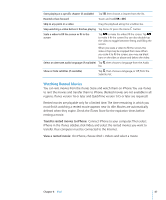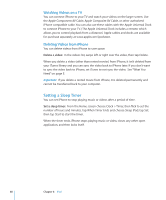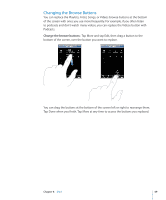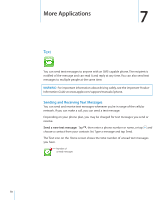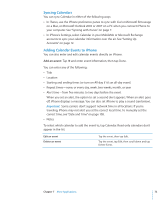Apple CNETiPhone3G16GBBlack User Guide - Page 68
Setting a Sleep Timer, Watching Videos on a TV, Deleting Videos from iPhone
 |
View all Apple CNETiPhone3G16GBBlack manuals
Add to My Manuals
Save this manual to your list of manuals |
Page 68 highlights
Watching Videos on a TV You can connect iPhone to your TV and watch your videos on the larger screen. Use the Apple Component AV Cable, Apple Composite AV Cable, or other authorized iPhone compatible cable. You can also use these cables with the Apple Universal Dock to connect iPhone to your TV. (The Apple Universal Dock includes a remote, which allows you to control playback from a distance.) Apple cables and docks are available for purchase separately at www.apple.com/ipodstore. Deleting Videos from iPhone You can delete videos from iPhone to save space. Delete a video: In the videos list, swipe left or right over the video, then tap Delete. When you delete a video (other than rented movies) from iPhone, it isn't deleted from your iTunes library and you can sync the video back to iPhone later. If you don't want to sync the video back to iPhone, set iTunes to not sync the video. See "What You Need" on page 5. Important: If you delete a rented movie from iPhone, it is deleted permanently and cannot be transferred back to your computer. Setting a Sleep Timer You can set iPhone to stop playing music or videos after a period of time. Set a sleep timer: From the Home screen choose Clock > Timer, then flick to set the number of hours and minutes. Tap When Timer Ends and choose Sleep iPod, tap Set, then tap Start to start the timer. When the timer ends, iPhone stops playing music or video, closes any other open application, and then locks itself. 68 Chapter 6 iPod