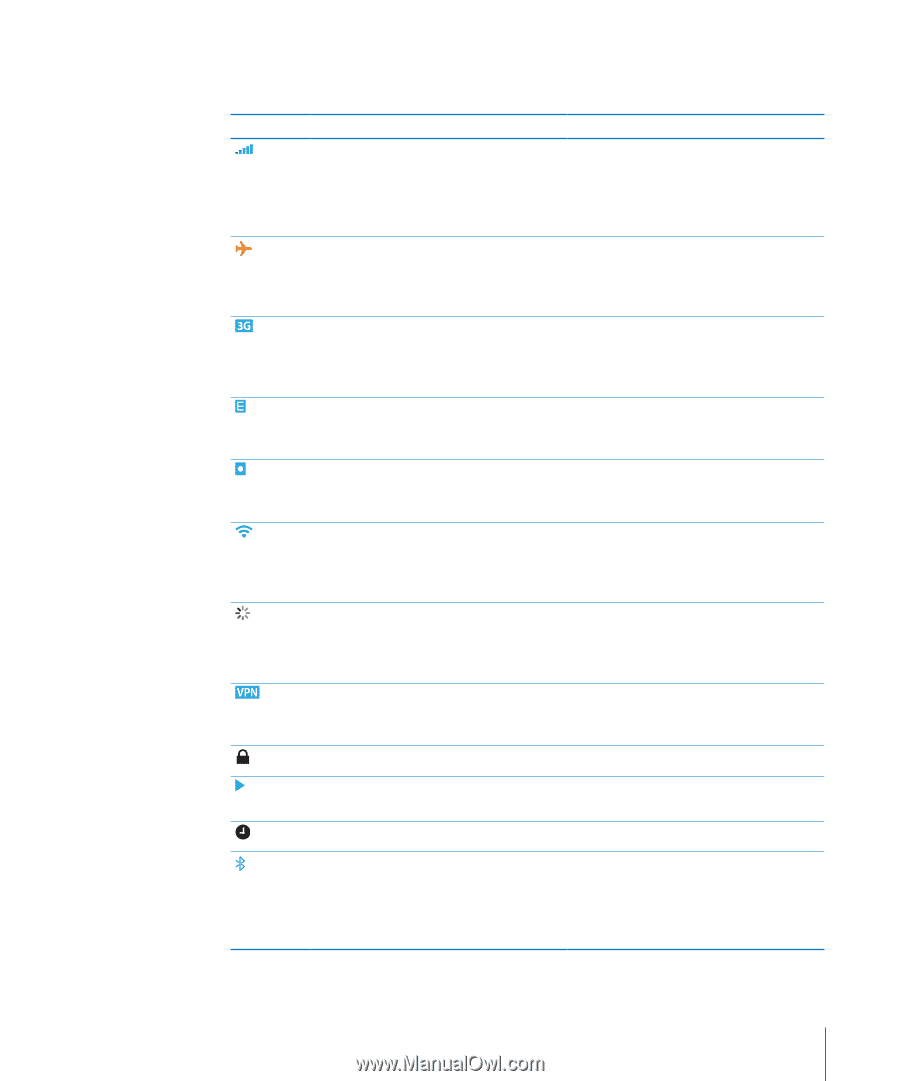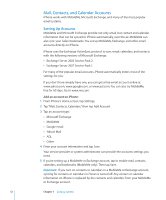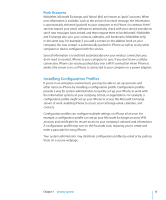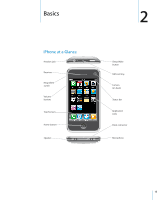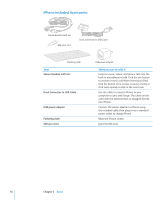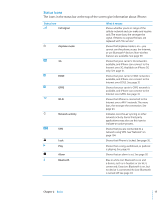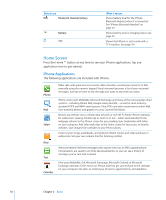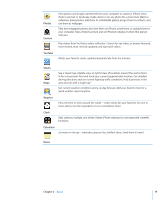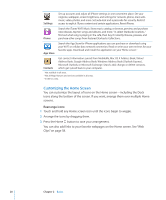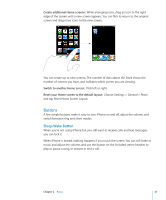Apple CNETiPhone3G16GBBlack User Guide - Page 17
Status Icons, Cell signal, Airplane mode, Wi-Fi, Network activity, Alarm, Bluetooth
 |
View all Apple CNETiPhone3G16GBBlack manuals
Add to My Manuals
Save this manual to your list of manuals |
Page 17 highlights
Status Icons The icons in the status bar at the top of the screen give information about iPhone: Status icon Cell signal Airplane mode 3G EDGE GPRS Wi-Fi Network activity VPN Lock Play Alarm Bluetooth What it means Shows whether you're in range of the cellular network and can make and receive calls. The more bars, the stronger the signal. If there's no signal, the bars are replaced with "No service." Shows that airplane mode is on-you cannot use the phone, access the Internet, or use Bluetooth® devices. Non-wireless features are available. See page 99. Shows that your carrier's 3G network is available, and iPhone can connect to the Internet over 3G. Available on iPhone 3G only. See page 31. Shows that your carrier's EDGE network is available, and iPhone can connect to the Internet over EDGE. See page 31. Shows that your carrier's GPRS network is available, and iPhone can connect to the Internet over GPRS. See page 31. Shows that iPhone is connected to the Internet over a Wi-Fi network. The more bars, the stronger the connection. See page 24. Indicates over-the-air syncing or other network activity. Some third party applications may also use this icon to indicate an active process. Shows that you are connected to a network using VPN. See "Network" on page 104. Shows that iPhone is locked. See page 20. Shows that a song, audiobook, or podcast is playing. See page 61. Shows that an alarm is set. See page 92. Blue or white icon: Bluetooth is on and a device, such as a headset or car kit, is connected. Gray icon: Bluetooth is on, but no device is connected. No icon: Bluetooth is turned off. See page 43. Chapter 2 Basics 17