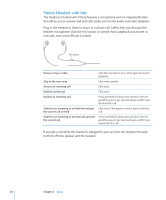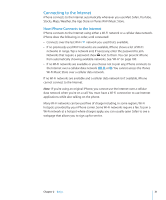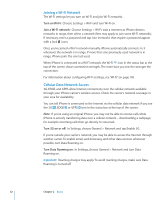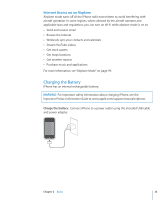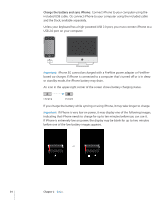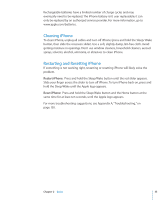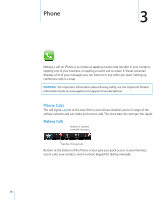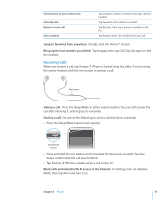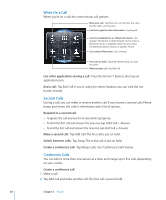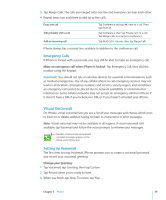Apple CNETiPhone3G16GBBlack User Guide - Page 34
Charge the battery and sync iPhone, If you charge the battery while syncing or using iPhone
 |
View all Apple CNETiPhone3G16GBBlack manuals
Add to My Manuals
Save this manual to your list of manuals |
Page 34 highlights
Charge the battery and sync iPhone: Connect iPhone to your computer using the included USB cable. Or, connect iPhone to your computer using the included cable and the Dock, available separately. Unless your keyboard has a high-powered USB 2.0 port, you must connect iPhone to a USB 2.0 port on your computer. Important: iPhone 3G cannot be charged with a FireWire power adapter or FireWire based car charger. If iPhone is connected to a computer that's turned off or is in sleep or standby mode, the iPhone battery may drain. An icon in the upper-right corner of the screen shows battery charging status. Charging Charged If you charge the battery while syncing or using iPhone, it may take longer to charge. Important: If iPhone is very low on power, it may display one of the following images, indicating that iPhone needs to charge for up to ten minutes before you can use it. If iPhone is extremely low on power, the display may be blank for up to two minutes before one of the low-battery images appears. or 34 Chapter 2 Basics