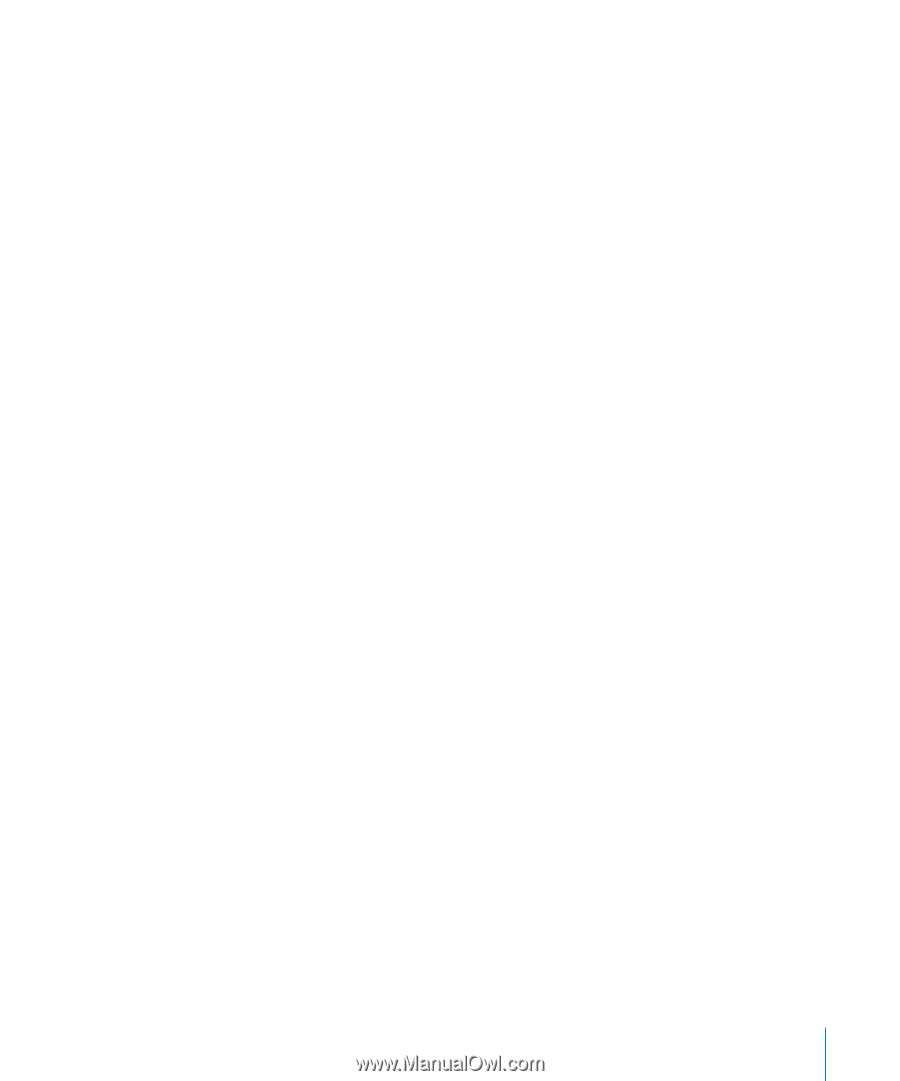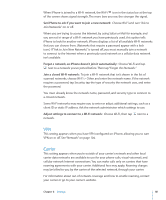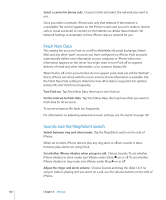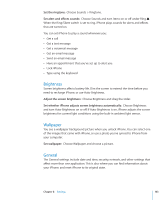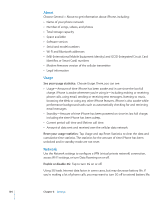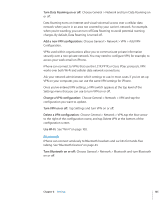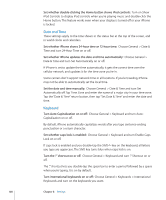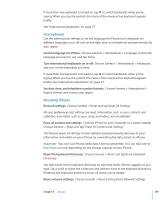Apple CNETiPhone3G16GBBlack User Guide - Page 105
Bluetooth, Turn Data Roaming on or of, Turn VPN on or of, Turn Bluetooth on or
 |
View all Apple CNETiPhone3G16GBBlack manuals
Add to My Manuals
Save this manual to your list of manuals |
Page 105 highlights
Turn Data Roaming on or off: Choose General > Network and turn Data Roaming on or off. Data Roaming turns on Internet and visual voicemail access over a cellular data network when you're in an area not covered by your carrier's network. For example, when you're traveling, you can turn off Data Roaming to avoid potential roaming charges. By default, Data Roaming is turned off. Add a new VPN configuration: Choose General > Network > VPN > Add VPN Configuration. VPNs used within organizations allow you to communicate private information securely over a non-private network. You may need to configure VPN, for example, to access your work email on iPhone. iPhone can connect to VPNs that use the L2TP, PPTP, or Cisco IPSec protocols. VPN works over both Wi-Fi and cellular data network connections. Ask your network administrator which settings to use. In most cases, if you've set up VPN on your computer, you can use the same VPN settings for iPhone. Once you've entered VPN settings, a VPN switch appears at the top level of the Settings menu that you can use to turn VPN on or off. Change a VPN configuration: Choose General > Network > VPN and tap the configuration you want to update. Turn VPN on or off: Tap Settings and turn VPN on or off. Delete a VPN configuration: Choose General > Network > VPN, tap the blue arrow to the right of the configuration name, and tap Delete VPN at the bottom of the configuration screen. Use Wi-Fi: See "Wi-Fi" on page 100. Bluetooth iPhone can connect wirelessly to Bluetooth headsets and car kits for hands-free talking. See "Bluetooth Devices" on page 43. Turn Bluetooth on or off: Choose General > Network > Bluetooth and turn Bluetooth on or off. Chapter 8 Settings 105