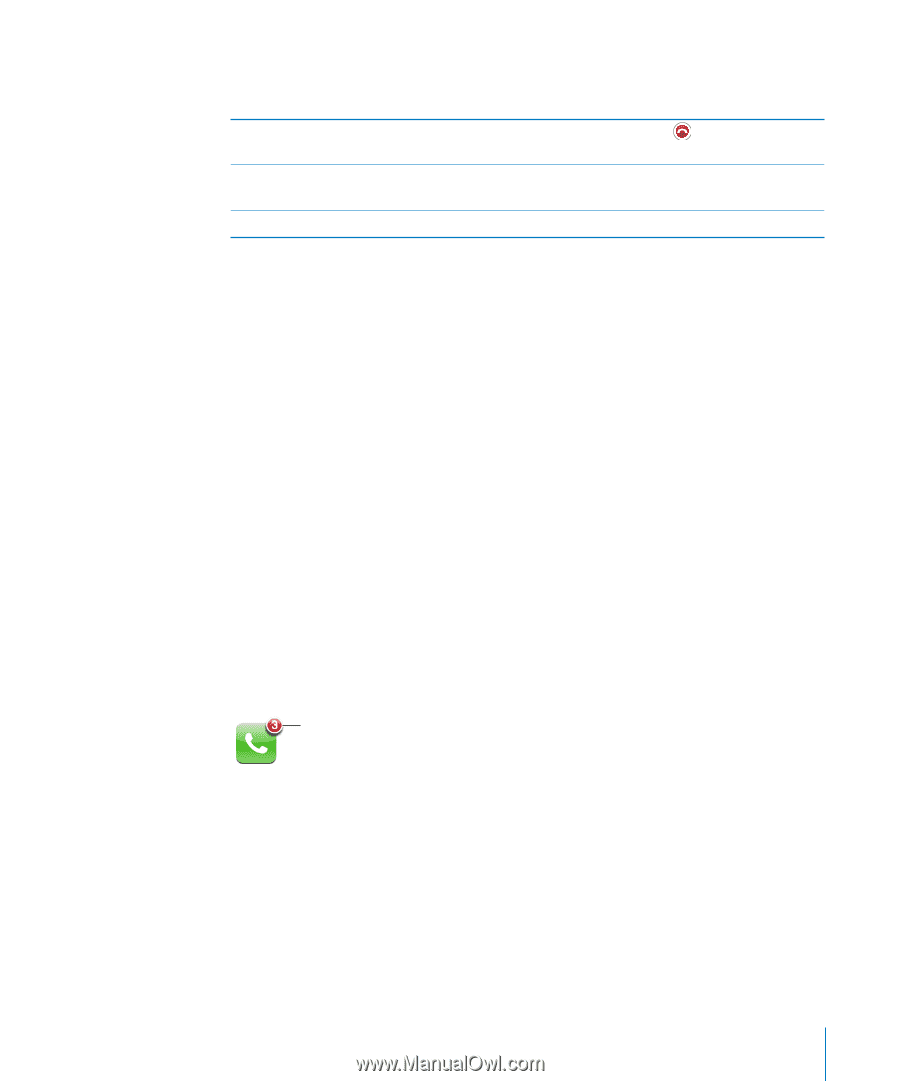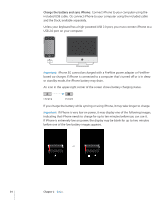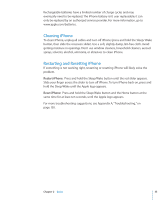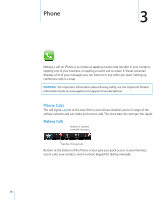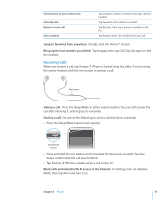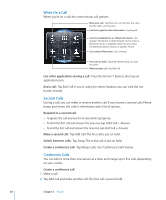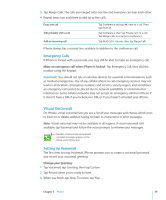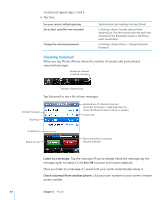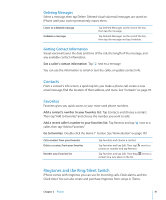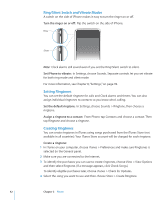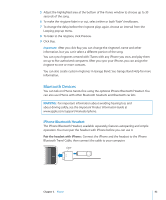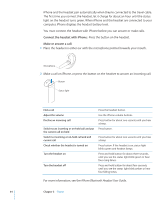Apple CNETiPhone3G16GBBlack User Guide - Page 39
Visual Voicemail, Emergency Calls, Setting Up Voicemail
 |
View all Apple CNETiPhone3G16GBBlack manuals
Add to My Manuals
Save this manual to your list of manuals |
Page 39 highlights
3 Tap Merge Calls. The calls are merged onto one line and everyone can hear each other. 4 Repeat steps two and three to add up to five calls. Drop one call Talk privately with a call Add an incoming call Tap Conference and tap next to a call. Then tap End Call. Tap Conference, then tap Private next to a call. Tap Merge Calls to resume to conference. Tap Hold Call + Answer, then tap Merge Calls. iPhone always has a second line available in addition to the conference call. Emergency Calls If iPhone is locked with a passcode, you may still be able to make an emergency call. Make an emergency call when iPhone is locked: Tap Emergency Call, then dial the number using the keypad. Important: You should not rely on wireless devices for essential communications, such as medical emergencies. Use of any cellular phone to call emergency services may not work in all locations. Emergency numbers and services vary by region, and sometimes an emergency call cannot be placed due to network availability or environmental interference. Some cellular networks may not accept an emergency call from iPhone if it doesn't have a SIM, if you locked your SIM, or if you haven't activated your iPhone. Visual Voicemail On iPhone, visual voicemail lets you see a list of your messages and choose which ones to listen to or delete, without having to listen to instructions or prior messages. Note: Visual voicemail may not be available in all regions. If visual voicemail isn't available, tap Voicemail and follow the voice prompts to retrieve your messages. Number of missed calls and unheard voicemail messages appears on the Home screen Phone icon. Setting Up Voicemail The first time you tap Voicemail, iPhone prompts you to create a voicemail password and record your voicemail greeting. Change your greeting: 1 Tap Voicemail, tap Greeting, then tap Custom. 2 Tap Record when you're ready to start. 3 When you finish, tap Stop. To review, tap Play. Chapter 3 Phone 39