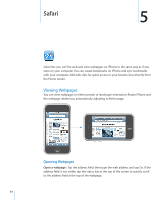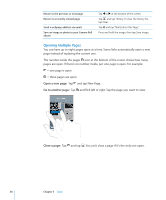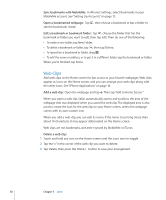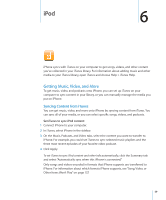Apple CNETiPhone3G16GBBlack User Guide - Page 57
Searching the Web, Bookmarks, Entering Text and Filling Out Forms
 |
View all Apple CNETiPhone3G16GBBlack manuals
Add to My Manuals
Save this manual to your list of manuals |
Page 57 highlights
Entering Text and Filling Out Forms Some webpages have text fields and forms to fill out. Bring up the keyboard Move to another text field Submit a form Close the keyboard without submitting the form Tap inside a text field. Tap another text field, or tap the Next or Previous button. Once you finish filling out a form, tap Go or Search. Most pages also have a link you can tap to submit the form. Tap Done. Searching the Web By default, Safari searches using Google. You can search using Yahoo!, instead. Search the web: 1 Tap to display the search field. 2 Type a word or phrase that describes what you're looking for, then tap Google. 3 Tap a link in the list of search results to open a webpage. Set Safari to search using Yahoo!: From the Home screen choose Settings > Safari > Search Engine, then choose Yahoo!. Bookmarks You can bookmark webpages you want to return to later. Bookmark a webpage: Open the page and tap . Then tap Add Bookmark. When you save a bookmark you can edit its title. By default, bookmarks are saved at the top level of Bookmarks. Tap Bookmarks to choose another folder. If you use Safari on a Mac, or Safari or Microsoft Internet Explorer on a PC, you can sync bookmarks with the web browser on your computer. Sync bookmarks with your computer: 1 Connect iPhone to your computer. 2 In iTunes, select iPhone in the sidebar. 3 Click the Info tab, select "Sync ... bookmarks" under Web Browser, then click Apply. See "Syncing with iTunes" on page 7. Chapter 5 Safari 57