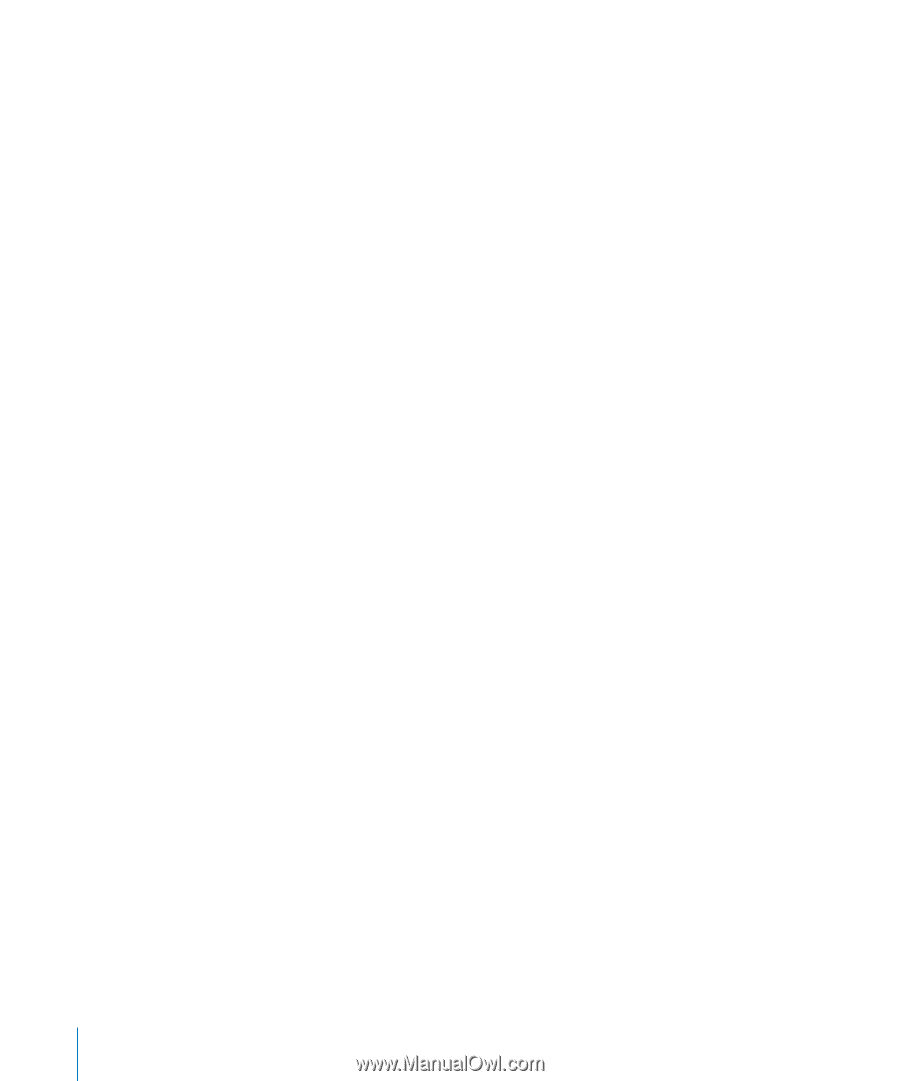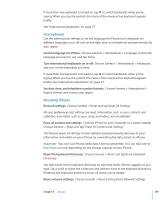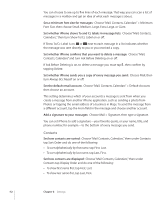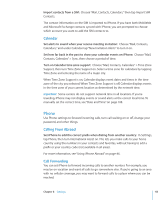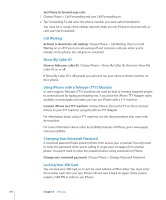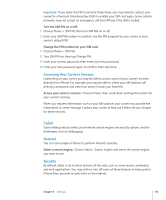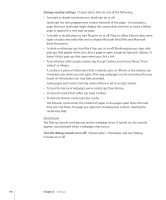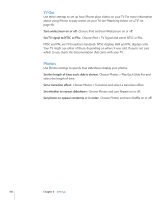Apple CNETiPhone3G16GBBlack User Guide - Page 114
Call Waiting, Show My Caller ID, Using iPhone with a Teletype TTY Machine
 |
View all Apple CNETiPhone3G16GBBlack manuals
Add to My Manuals
Save this manual to your list of manuals |
Page 114 highlights
Set iPhone to forward your calls: 1 Choose Phone > Call Forwarding and turn Call Forwarding on. 2 Tap Forwarding To and enter the phone number you want calls forwarded to. You must be in range of the cellular network when you set iPhone to forward calls, or calls won't be forwarded. Call Waiting Activate or deactivate call waiting: Choose Phone > Call Waiting, then turn Call Waiting on or off. If you turn call waiting off and someone calls you when you're already on the phone, the call goes to voicemail. Show My Caller ID Show or hide your caller ID: Choose Phone > Show My Caller ID, then turn Show My Caller ID on or off. If Show My Caller ID is off, people you call can't see your name or phone number on their phone. Using iPhone with a Teletype (TTY) Machine In some regions, Teletype (TTY) machines are used by deaf or hearing-impaired people to communicate by typing and reading text. If you have the iPhone TTY Adapter cable, available at www.apple.com/store, you can use iPhone with a TTY machine. Connect iPhone to a TTY machine: Choose Phone, then turn TTY on. Then connect iPhone to your TTY machine using the iPhone TTY Adapter. For information about using a TTY machine, see the documentation that came with the machine. For more information about other accessibility features of iPhone, go to www.apple. com/accessibility. Changing Your Voicemail Password A voicemail password helps prevent others from access your voicemail. You only need to enter the password when you're calling in to get your messages from another phone. You won't need to enter the password when using voicemail on iPhone. Change your voicemail password: Choose Phone > Change Voicemail Password. Locking Your SIM Card You can lock your SIM card, so it can't be used without a PIN number. You must enter the number each time you turn iPhone off and turn it back on again. Some carriers require a SIM PIN in order to use iPhone. 114 Chapter 8 Settings