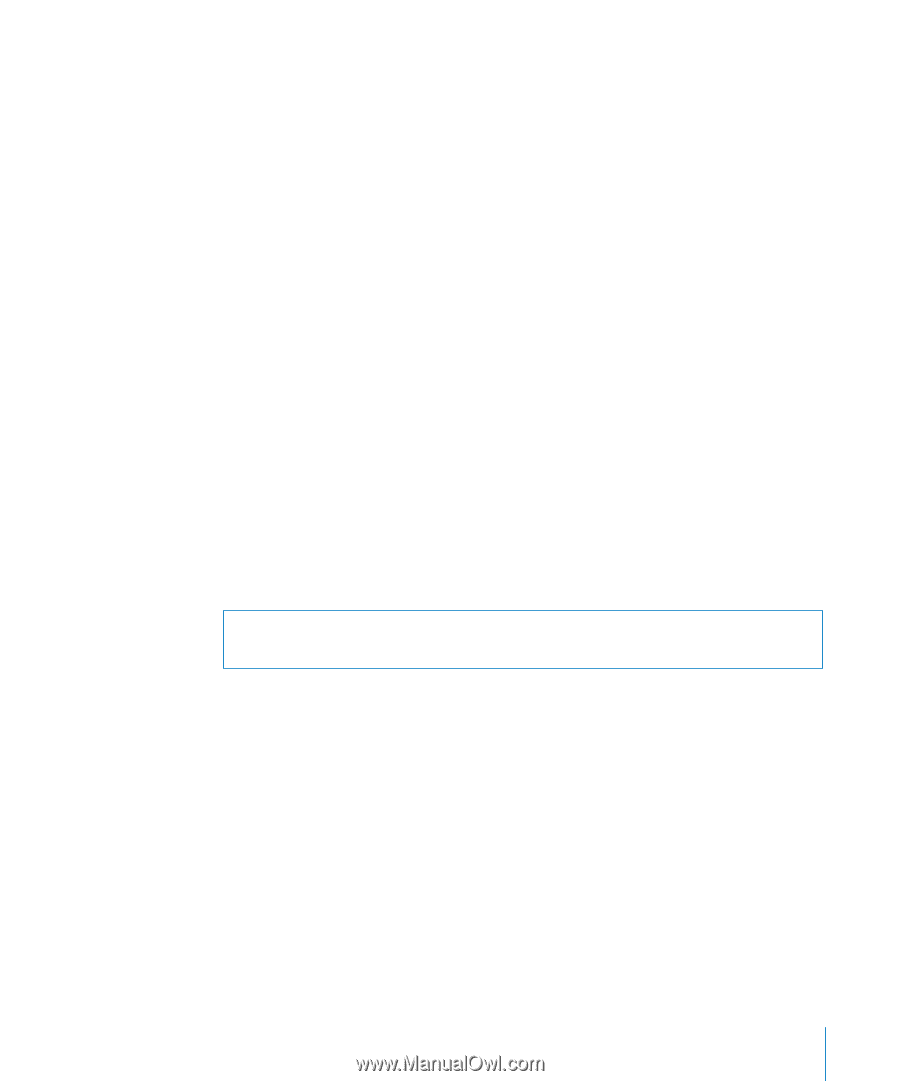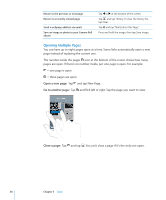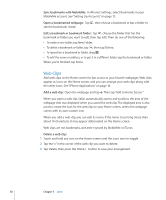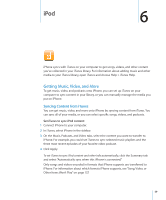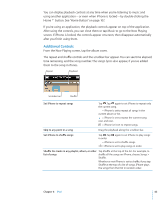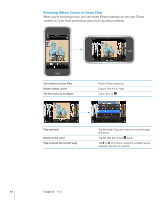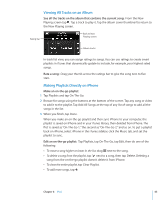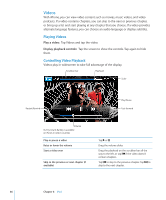Apple CNETiPhone3G16GBBlack User Guide - Page 61
Music and Other Audio, Transferring Purchased Content to Another Computer
 |
View all Apple CNETiPhone3G16GBBlack manuals
Add to My Manuals
Save this manual to your list of manuals |
Page 61 highlights
Transferring Purchased Content to Another Computer You can transfer content on iPhone that was purchased using iTunes on one computer to an iTunes library on another authorized computer. The computer must be authorized to play content from your iTunes account. To authorize the computer, open iTunes on the computer and choose Store > Authorize Computer. Transfer purchased content: Connect iPhone to the other computer. iTunes asks if you want to transfer purchased content. Converting Videos for iPhone You can add videos other than those purchased from the iTunes Store to iPhone, such as videos you create in iMovie on a Mac or videos you download from the Internet and then add to iTunes. If you try to add a video from iTunes to iPhone and a message says the video can't play on iPhone, you can convert the video. Convert a video to work with iPhone: Select the video in your iTunes library and choose Advanced > "Convert Selection for iPod/iPhone."Then add the converted video to iPhone. Music and Other Audio The high-resolution Multi-Touch display makes listening to songs on iPhone as much a visual experience as a musical one. You can scroll through your playlists, or use Cover Flow to browse through your album art. WARNING: For important information about avoiding hearing loss, see the Important Product Information Guide at www.apple.com/support/manuals/iphone. Playing Songs Browse your collection: Tap Playlists, Artists, or Songs. Tap More to browse Albums, Audiobooks, Compilations, Composers, Genres, or Podcasts. Play a song: Tap the song. Chapter 6 iPod 61