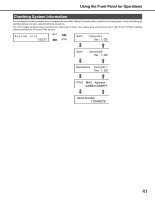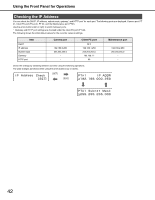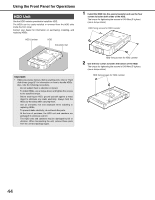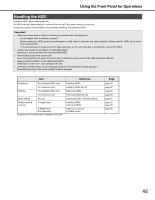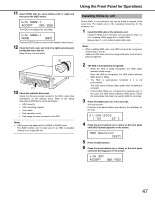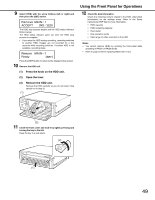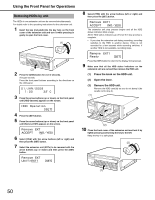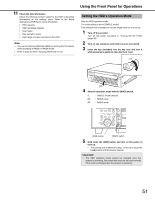Panasonic WJ-ND400K Operating Instructions - Page 115
Installin, Hook the HDD unit's tab securely on the, HDD bay slot.
 |
View all Panasonic WJ-ND400K manuals
Add to My Manuals
Save this manual to your list of manuals |
Page 115 highlights
Using the Front Panel for Operations Installing HDDs You can install HDDs from the recorder while it is in operation. 1 Insert the key (included) into the key hole and turn it to the right while pressing gently to open the front cover. (1) (2) 2 Insert the HDD units into the HDD bay slots while checking each HDD number marked on the HDD bay slots. Press the HDD unit's removal knob down and lift the lever, and then insert it all the way into the disk slot. (1) Hook the HDD unit's tab securely on the HDD bay slot. (2) Press the lever down and push the HDD unit until the removal knob clicks. (1) 3 The HDD is automatically recognized. • While the HDD is being recognized, the HDD status indicator blinks orange. Once the HDD is recognized, the HDD status indicator lights green or blinks. • The HDD is automatically formatted if it is not preformatted. The HDD status indicator lights green after formatting is complete. • Preformatted HDDs are recognized for playback only. In this case, the HDD status indicator blinks green. Follow the instructions from step 4 to use the HDD for recording. Note: • The HDD status indicator may light green before blinking orange when an HDD is inserted. 4 Press the [USE] button for over 2 seconds. A buzzer sounds. Press the front panel buttons according to the directions on the LCD. 5 Press the arrow buttons (up or down) on the front panel until [HDD Operate] appears on the screen. 6 Press the [SET] button. 7 Press the arrow buttons (up or down) on the front panel until [Link HDD] appears on the screen. (1) (2) 8 Select [YES] with the arrow buttons (left or right) and then press the [SET] button. 9 Select the device where you installed the HDD (Recorder: MAIN, Extension unit x: EXTx) with the arrow buttons (up or down) and press the [SET] button. 10 Select the device where you installed the HDD with the arrow buttons (up or down) and press the [SET] button. 46