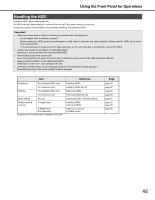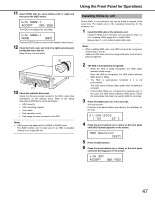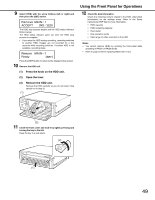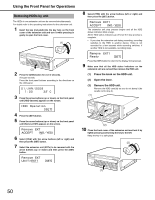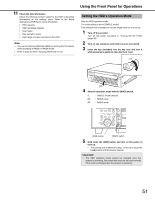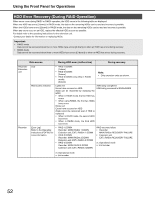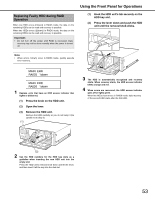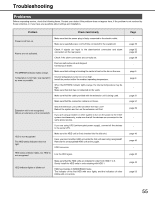Panasonic WJ-ND400K Operating Instructions - Page 119
Removin, HDDs by unit, then press the [SET] button.
 |
View all Panasonic WJ-ND400K manuals
Add to My Manuals
Save this manual to your list of manuals |
Page 119 highlights
Using the Front Panel for Operations Removing HDDs by unit The HDDs in one extension unit can be removed simultaneously. For details refer to the operating instructions for the extension unit. 1 Insert the key (included) into the key hole on the front cover of the extension unit and turn it while pressing in gently to open the front cover. (1) 8 Select [YES] with the arrow buttons (left or right) and then press the [SET] button. The extension unit stop process begins and all the HDD status indicators blink orange. All the HDD status indicators go off once the stop process is complete. • If you stop the extension unit during recording, recording switches to the HDD in another device. Video is not recorded for a few seconds while recording switches. If another HDD is not available, recording stops. (2) 2 Press the [USE] button for over 2 seconds. A buzzer sounds. Press the front panel buttons according to the directions on the LCD panel. 3 Press the arrow buttons (up or down) on the front panel until [HDD Operate] appears on the screen. 4 Press the [SET] button. 5 Press the arrow buttons (up or down) on the front panel until [Remove EXT] appears on the screen. 6 Select [YES] with the arrow buttons (left or right) and then press the [SET] button. 7 Select the extension unit (EXTx) to be removed with the arrow buttons (up or down) and then press the [SET] button. Press the [SET] button to return to the display format screen. 9 Make sure that all the HDD status indicators on the extension unit are out and then remove the HDD unit. (1) Press the knob on the HDD unit. (2) Open the lever. (3) Remove the HDD unit. Remove the HDD carefully so you do not bump it (be careful not to drop it). (1) (3) (2) (2) 10 Close the front cover of the extension unit and lock it by lightly pressing and turning the key to the left. Keep the key in a safe place. (2) (1) 50