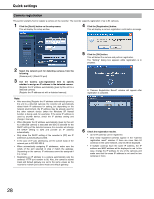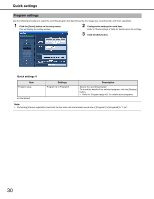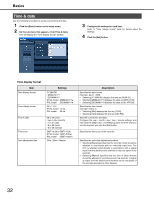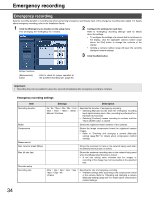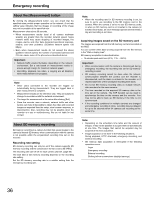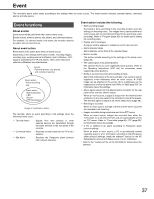Panasonic WJ-ND400K Operating Instructions - Page 161
Time & date, Time display format
 |
View all Panasonic WJ-ND400K manuals
Add to My Manuals
Save this manual to your list of manuals |
Page 161 highlights
Basics Time & date Use the following procedure to set the current time and date. 1 Click the [Basic] button on the setup menu. 2 On the sub-menu that appears, click [Time & date]. This will display the "Time display format" window. 3 Configure the settings for each item. Refer to "Time display format" table for details about the settings. 4 Click the [Set] button. Time display format Item Date display format Time display format Time & date Time zone Auto adjustment time Settings YY.MM.DD / MMM.DD.YY / DD.MMM.YY NTSC model : MMM.DD.YY♦ PAL model : DD.MMM.YY♦ 24 h / 12 h NTSC model : 12 h♦ PAL model : 24 h♦ 08 to 34 (year) / Jan to Dec (month) / 1 to 31 (day) / 0 to 23 (hour) / 0 to 59 (minute) GMT-12:00 to GMT+13:00 NTSC model : (GMT-5:00♦) PAL model : (GMT+0:00♦) Off♦ / Slave / Master Description Specifies the date format. Example: April 1, 2008 • Selecting [YY.MM.DD] displays the date as [08.04.01]. • Selecting [MMM.DD.YY] displays the date as [APR.01.08]. • Selecting [DD.MMM.YY] displays the date as [01.APR.08]. Specifies the time format. Example: 3:00 p.m. • Selecting [24h] displays the time as [15:00]. • Selecting [12h] displays the time as [3:00 PM]. Sets the current time and date. Configure the year / month / day / hour / minute settings, and then click the [Set] button. Timekeeping starts from the time you set, the moment you click the [Set] button. Specifies the time zone of the recorder. Specifies the auto time adjustment method. • Selecting [Slave] specifies that the recorder's time should be adjusted in accordance with an externally input time. The time is adjusted automatically in accordance with a signal input from the alarm/control terminal on the rear panel of the recorder. • Selecting [Master] specifies that the time of other devices should be adjusted in accordance with the recorder. A signal is output from the alarm/control terminal on the rear panel of the recorder and sent to other devices. 32