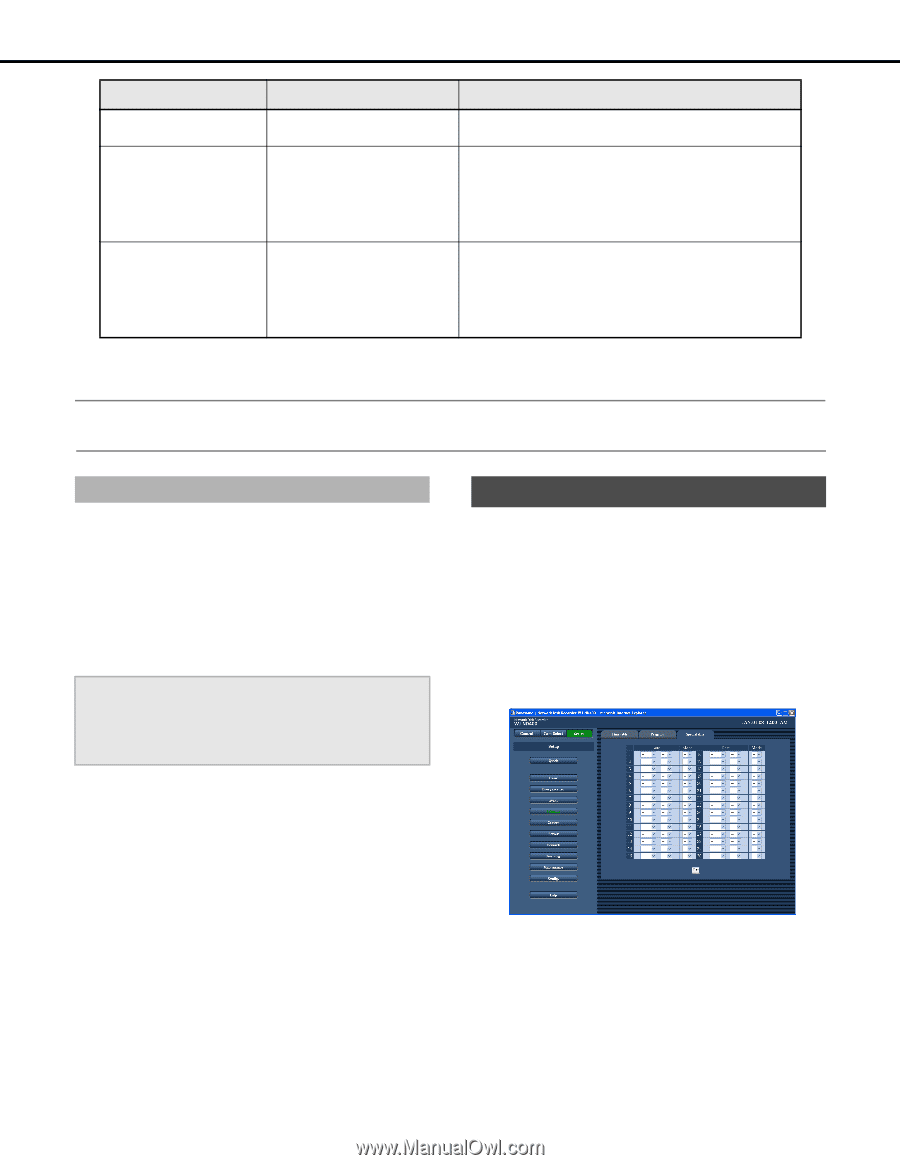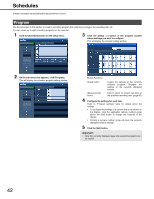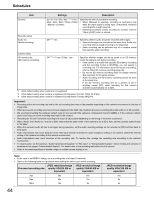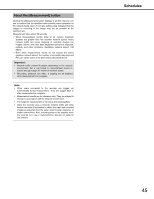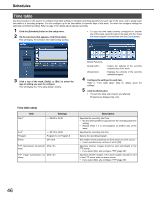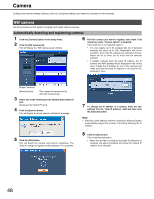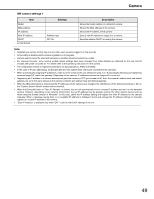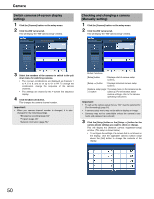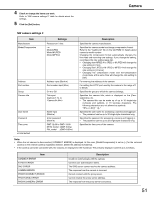Panasonic WJ-ND400K Operating Instructions - Page 176
About externally controlled recording, Special days
 |
View all Panasonic WJ-ND400K manuals
Add to My Manuals
Save this manual to your list of manuals |
Page 176 highlights
Schedules Item Settings Description Alarm message Off / On♦ Specifies whether an event alert pop-up should appear on the PC window of the administrator when an event occurs. Panasonic alarm protocol Off♦ / On Specifies whether event information should be sent to a PC automatically when an event occurs. • Refer to "Panasonic alarm protocol (page 66)" for details about destination address settings. • Special software*2 is required for a PC to display received information. Alarm mail Off♦ / On Specifies whether alarm mail should be output when an event occurs. • For information about configuring the mail server address, destination address, and other mail settings, refer to "Mail (page 58)". For information about mail, refer to "Alarm mail notification (page 90)". ♦Initial default *1 There must be at least 15 minutes between the specified start and end times. *2 Refer to the "readme.txt" file on the CD-ROM for details about the software. Note: • If an alarm occurs, alarm message, Panasonic alarm protocol, and alarm mail operate even if they are off. About externally controlled recording Connecting an external switch to the recorder makes it possible control recording in accordance with external switch On/Off operations. In order to perform externally controlled recording, you will need to configure a recording program with schedule indicating when the external switch is to be used. For information about external switch connection, refer to the Installation Guide. The following is the priority sequence used when the individual day, daily, and external recording schedules overlap. [Ext.] > "[Mon] through [Sun] (day of week)" > [Daily] Important: • Recording is not performed when input is received from an external switch during a time for which there is no recording program allocated. Be sure to allow enough margin when allocating externally controlled recording times. Special days The special days feature lets you assign the time table configured for a day of the week to another day. You can assign up to 30 special days. The following is the priority sequence used when the individual day, daily, external recording, and special day schedules overlap. [Ext.] > [Special days] > "[Mon] through [Sun] (day of week)" > [Daily] 1 Click the [Schedule] button on the setup menu. 2 On the sub-menu that appears, click [Special days]. This will display the special days setting window. 3 Enter the date and day of the week of the special day. 4 Click the [Set] button. 47