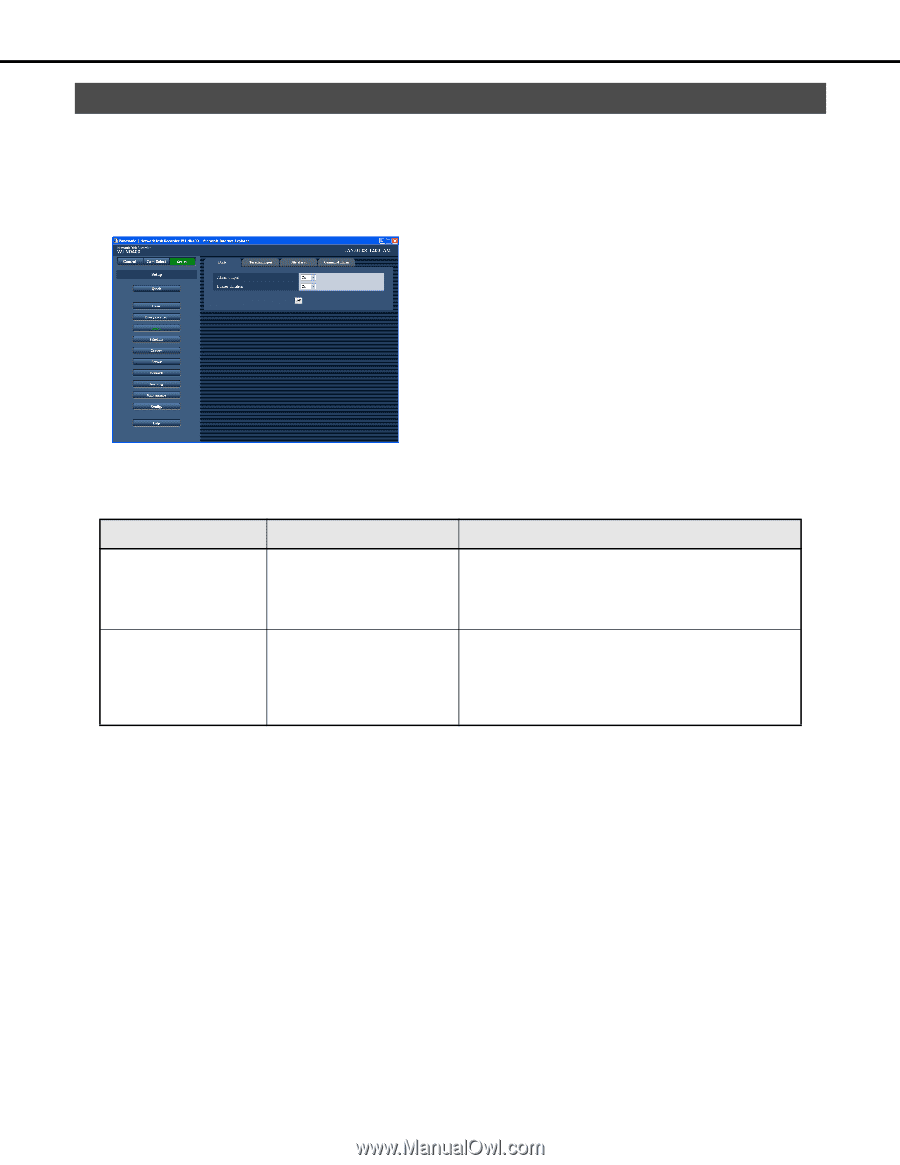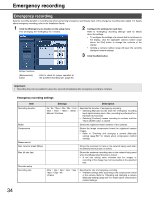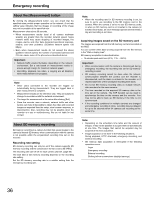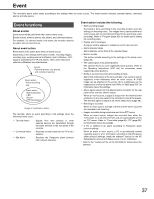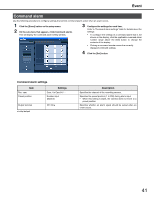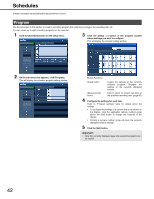Panasonic WJ-ND400K Operating Instructions - Page 167
Basics, Settings, Description
 |
View all Panasonic WJ-ND400K manuals
Add to My Manuals
Save this manual to your list of manuals |
Page 167 highlights
Event Basics Use the procedures in this section to configure alarm output duration and buzzer duration settings for when an event (site alarm, terminal alarm, command alarm) occurs. 1 Click the [Event] button on the setup menu. 2 On the sub-menu that appears, click [Basic]. This displays the event action basic setup window. 3 Configure the settings for each item. Refer to "Basic event settings" table for details about the settings. 4 Click the [Set] button. Basic event settings Item Alarm output Buzzer duration ♦Initial default Settings Description Off / 2s♦ / 5s / 10s / 20s / 30s / 1min / Ext / Rec Specifies the alarm output duration. • Selecting [Ext] causes alarm output to continue until the "Alarm [ALM]" button is clicked. • Selecting [Rec] causes alarm output while event recording is in progress. Off / 2s♦ / 5s / 10s / 20s / 30s / 1min / Ext / Rec Specifies buzzer duration. • Selecting [Ext] causes the buzzer to continue to sound until the "Alarm [ALM]" button is clicked or the [BUZZER STOP] button on the front panel is pressed. • Selecting [Rec] causes the buzzer to sound while event recording is in progress. 38