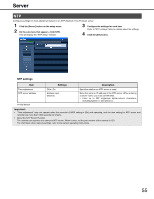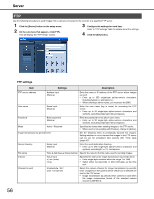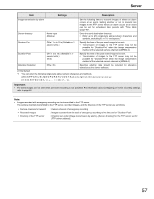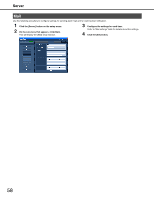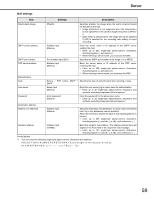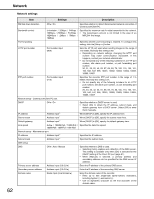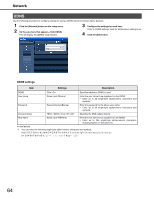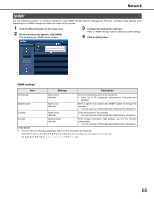Panasonic WJ-ND400K Operating Instructions - Page 189
Proxy, Proxy settings
 |
View all Panasonic WJ-ND400K manuals
Add to My Manuals
Save this manual to your list of manuals |
Page 189 highlights
Server Proxy Use the following procedure to configure settings to use the proxy server. 1 Click the [Server] button on the setup menu. 2 On the sub-menu that appears, click [Proxy]. This will display the "Proxy setting" window. 3 Configure the settings for each item. Refer to "Proxy settings" table for details about the settings. 4 Click the [Set] button. Proxy settings Item Proxy setup use Server address Port number Exceptions Settings Off♦ / On Address input (Blank♦) Port number input (80♦) Address input (Blank♦) ♦Initial default Description Specifies whether a proxy server is used. • When [On] is selected, configure the [Server address], [Port number], and [Exceptions] settings. Enter the name or IP address of the proxy server. When entering a server name, you must use the DNS. • Enter up to 255 single-byte alpha-numeric characters, including hyphen (-) and period (.). Enter the proxy server port number. Specifies cameras that do not use the proxy server. Enter the IP addresses of the exception cameras. • Enter up to 128 single-byte alphanumeric characters, including asterisk (*) and period (.). • When specifying multiple addresses, separate them by semicolons (;). You can use the "*" special character to represent any number. 60