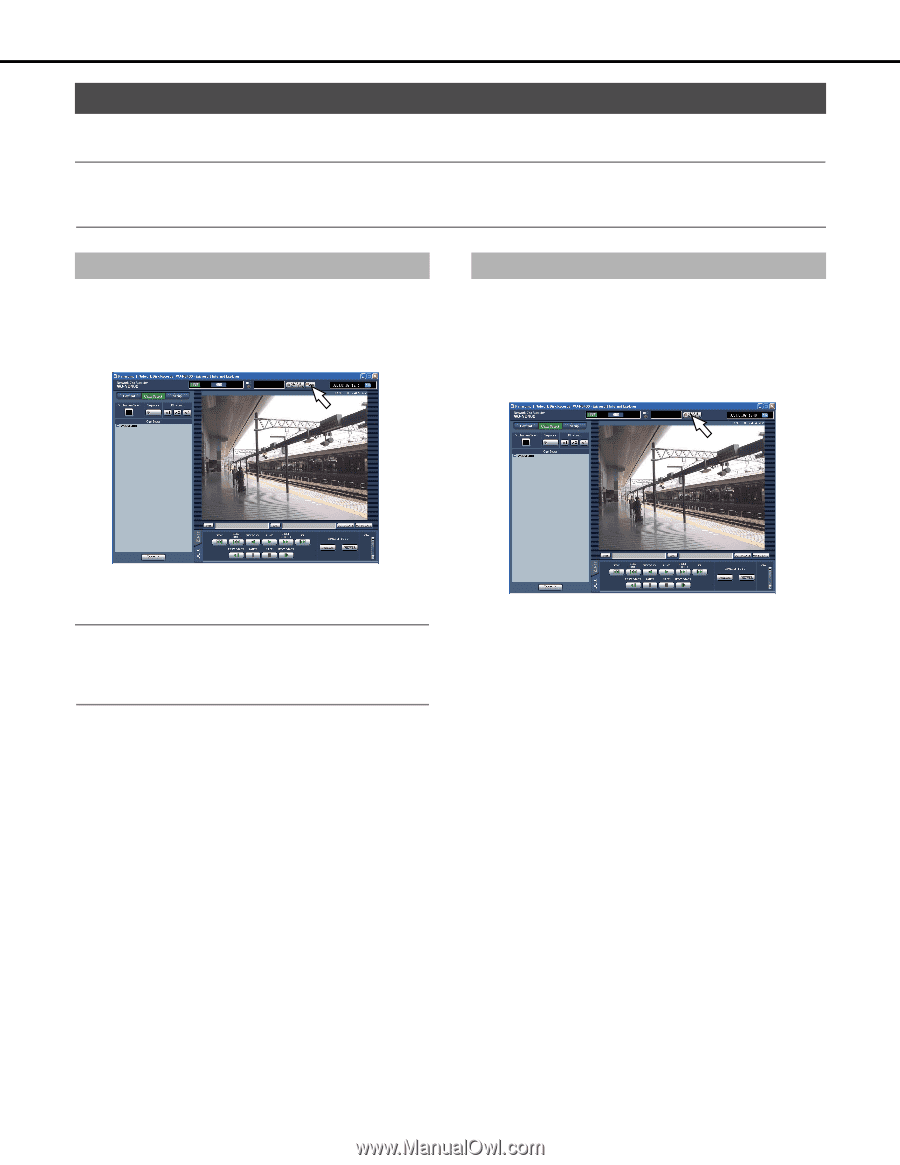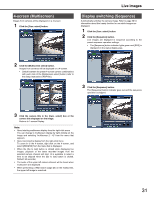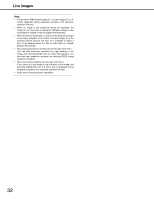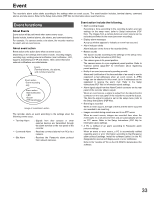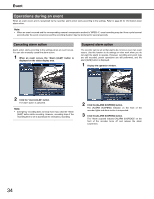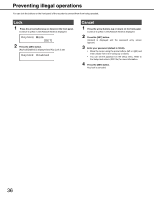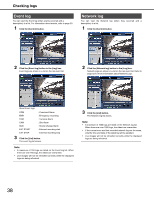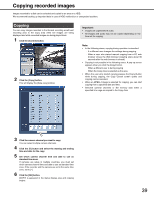Panasonic WJ-ND400K Operating Instructions - Page 34
Operations during an event, Canceling alarm action, Suspend alarm action
 |
View all Panasonic WJ-ND400K manuals
Add to My Manuals
Save this manual to your list of manuals |
Page 34 highlights
Event Operations during an event When an event occurs and is recognized by the recorder, alarm action starts according to the settings. Refer to page 33 for information about alarm action. Note: • When an event occurred and the corresponding camera's compression method is "MPEG-4", event recording may start from a point several seconds after the event occurrence and the recording duration may be shortened for several seconds. Canceling alarm action Alarm action starts according to the settings when an event occurs. You can also manually cancel the alarm action. 1 When an event occurs, the "Alarm [ALM]" button is displayed on the status display area. Suspend alarm action The recorder can be set so that alarms do not occur even if an event occurs. Use this function to do settings or other work when you do not want the alarm to operate. However, recording and event logs are still recorded, preset operations are still performed, and the alarm [ALM] button is displayed. 1 Display the operation window. 2 Click the "Alarm [ALM]" button. The alarm action is canceled. Note: • Emergency recording does not stop even if you click the "Alarm [ALM]" button while recording. However, recording stops if the recording time is set to [Continue] for emergency recording. 2 Click the [ALARM SUSPEND] button. The [ALARM SUSPEND] indicator on the front of the recorder lights and alarm action is suspended. 3 Click the [ALARM SUSPEND] button. The "Alarm suspend indicator [ALARM SUSPEND]" on the front of the recorder turns off and release the alarm suspension. 34