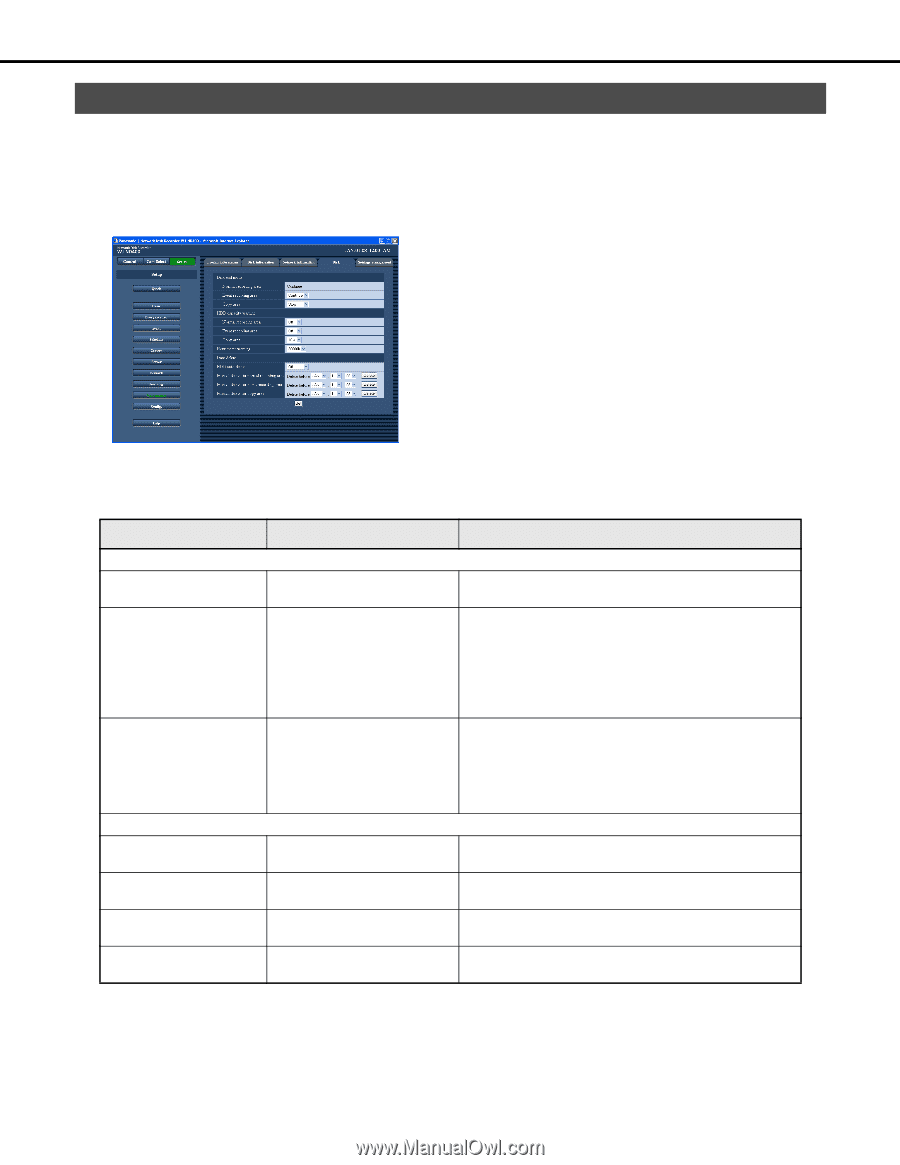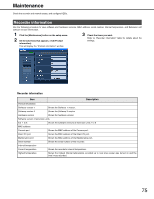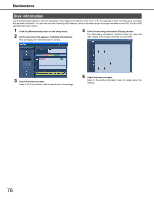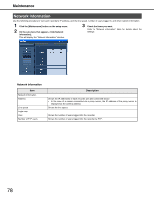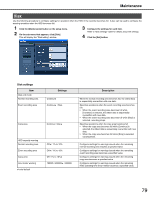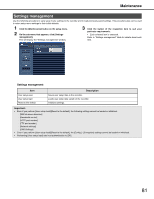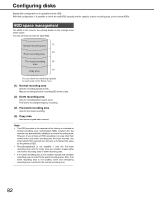Panasonic WJ-ND400K Operating Instructions - Page 208
Disk
 |
View all Panasonic WJ-ND400K manuals
Add to My Manuals
Save this manual to your list of manuals |
Page 208 highlights
Maintenance Disk Use the following procedure to configure settings for operation when the HDD in the recorder becomes full. It also can be used to configure the warning operation when the HDD becomes full. 1 Click the [Maintenance] button on the setup menu. 2 On the sub-menu that appears, click [Disk]. This will display the "Disk setting" window. 3 Configure the settings for each item. Refer to "Disk settings" table for details about the settings. 4 Click the [Set] button. Disk settings Item Disk end mode Normal recording area Event recording area Copy area HDD capacity warning Normal recording area Event recording area Copy area Hour meter warning ♦Initial default Settings Continue♦ Continue♦ / Stop Continue / Stop♦ Off♦ / 1% to 10% Off♦ / 1% to 10% Off / 1% to 10%♦ 10000h / 20000h♦ / 30000h Description When the normal recording area becomes full, the oldest data is sequentially overwritten with new data. Specifies operations when the event recording area becomes full. • When the event recording area becomes full while [Continue] is selected, the oldest data is sequentially overwritten with new data. • When the event recording area becomes full while [Stop] is selected, recording stops. Specifies operations when the copy area becomes full. • When the copy area becomes full while [Continue] is selected, the oldest data is sequentially overwritten with new data. • When the copy area becomes full while [Stop] is selected, copying stops. Configures settings for warnings issued when the remaining normal recording area reaches a specified value. Configures settings for warnings issued when the remaining event recording area becomes a specified value. Configures settings for warnings issued when the remaining copy area becomes a specified value. Configures settings for warnings issued when the remaining HDD operating time (hour meter) becomes a specified value. 79