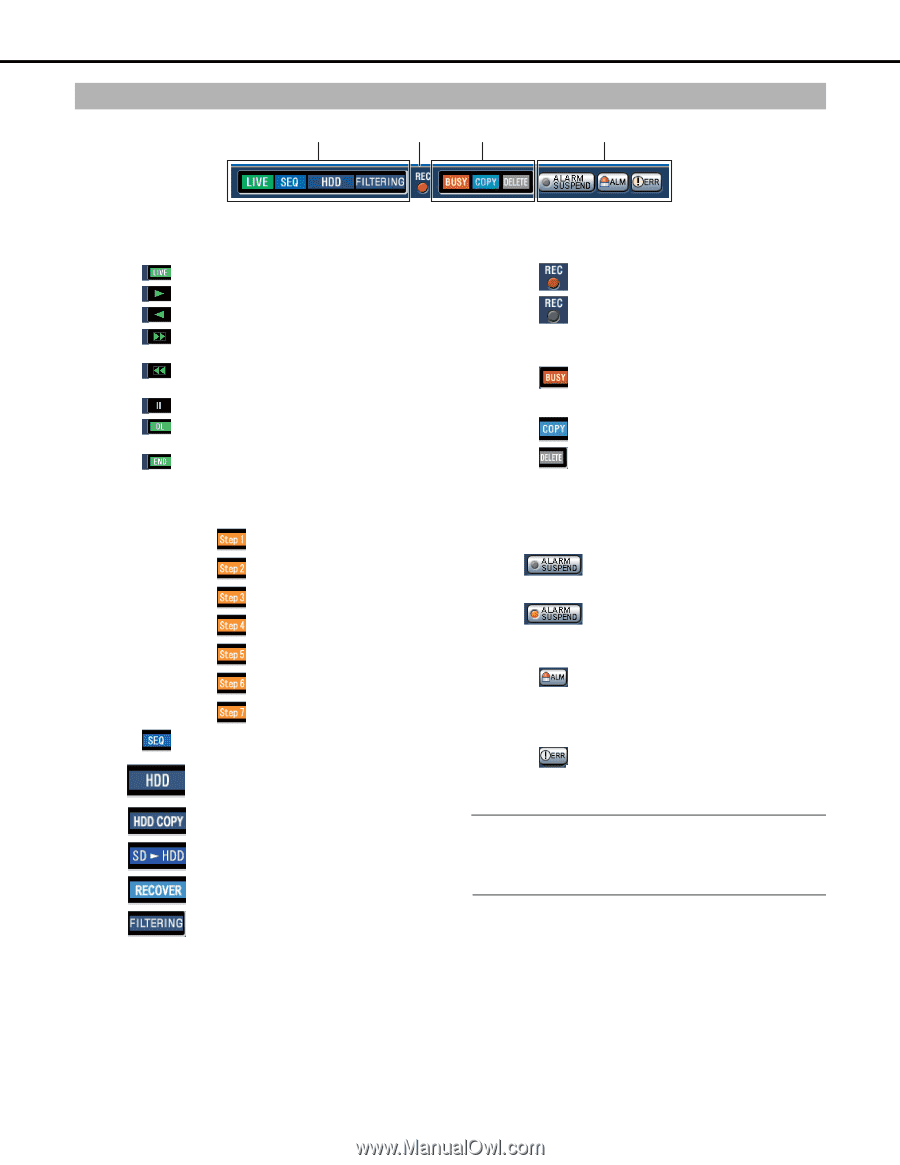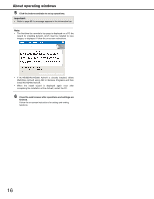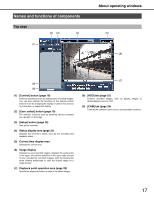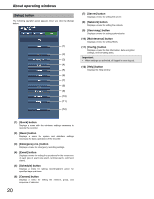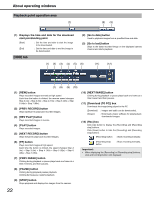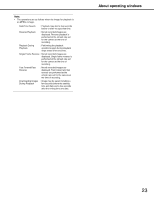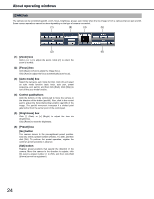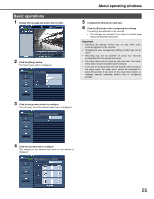Panasonic WJ-ND400K Operating Instructions - Page 150
Status display area, Error [ERR] button
 |
View all Panasonic WJ-ND400K manuals
Add to My Manuals
Save this manual to your list of manuals |
Page 150 highlights
Status display area (1) (2) (3) About operating windows (4) (1) Displays the status of live and playback images. : Live images are being displayed. : Recorded images are being played back. : Images are being played back reversely. : Images are being played back at fast forward. : Images are being played back reversely at fast forward. : Playback is paused. : Recorded images and audio are being downloaded. : Recorded images and audio have been downloaded. [Step 1] to [Step 7] : The playback speed is displayed. : 1x : Approx. 4x : Approx. 8x : Approx. 16x : Approx. 32x : Approx. 48x : Approx. 96x : The sequence is being activated. : Normal recording area or event recording area of the HDD on the recorder is selected. : HDD copy area is selected. : SD memory data is currently being obtained. : RAID is being recovered. : Rec event list is filtered. For details on filtering of recording event searches, refer to the Operating Instructions (PDF File). (2) [REC] indicator Displays the recording status. : Recording is being performed. : Recording is not being performed. (3) Display the following statuses. : Camera cannot be operated because a user with a higher priority is using the camera. : Copying is being performed. : Image data is being deleted. (4) Information about the events and errors is displayed. "Alarm suspend [ALARM SUSPEND]" button : Clicking this button to temporarily disable alarm detection. (refer to the Operating Instructions (PDF file)) : This indication will be displayed while an alarm is being suspended. "Alarm [ALM]" button : Displays when an event occurs. Clicking this button clears the alarm action. (refer to the Operating Instructions (PDF file)) "Error [ERR]" button : An error has occurred. Clicking this button clears the error occurrence. Refer to the Operating Instructions (PDF file) for further information about errors. Note: • Emergency recording does not stop even if you click the "Alarm [ALM]" button while recording. However, recording does stop if the recording time is set to [Continue] for emergency recording. 21