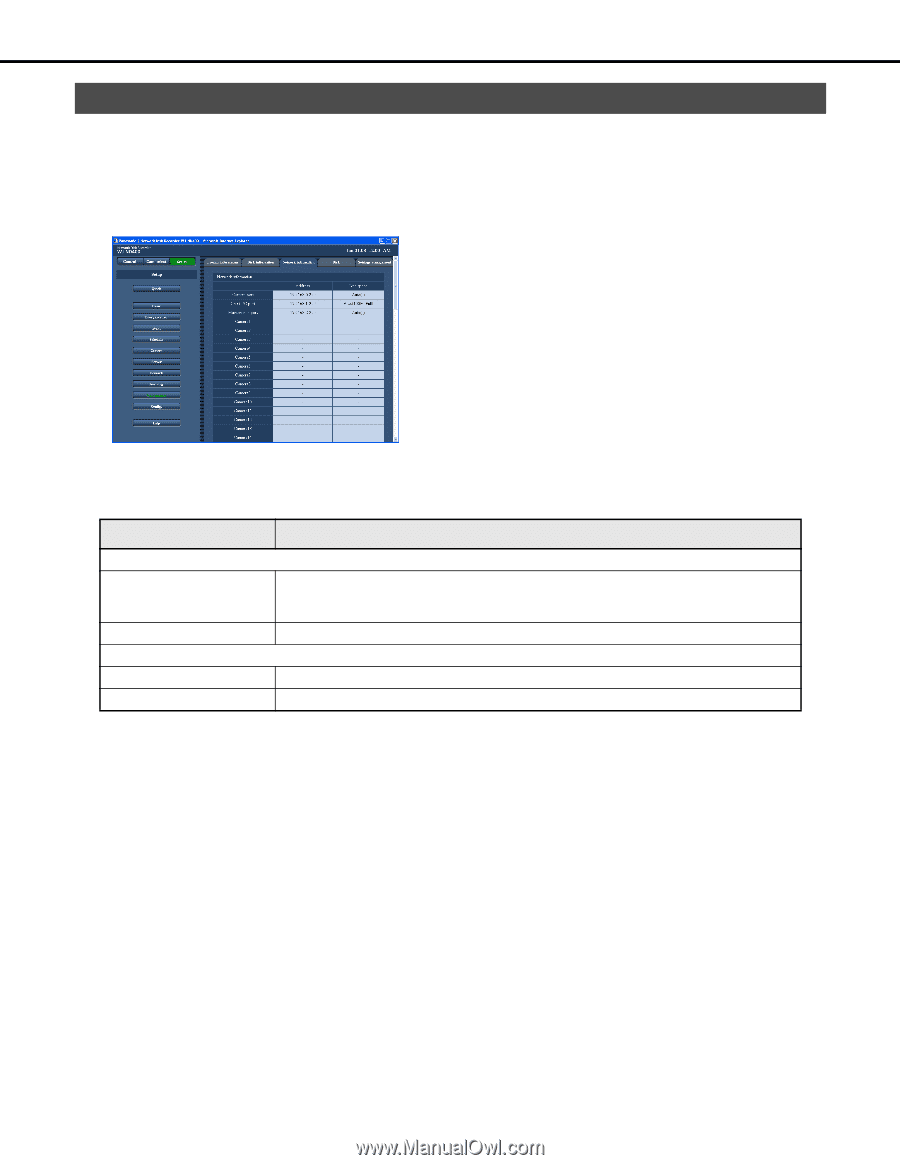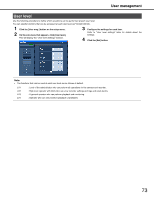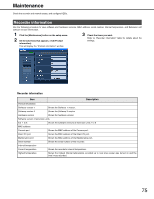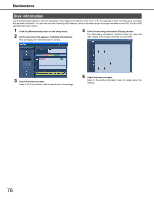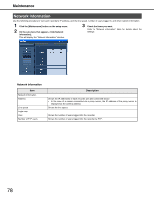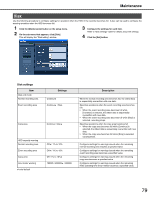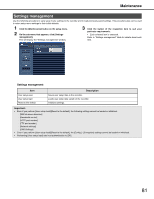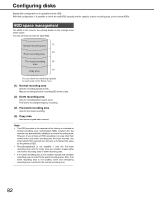Panasonic WJ-ND400K Operating Instructions - Page 207
Network information, Click the [Maintenance] button on the setup menu., On the sub-menu that appears
 |
View all Panasonic WJ-ND400K manuals
Add to My Manuals
Save this manual to your list of manuals |
Page 207 highlights
Maintenance Network information Use the following procedure to view each recorder's IP address, and the line speed, number of users logged in, and other network information. 1 Click the [Maintenance] button on the setup menu. 2 On the sub-menu that appears, click [Network information]. This will display the "Network information" window. 3 Check the items you want. Refer to "Network information" table for details about the settings. Network information Item Network Information Address Line speed Login user User Number of FTP users Description Shows the IP addresses of each recorder port and connected device • In the case of a camera connected via a proxy server, the IP address of the proxy server is displayed as the camera address. Shows the line speed. Shows the number of users logged into the recorder. Shows the number of users logged into the recorder by FTP. 78