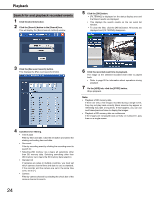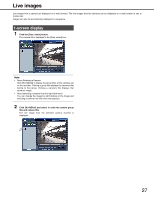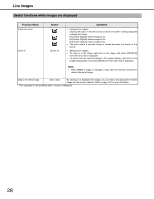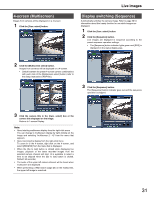Panasonic WJ-ND400K Operating Instructions - Page 26
Select an area to play back, Select the check box for the area to be played back.
 |
View all Panasonic WJ-ND400K manuals
Add to My Manuals
Save this manual to your list of manuals |
Page 26 highlights
Playback Note: • When doing a VMD search in the multiple image screen, the upper-left image is searched. • If you do a VMD search during sequence operations, the sequence operation stops. Select an area to play back Playback camera images saved in the Normal recording area, Event recording area, and Copy area on the HDDs. 1 Click the [Control] button. 2 Click the [Search] button in the [Area select] box. This will display the [Area select] window. • The Area select window is not displayed during playback. • "Playing [Step 1]" disappears from the status display area and a live image from the camera is displayed in the Image display. • If you press the [PLAY] button after stopping playback, playback resumes from the time and date when playback was stopped. 3 Select the check box for the area to be played back. • Normal area/Event area • Copy area 4 Click the [OK] button. The selected disk is displayed in the status display area. 5 Click the [HDD] tab. 6 Click the [PLAY] button. "Playing [Step 1]" is displayed in the status display area and the recorded images on the selected disk are played back. • Refer to page 20 for information about operations during playback. 7 26 Click the [STOP] button. Stops playback.