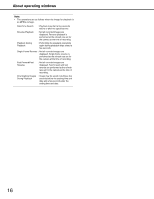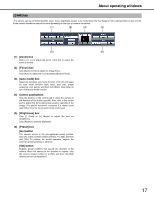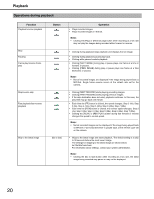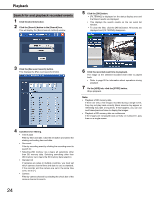Panasonic WJ-ND400K Operating Instructions - Page 21
Function, Button, Operation, x1] button: Digitally zooms image by 1x.
 |
View all Panasonic WJ-ND400K manuals
Add to My Manuals
Save this manual to your list of manuals |
Page 21 highlights
Function Playback on a multiscreen Electronic zoom Zoom in Button [Zoom in] Playback Operation • Images being played back are displayed on a split screen (4-screen). • Displays multiple images from up to 4 cameras at the same time. Each time the button is clicked, the 4 screens change. Refer to the Setup Instructions (PDF file) for information about camera group settings. • To return to a single screen display, click the camera title in the [Cam. select] box or a camera title displayed in the image. Note: • The various channels may lose synchronization while viewing multiscreen. The times can be synchronized by pausing and then clicking the [PLAY] button again. • Using the single frame function while multiscreen are displayed may cause discrepancies in the image of that channel. • Enlarge the size of the image. Clicking the button in the [El-zoom] box while one screen is being displayed enlarges the image. [x1] button: Digitally zooms image by 1x. [x2] button: Digitally zooms image by 2x. [x4] button: Digitally zooms image by 4x. • The point where a zoomed image is clicked becomes the center of the screen. • Enlarges images being played. • Right click on the image being played, and select [Zoom in] from the menu that is displayed. • To return from the zoomed display to the regular display, right click on the image being played, and select [BACK] from the menu that is displayed. Note: • When MPEG-4 image is enlarged, it may take the first few seconds for refresh interval of image. 21