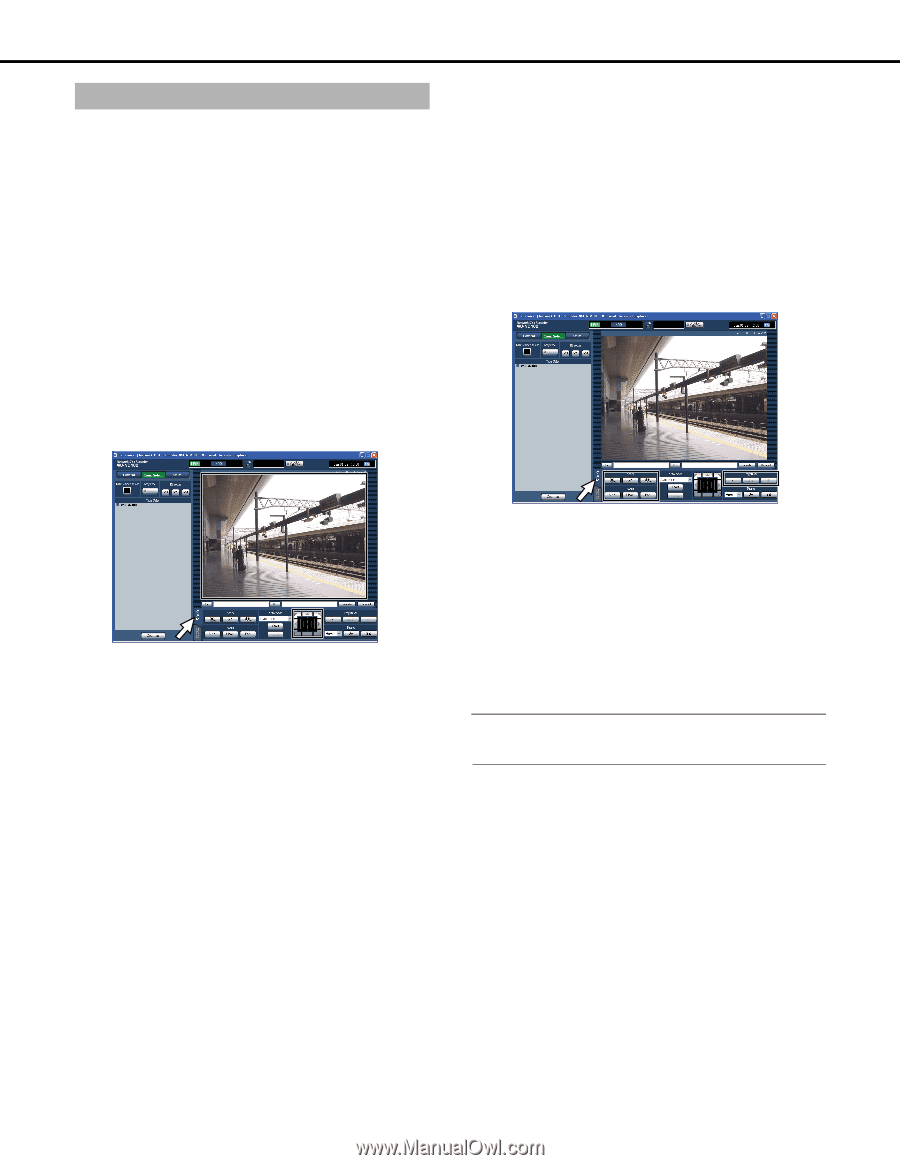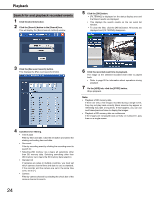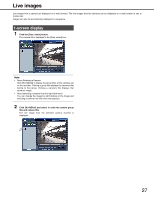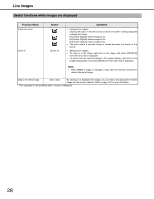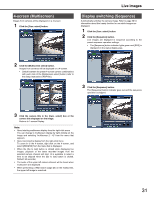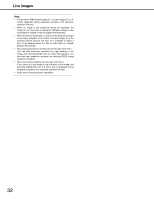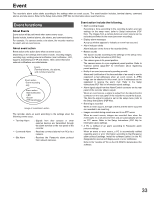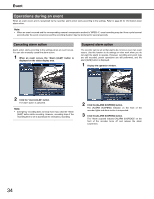Panasonic WJ-ND400K Operating Instructions - Page 29
Camera control, Pan & tilt operations, Zoom, focus, brightness operations
 |
View all Panasonic WJ-ND400K manuals
Add to My Manuals
Save this manual to your list of manuals |
Page 29 highlights
Camera control The following camera operations are available when live images from a camera with the pan and tilt function are displayed on a single screen. Operations may not be possible depending on the model of the connected camera. Pan & tilt : Adjust the cameras horizontal and vertical position. Zoom : Zoom in/out the image. Focus : Adjust the focus point of the image. Brightness : Adjust the lens iris. (brightness) Preset operations : Registers the preset position of camera. / Moves the camera to the registered preset positions. Auto : Select the camera's automatic mode function. Pan & tilt operations Adjust the camera image's horizontal and vertical position. 1 Click the [CAM] tab. Live images Zoom, focus, brightness operations Adjust the zoom, focus, and brightness of the image. Zoom Focus Brightness : Adjust the size of the image. The degree of zoom depends on the type of camera. For details refer to the operating instructions for the camera. : Adjust the focus point of the image. The focus point can be adjusted automatically (auto focus). : Adjust the lens iris (brightness). The lens iris can also be reset. 1 Click the [CAM] tab. Control button Control pad Image display area : Click to adjust the direction of the camera. : Click to adjust the direction of the camera. If a clicked point gets farther from the center point of the control pad. : Click the desired point to be center of the field angle in the displayed image. The camera direction moves to the position you clicked. • Zoom Click the [-] or [+] button in the [Zoom] box to adjust the zoom. Click the [x1] button to reset the zoom. • Focus Click the [Near] or [Far] button in the [Focus] box to adjust the focus. Clicking the [Auto] button to do set focus automatically. • Brightness Click the [-] (Dark) or [+] (Bright) button in the [Brightness] box to adjust the lens iris (brightness). Click the [Reset] button to return brightness to normal. Note: • You can also adjust the zoom by using the mouse wheel button. 29