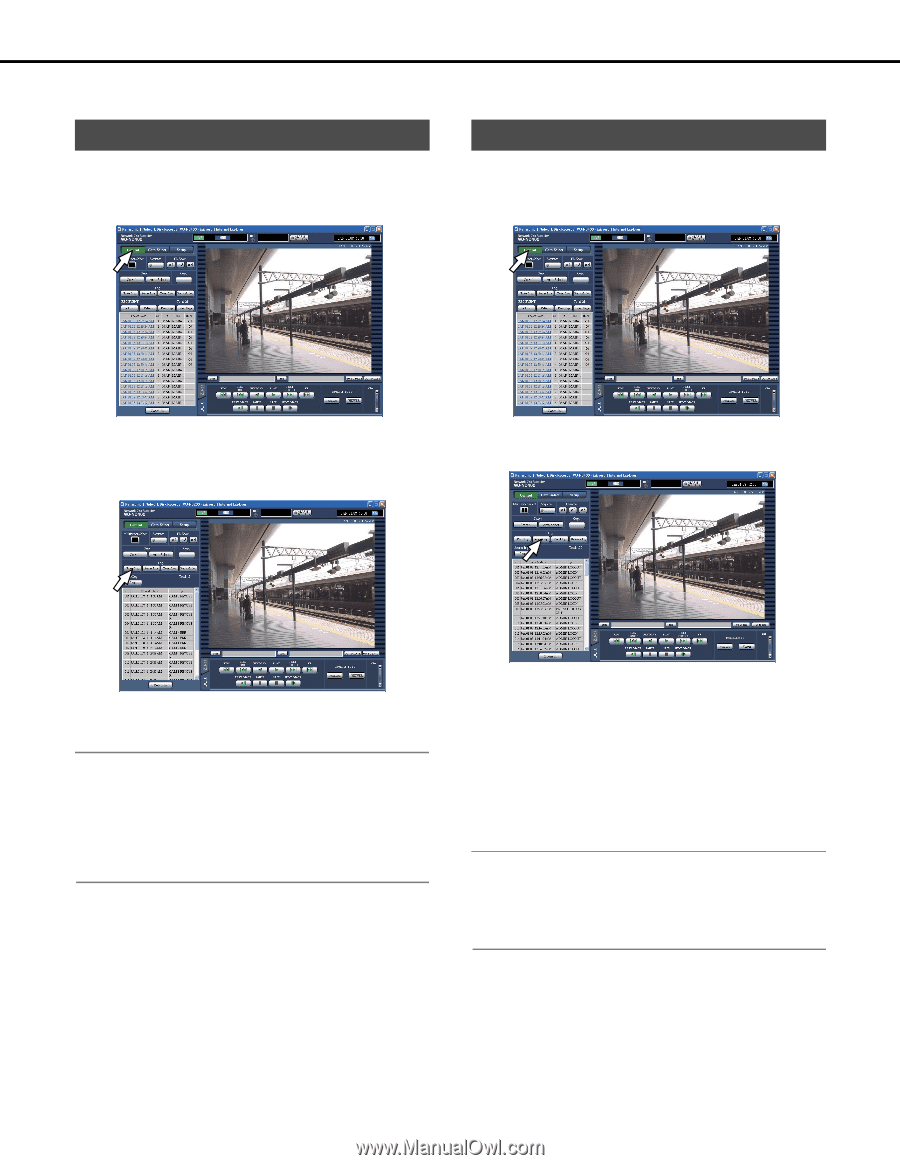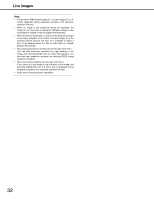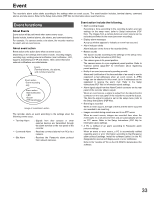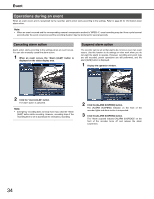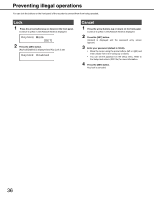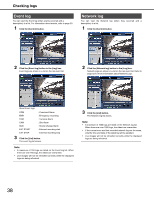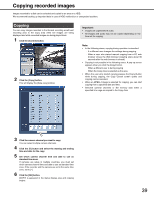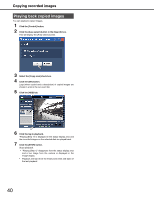Panasonic WJ-ND400K Operating Instructions - Page 37
Checking logs, Error log, Access log
 |
View all Panasonic WJ-ND400K manuals
Add to My Manuals
Save this manual to your list of manuals |
Page 37 highlights
Checking logs You can check logs of malfunctions, access, events (time/date, description), and network malfunctions. Error log You can view a listing of the errors that have occurred on the recorder. 1 Click the [Control] button. Access log Displays the log in/log out time and date, the user name and IP address. 1 Click the [Control] button. 2 Click the [Error log] button in the [Log] box. Errors that have occurred on the recorder are shown in a list (Error Logs) on the rec event list. Refer to page 52 for more information about Error logs. 2 Click the [Access log] button in the [Log] box. Access logs are shown in a list on the rec event list. 3 Click the [List] button. The error log list closes. Note: • A maximum of 100 logs are listed on the error log list. When there are over 100 logs, the oldest are overwritten. • If the current error and last recorded error are the same, only the time and date of the latest log will be updated. • Live images will not be refreshed correctly while the displayed logs are being refreshed. About the Access log **LOGIN/**LOGOUT: Users and hosts that logged in or out. CONFIG LOGIN/ : Logged in or out of configuration CONFIG LOGOUT settings. USE BUTTON : Pressed [USE] button for over 2 PUSHED seconds. The user name or IP address is shown in **. 3 Click the [List] button. The access log list closes. Note: • A maximum of 100 logs are listed on the access log list. When there are over 100 logs, the oldest are overwritten. • Live images will not be refreshed correctly while the displayed logs are being refreshed. 37