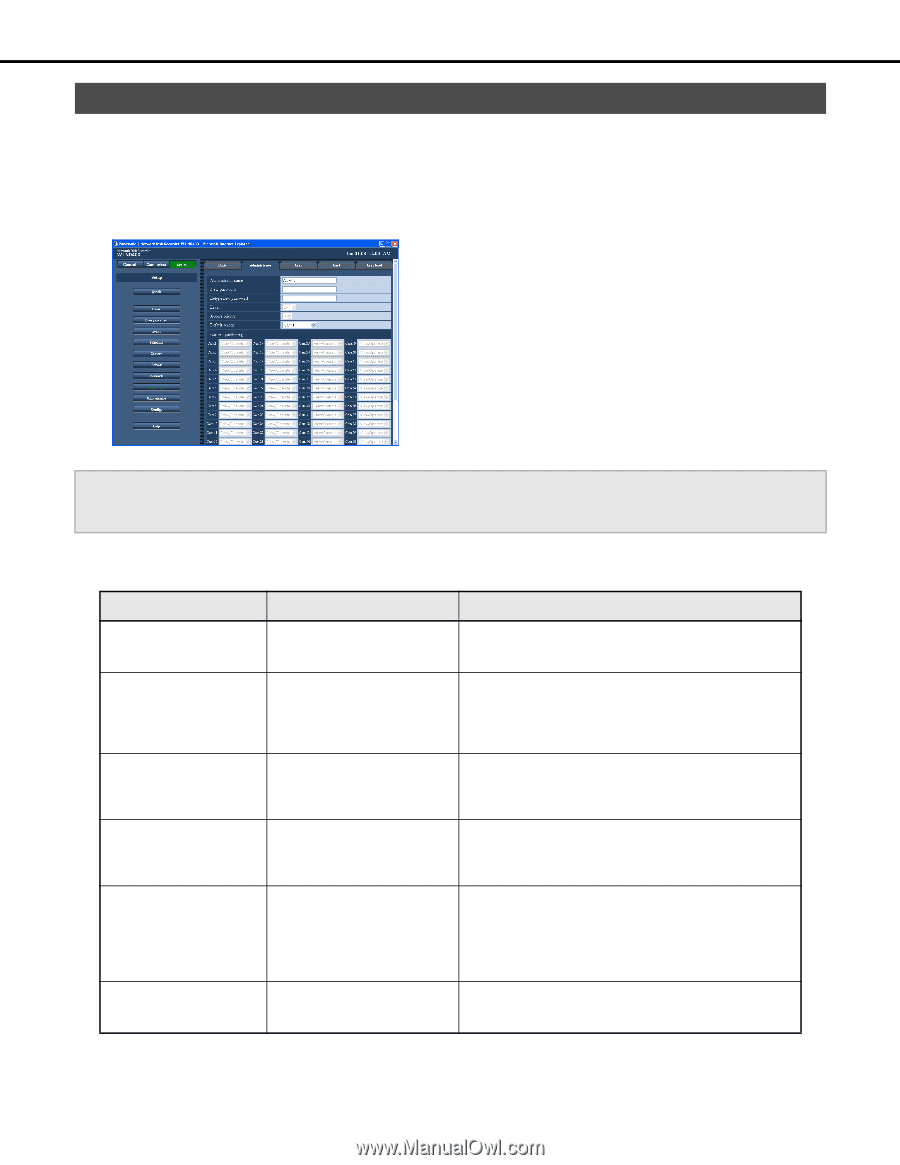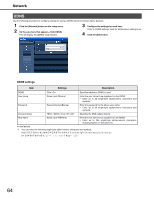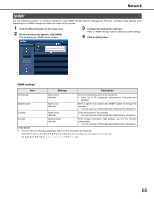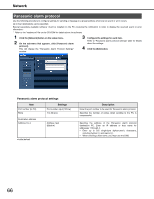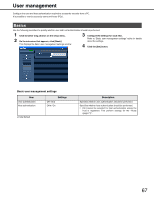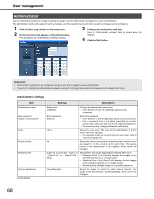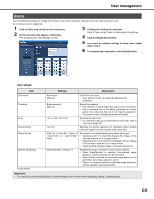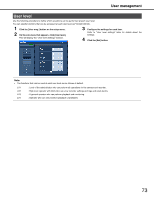Panasonic WJ-ND400K Operating Instructions - Page 197
Administrator, Administrator settings
 |
View all Panasonic WJ-ND400K manuals
Add to My Manuals
Save this manual to your list of manuals |
Page 197 highlights
User management Administrator Use the following procedure to configure settings to assign recorder administrator privileges to a user (administrator). The administrator name and password can be changed, and the operation level and other operation privileges can be configured. 1 Click the [User mng.] button on the setup menu. 2 On the sub-menu that appears, click [Administrator]. This will display the "Administrator Settings" window. 3 Configure the settings for each item. Refer to "Administrator settings" table for details about the settings. 4 Click the [Set] button. Important: • Administrator settings can be configured only by a user who is logged in as an administrator. • If you do not change the administrator password, a prompt to change the password will appear on the display after log in. Administrator settings Item Administrator name New password Retype new password Level Access priority Default screen Camera partitioning ♦Initial default Settings Description Name input (ADMIN♦) Change the administrator name here. • Enter between 5 and 14 single-byte alphanumeric characters. Enter password (Blank♦) Enters the password. • Enter between 5 and 8 single-byte alphanumeric characters. • Use a password that is not easily guessable by another person. Also, take care that you do not forget the password. • To ensure security, change passwords periodically. LV1♦ Shows the user level. The level of the administrator is [LV1], which cannot be changed. • For operations that can be performed at each level, refer to "User level (page 73)". 0♦ Shows the priority sequence for operations when multiple users are logged in on the recorder at the same time. The access priority of the administrator is [0] (highest), which cannot be changed. [Cam.1]♦ to [Cam.64] / [Cam.1-4] / [Cam.5-8] / to / [Cam.61-64] / [Seq] Specifies the live image displayed immediately after log in. • [Selecting [Cam.1] to [Cam.64] displays the images of the selected cameras on a 1-image screen. • Selecting [Cam.1-4] to [Cam.61-64] displays the live images of the selected cameras on a 4-image screen. • Selecting [Seq] displays images in a specified sequence. [View/Operate]♦ Shows the scope of control for each camera channel. The scope of the administrator is [View/Operate], which cannot be changed. 68