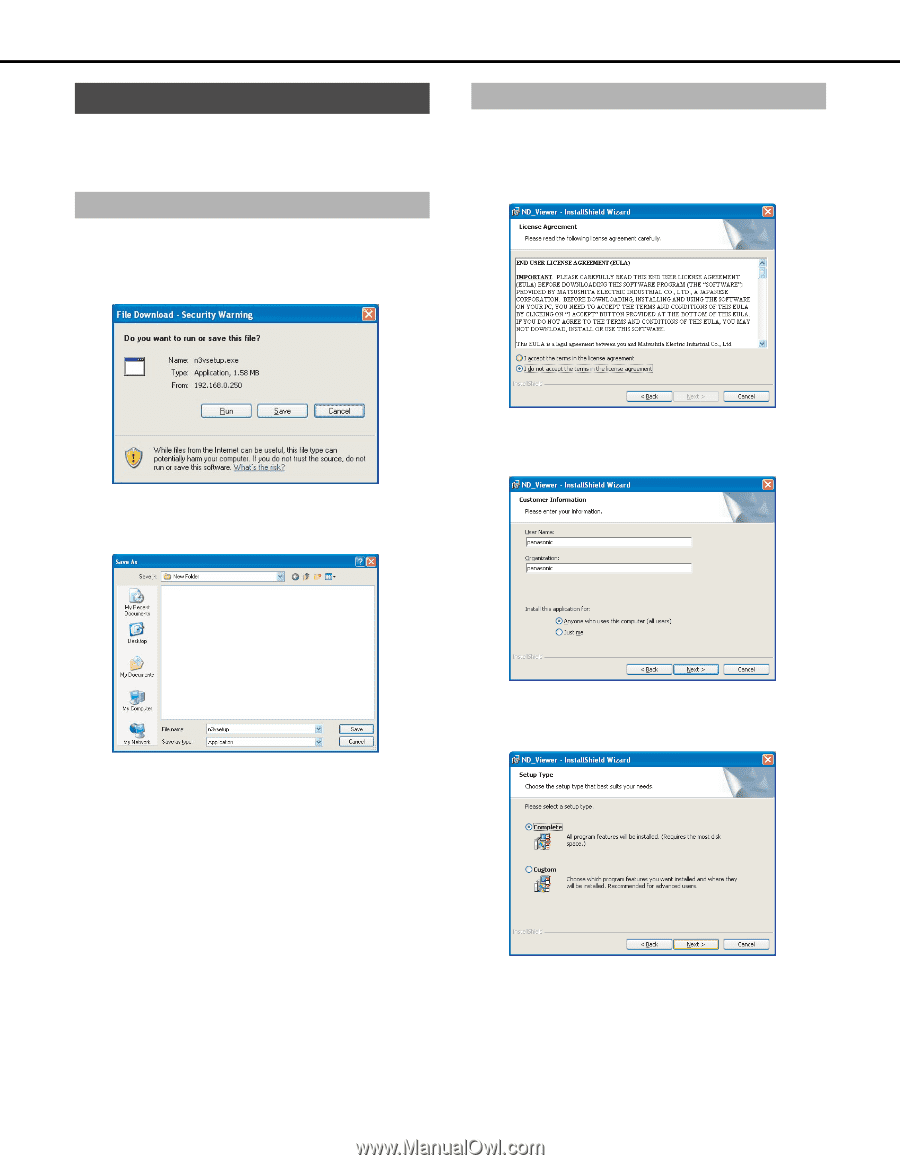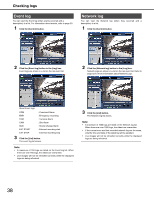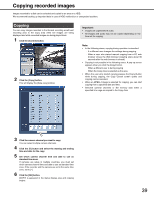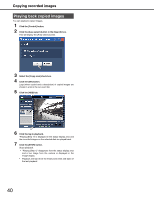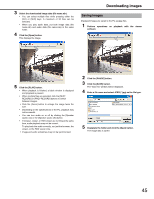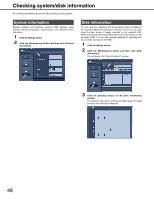Panasonic WJ-ND400K Operating Instructions - Page 43
Downloaded image operations, Downloading the viewer software
 |
View all Panasonic WJ-ND400K manuals
Add to My Manuals
Save this manual to your list of manuals |
Page 43 highlights
Downloading images Downloaded image operations When you download an image for playback, image data (file name.n3r), and audio data (file name.n3a) are downloaded. Using the viewer software available for download from the recorder, you can playback, save, and print downloaded data. Downloading the viewer software 1 Click the [HDD] tab. 2 Click the [Viewer] button in the [Download (TO PC)] box. The [File Download] window is displayed. Installing the viewer software You must uninstall any previous versions of the viewer software before installing the latest version. 1 Double-click the downloaded n3vsetup.exe file. This will display the end user's license agreement. 3 Click the [Save] button. The window for specifying the save destination of the file is displayed. 2 Select [I accept the terms in the licence agreement] and click the [Next >] button. This displays the entering user information. 4 Create a new folder in the selected destination and click the [Save] button. The viewer software is downloaded. 3 Enter the user information and click the [Next >] button. This will display the setup selection. • You may leave some user information fields blank. 43