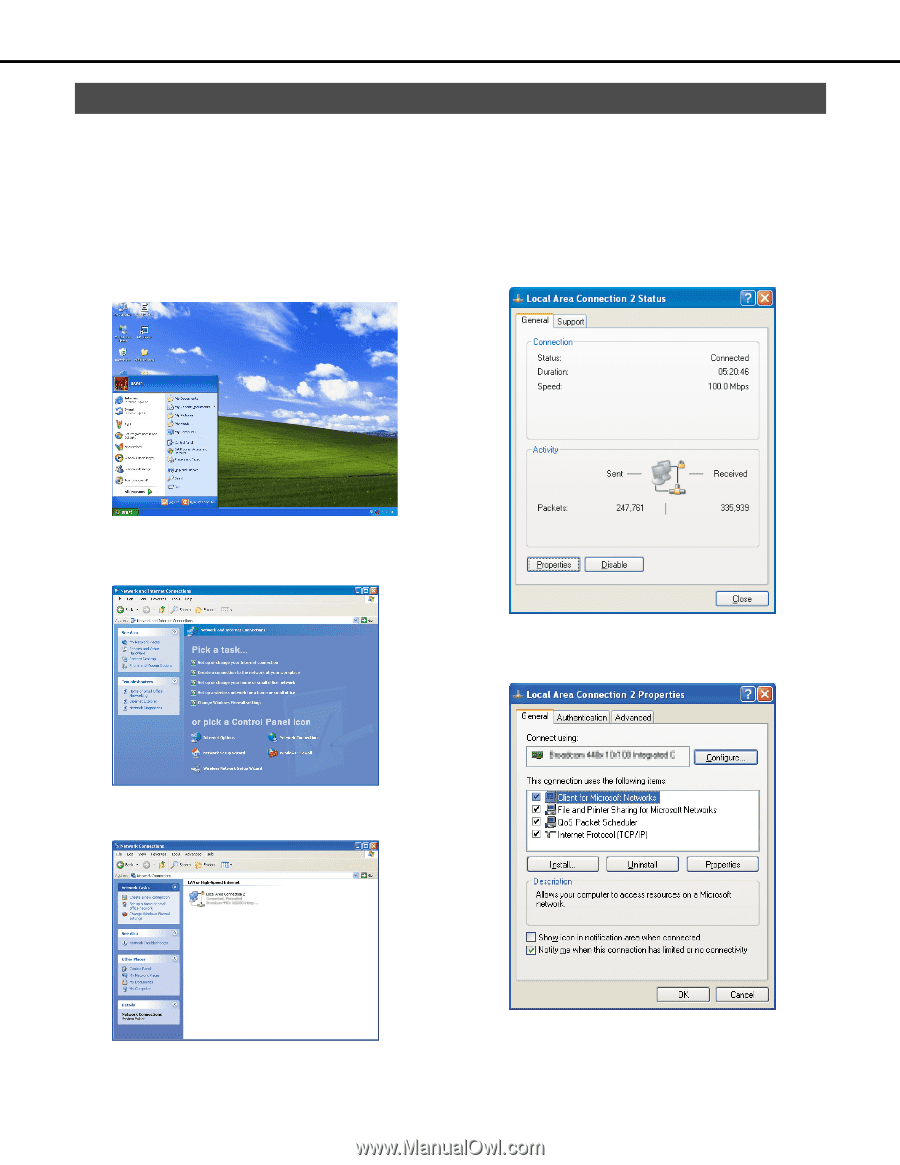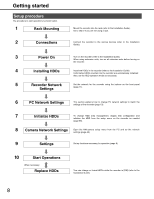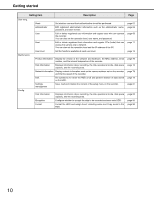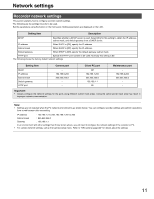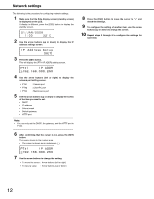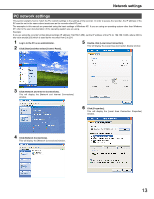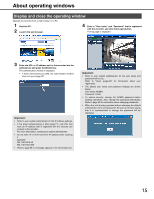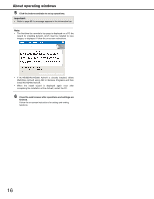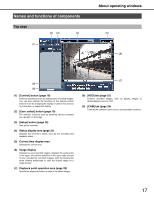Panasonic WJ-ND400K Operating Instructions - Page 142
PC network settings, Click [Start] and then select [Control Panel].
 |
View all Panasonic WJ-ND400K manuals
Add to My Manuals
Save this manual to your list of manuals |
Page 142 highlights
Network settings PC network settings This section explains how to match the PC network settings to the settings of the recorder. In order to access the recorder, the IP address of the PC must be set to the same subnet mask area as the recorder client PC port. The examples in this manual are presented using the basic settings of Windows XP. If you are using an operating system other than Windows XP, refer to the user documentation of the operating system you are using. Example: If you are using the recorder's initial default settings (IP address: 192.168.1.250), set the IP address of the PC to; 192.168.1.XXX, where XXX is any value except 250 (which is used by the recorder) from 2 to 254. 1 Log in to the PC as an administrator. 2 Click [Start] and then select [Control Panel]. 5 Double click [Local Area Connection]. This will display the [Local Area Connection Status] window. 3 Click [Network and Internet Connections]. This will display the [Network and Internet Connections] window. 6 Click [Properties]. This will display the [Local Area Connection Properties] window. 4 Click [Network Connections]. This will display the [Network Connections] window. 13