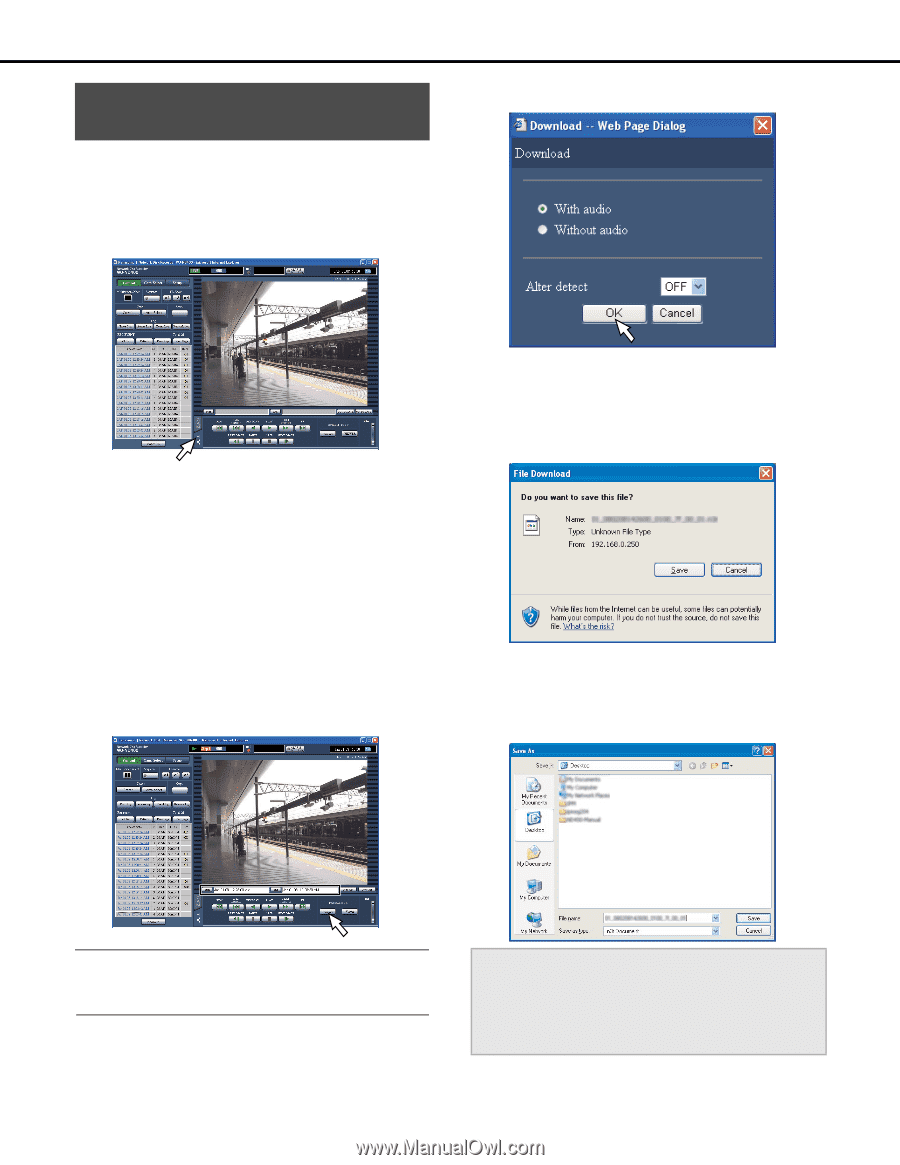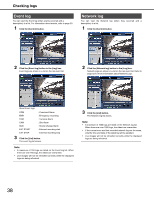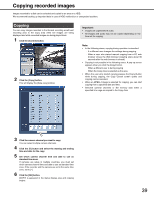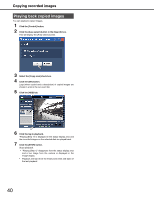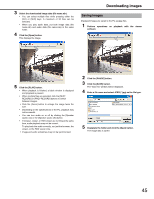Panasonic WJ-ND400K Operating Instructions - Page 42
Downloading images, playback
 |
View all Panasonic WJ-ND400K manuals
Add to My Manuals
Save this manual to your list of manuals |
Page 42 highlights
Downloading images Downloading images for playback You can download images to the PC by setting the start and end time and date for download of images being played back. Downloaded images are saved as image data files (file name.n3r) and audio data file (file name.n3a). Refer to page 44 for information on playing back downloaded images. 1 Click the [HDD] tab. • The download time is longer if audio or alteration detection data is attached. 2 Enter the playback time and date for the image being played to be downloaded in "Start". You can click the [Start] button at the playback position you want to start downloading the image being played. 3 Enter the playback date and finishing time for the image being played to be downloaded in "End". You can click the [End] button at the playback position you want to end downloading the image being played. • The maximum time allowed for a single download is 20 minutes. 4 Click the [Download] button. This will display the "Download Settings" window. • The specified time and date are displayed in the "Start" and "End" boxes. 6 Click the [Save] button. The window for specifying the save destination of the file is displayed. • If you selected the [With Audio] check box in step 5, a redownload window appears after image data has been downloaded. 7 Create a new folder in the selected destination and click the [Save] button. Image data (file name.n3r), and audio data (file name.n3a) are downloaded. Save the image data and audio data in the same folder. Note: • When an MPEG-4 image is downloaded, a few seconds before and after the specified start and end time may be downloaded. 5 42 Select whether the data for download has audio or whether data for alteration detection is attached and click the [OK] button. The File Download window is displayed. Important: • During download, space* equal to at least twice the file size is required on the PC HDD. *Limited by Microsoft® Internet Explorer. • If a download is canceled while in progress, the downloaded file will not playback correctly on the PC.