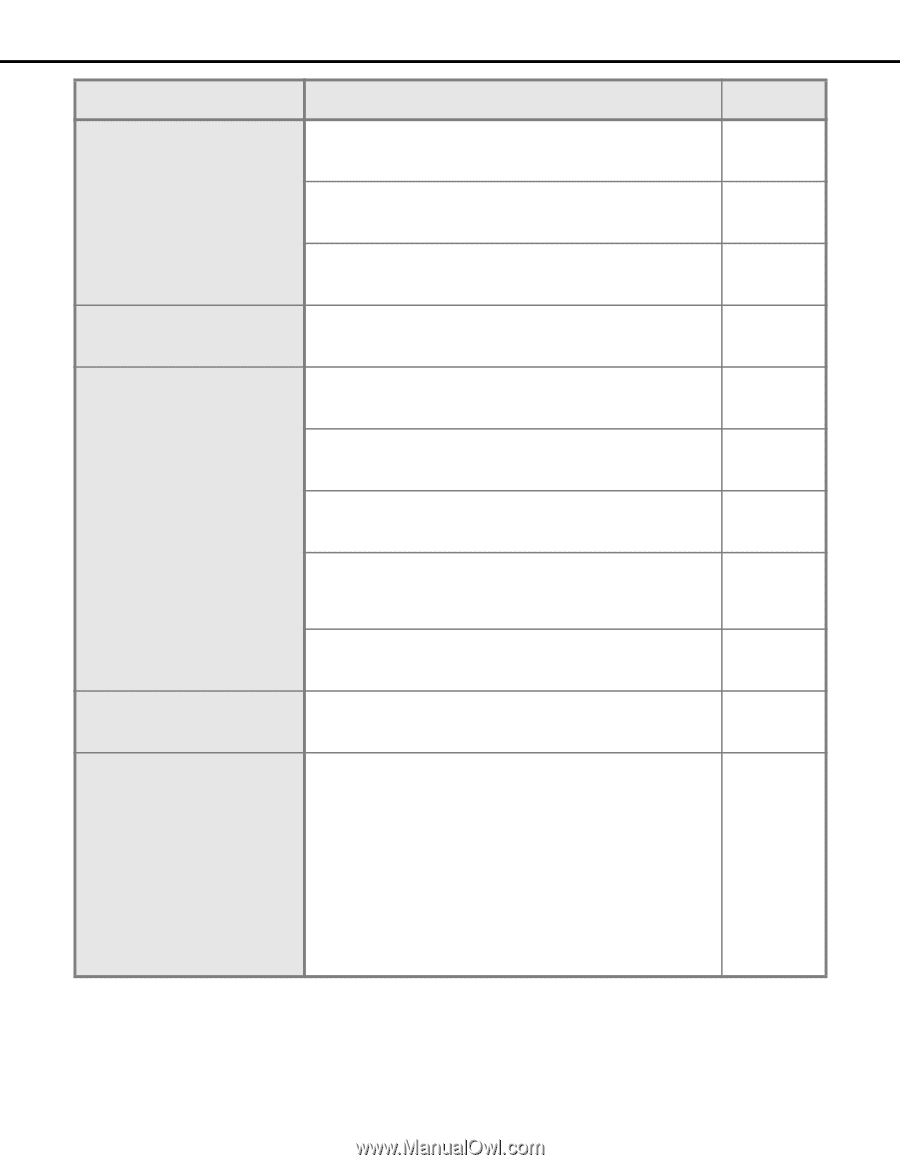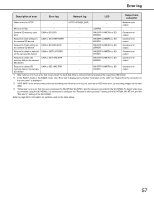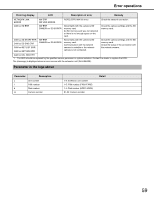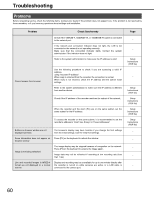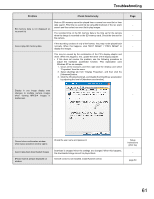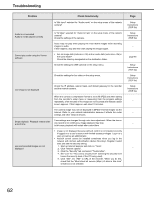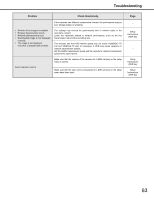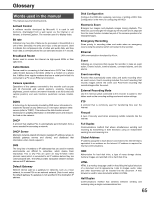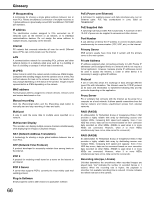Panasonic WJ-ND400K Operating Instructions - Page 62
Click Internet options., Time settings are changed through auto time adjustment. When the time
 |
View all Panasonic WJ-ND400K manuals
Add to My Manuals
Save this manual to your list of manuals |
Page 62 highlights
Troubleshooting Problem Audio is not recorded Audio is not be played correctly Cannot play audio using the Viewer software Check item/remedy Is "Mic input" selected for "Audio mode" on the setup menu of the network camera? Is "32 kbps" selected for "Audio bit rate" on the setup menu of the network camera? Check the settings of the camera. Audio may not play when playing the most recent images while recording images or audio. If this happens, stop and then start playing the images again. • Are an image data (extension: n3r) and an audio data (extension: n3a) in the same folder? Check the directory designated as the destination folder. Check the settings for [NW camera] on the setup menu. Check the settings for live video on the setup menu. Live image is not displayed Check the IP address, subnet mask, and default gateway for the recorder and the network camera. When the camera's compression format is set to M-JPEG and when saving from the recorder's setup menu or measuring from the program settings repeatedly, a few minutes of live image are not recorded and instead a black screen appears. If this happens, wait about 10 minutes. The camera image may not be displayed in MPEG-4 format images via the Internet. Refer to your network administrator because it effects the router settings and other network devices. Stops playback. Playback restarts after a short time Time settings are changed through auto time adjustment. When the time in one record is not continuous, image playback may stop. In this case, playback will restart after a short time. Live and recorded images are not displayed • Image is not displayed because ActiveX control is not installed correctly if logged in to a user's account with limited access privileges. Log in to a user account as an administrator. • ActiveX control cannot be installed sometimes when you log in the network with domain authentication (Active Directory). Register trusted sites and add the security setting. 1. Start up Internet Explorer and click on "Tools". 2. Click "Internet options". 3. Click the "Security" tab, and select "Trusted sites". 4. Set "Low" for "This zone's security level" (lowering the security level lowers the security level of the PC being used). 5. Click "Site". Do "Add" to URL of the recorder. When you do this, check that the "Must check all servers (https:) of sites in this zone" check box is not selected. Page Setup Instructions (PDF file) Setup Instructions (PDF file) − page 44 Setup Instructions (PDF file) Setup Instructions (PDF file) Setup Instructions (PDF file) − − − − 62