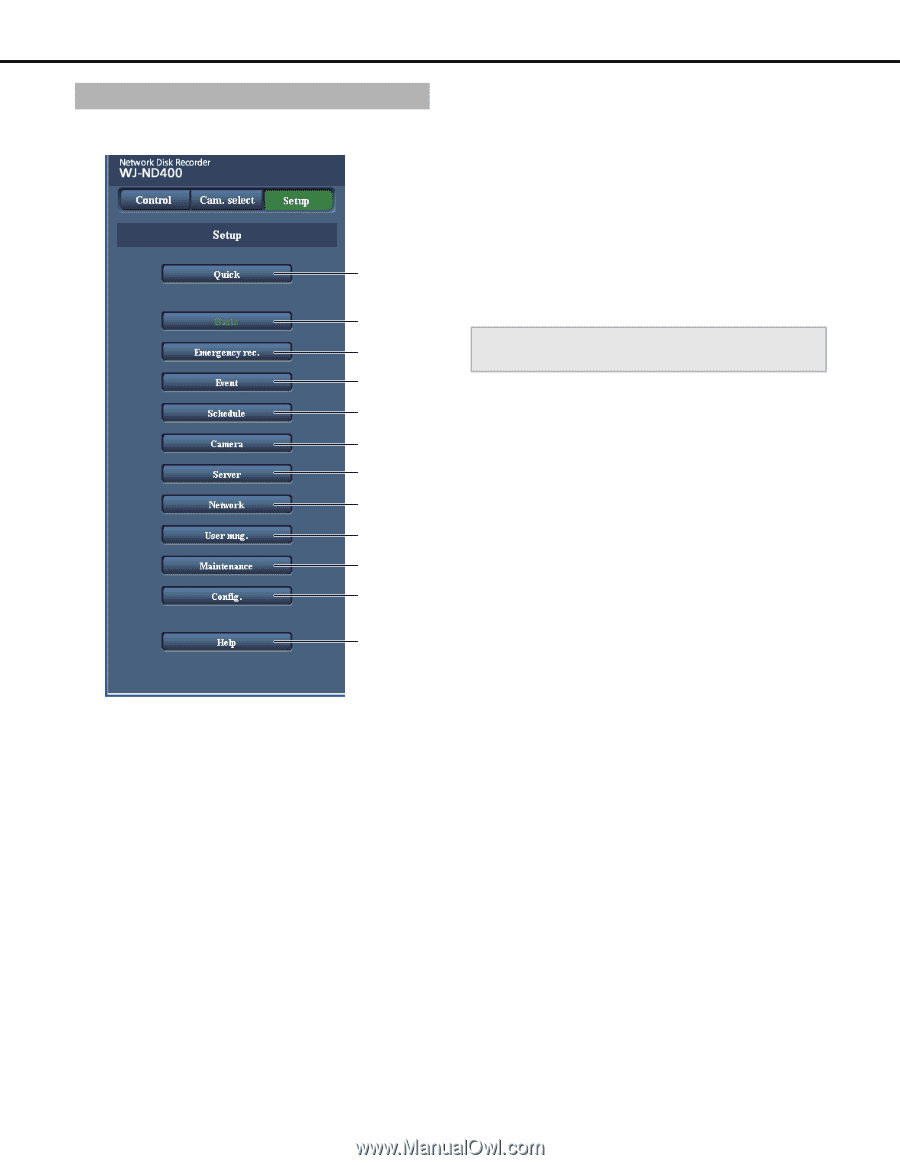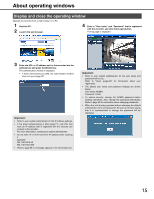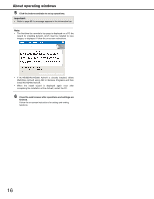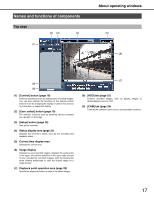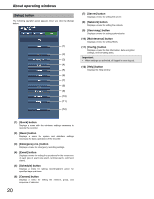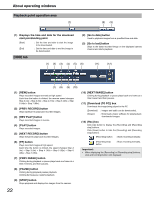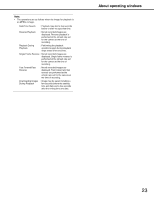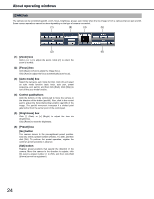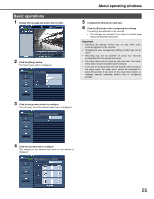Panasonic WJ-ND400K Operating Instructions - Page 149
Schedule] button, Event] button
 |
View all Panasonic WJ-ND400K manuals
Add to My Manuals
Save this manual to your list of manuals |
Page 149 highlights
About operating windows [Setup] button The following operation panel appears when you click the [Setup] button. (1) (2) (3) (4) (5) (6) (7) (8) (9) (10) (11) (12) (7) [Server] button Displays a menu for setting the server. (8) [Network] button Displays a menu for setting the network. (9) [User mng.] button Displays a menu for setting authentication. (10) [Maintenance] button Displays a menu for setting HDDs. (11) [Config.] button Displays a menu for disk information, data encryption settings, and formatting disks. Important: • When settings are activated, all logged in users log out. (12) [Help] button Displays the Help window. (1) [Quick] button Displays a menu with the minimum settings necessary to operate the recorder. (2) [Basic] button Displays a menu for system and date/time settings necessary for basic operations of the recorder. (3) [Emergency rec.] button Displays a menu for emergency recording settings. (4) [Event] button Displays a menu for setting the operations for the occurrence of each type of event (site alarm, terminal alarm, command alarm). (5) [Schedule] button Displays a menu for setting recording/event action for specified days and times. (6) [Camera] button Displays a menu for setting the network, group, and sequence of cameras. 20