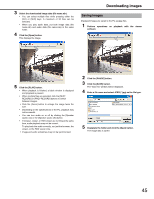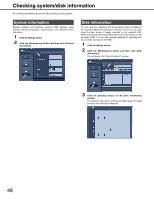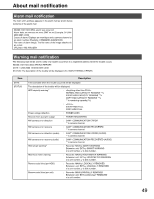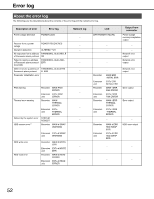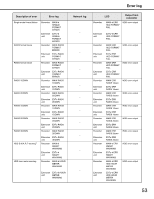Panasonic WJ-ND400K Operating Instructions - Page 48
Checking system/disk information, System information
 |
View all Panasonic WJ-ND400K manuals
Add to My Manuals
Save this manual to your list of manuals |
Page 48 highlights
Checking system/disk information For checking information about the HDDs and the recorder system. System information Displays software and hardware versions, MAC address, serial number, internal temperature, and Extension unit software version information. 1 Click the [Setup] button. 2 Click the [Maintenance] button and then click [Product information]. Disk information You can view the capacities and the remaining space available of the recorder's HDDs and Extension units (Ext.1 to 5). You can also check the date range of images recorded on the selected HDD. Refer to the Setup Instructions (PDF file) for more information on the recorder's HDD. You can also configure settings for operating time (hour meter) warnings for the HDD. 1 Click the [Setup] button. 2 Click the [Maintenance] button and then click [Disk information]. This will display the "Disk information" window. 3 Click the [Display] button on the [Disk information] window. The capacity, hour meter, and time and date range of images saved on each HDD are displayed. 48