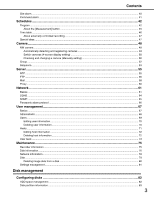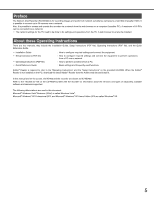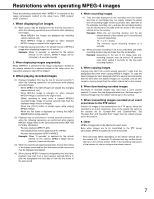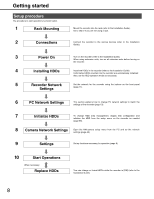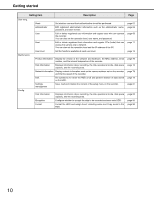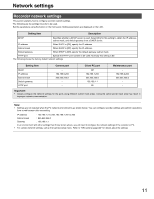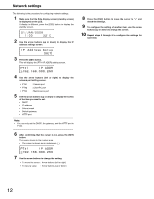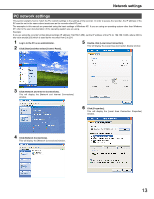Panasonic WJ-ND400K Operating Instructions - Page 137
Getting started, Setup procedure
 |
View all Panasonic WJ-ND400K manuals
Add to My Manuals
Save this manual to your list of manuals |
Page 137 highlights
Getting started Initialconfigurations Setup procedure The procedure to start operations is shown below. 1 Rack Mounting 2 Connections 3 Power On 4 Installing HDDs 5 Recorder Network Settings Mount the recorder into the rack (refer to the Installation Guide). Go to step 2 if you are not using a rack. Connect the recorder to the various devices (refer to the Installation Guide). Turn on the recorder (refer to the Installation Guide). When using extension units, turn on all extension units before turning on the recorder. Install the HDDs in the recorder (refer to the Installation Guide). Unformatted HDDs inserted into the recorder are automatically initialized. Also, set the HDD operation mode as necessary. Set the network for the recorder using the buttons on the front panel (page 11). 6 PC Network Settings This section explains how to change PC network settings to match the settings of the recorder (page 13). 7 Initialize HDDs To change HDD area management, display disk configuration and initialize the HDD from the setup menu on the recorder as needed (page 86). 8 Camera Network Settings Open the NW camera setup menu from the PC and do the network settings (page 48). 9 Settings Set up functions necessary for operation (page 9). 10 Start Operations When necessary Replace HDDs You can change or format HDDs while the recorder is [ON] (refer to the Installation Guide). 8