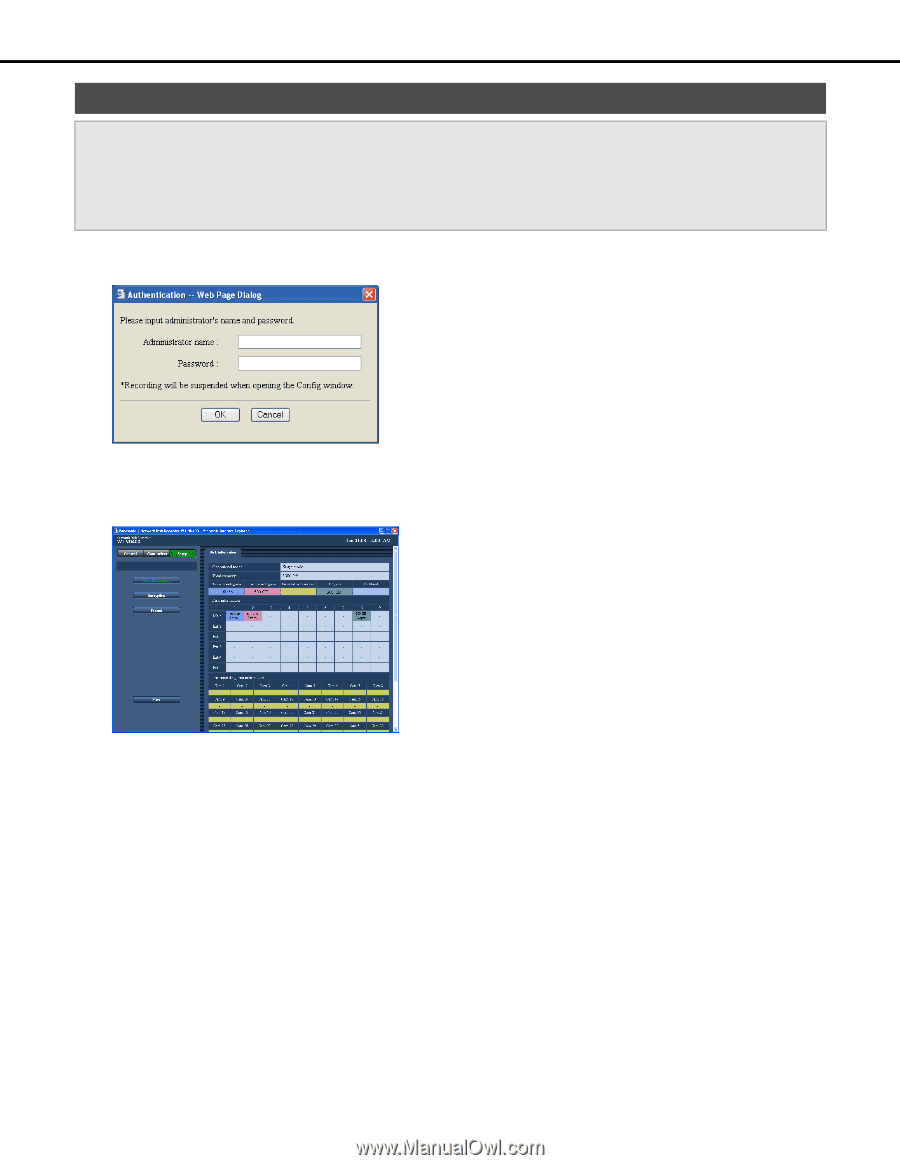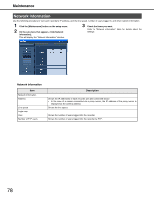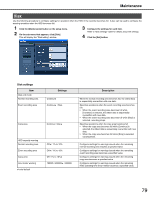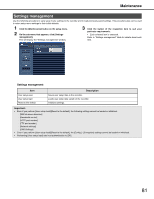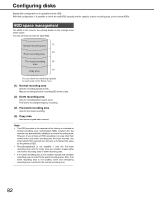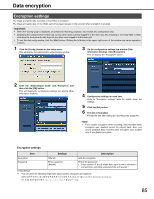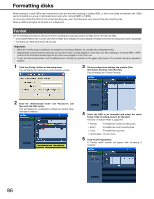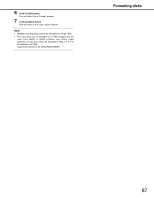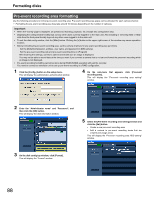Panasonic WJ-ND400K Operating Instructions - Page 212
Disk partition information, Click the [Config.] button on the setup menu.
 |
View all Panasonic WJ-ND400K manuals
Add to My Manuals
Save this manual to your list of manuals |
Page 212 highlights
Configuring disks Disk partition information Important: • When the "Config" page is displayed, all operations (recording, playback, etc.) except disc configuration stop. • Displaying the config window forcibly logs out any other users currently logged in to the main unit. Also installing or removing HDD or HDD units from the front panel forcibly logs out any other users logged in to the main unit. • To exit the disk config window, click the [Main] button. Clicking the [x] button in the upper right corner of the window may cause operation troubles. 1 Click the [Config.] button on the setup menu. This will display the administrator authentication window. 2 Enter the "Administrator name" and "Password", and then click the [OK] button. This will display the configuration settings top window (Disk Information window). 3 Check the items you want. Refer to "Disk information" table for details about the window items. 83