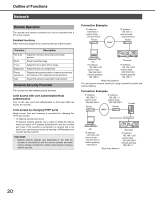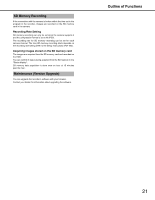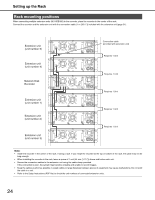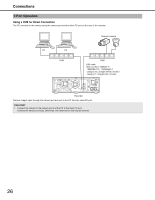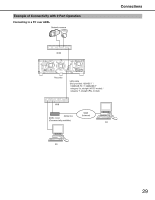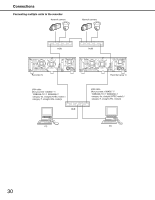Panasonic WJ-ND400K Operating Instructions - Page 94
Connections, the PC and the Camera
 |
View all Panasonic WJ-ND400K manuals
Add to My Manuals
Save this manual to your list of manuals |
Page 94 highlights
Connections This sections explains how to connect the PC, cameras, and extension units. The types of cables and other hardware depend on how each setup is done. Before starting installation work, check to make sure you have everything you need. Connecting the PC and the Camera Connect the PC and the camera to the recorder using a HUB. The recorder is connected to the HUB via a LAN cable (straight). You can connect the PC and camera using either 1 port or 2 port operation. Important: • Use a LAN straight cable to connect the recorder and PCs via a hub. • Do not use a LAN cross cable to connect the recorder and PCs. Using a LAN cross cable for continuous operation may result in incorrect display and playback because depending on the type of PC transmission may not be steady. Connectivity Advantages Ports Used 1-port Operation 2-port Operation Used when the PC and camera are on the same network and they directly access Client PC port each other without passing through the recorder. Used when the PC and camera are on different networks and the PC cannot access Camera port the camera directly. Client PC port 1 Port Operation Using a HUB for Direct Connection The PC connects to the camera using the Client PC port on the rear of the recorder. Network camera PC PC HUB LAN cable (Not provided: 10BASE-T / 100BASE-TX / 1 000BASE-T category 5e, straight (NTSC model) / category 7, straight (PAL model)) Recorder Camera images input through the client PC port are sent to the PC from the same client PC port. 25