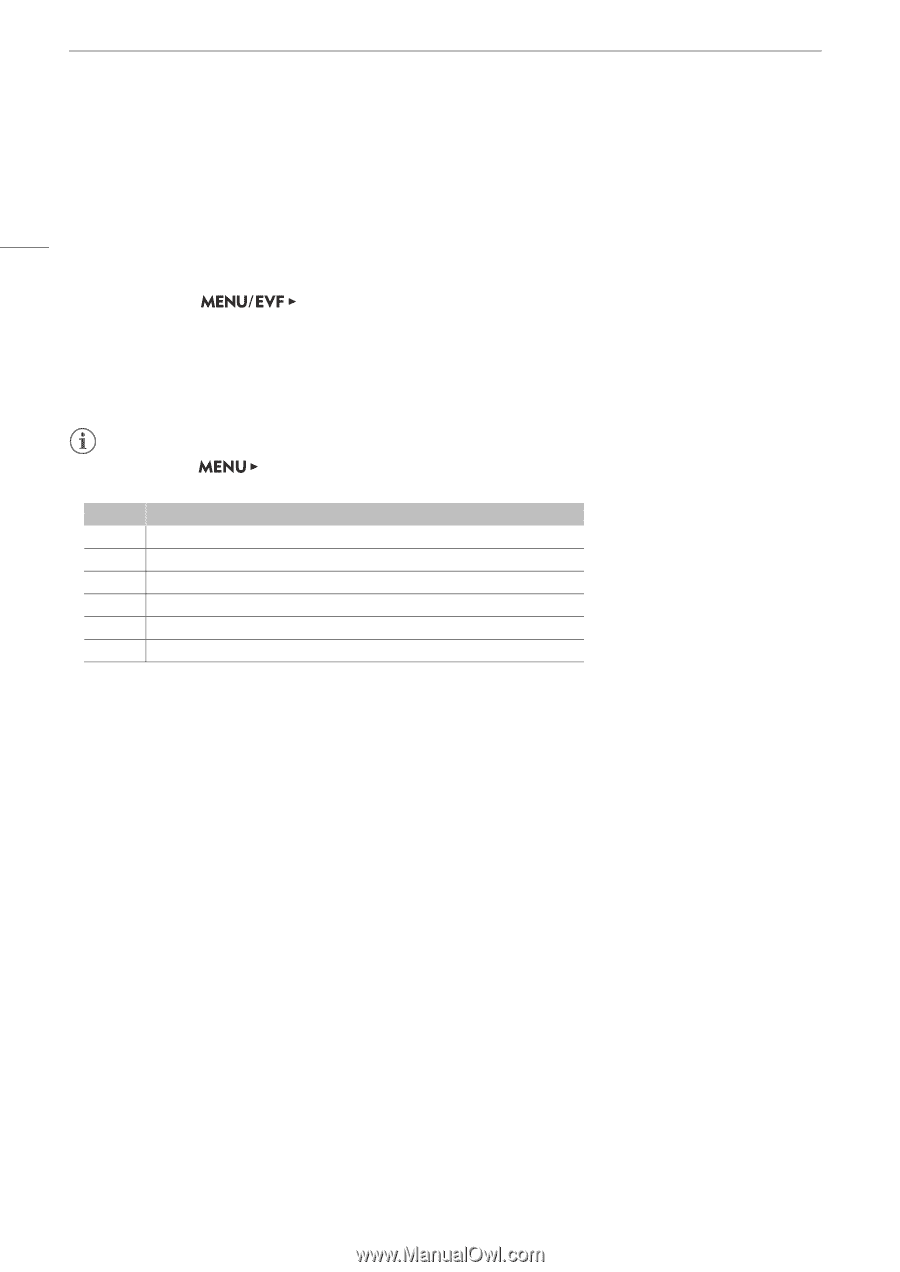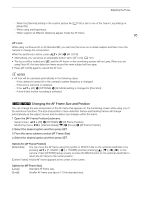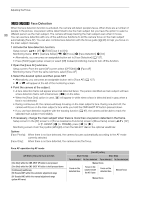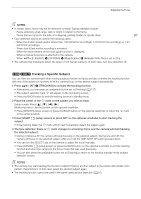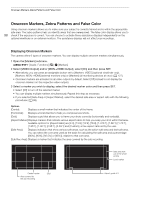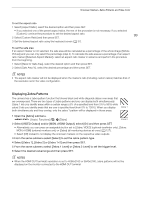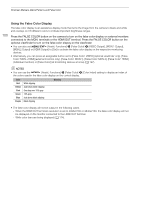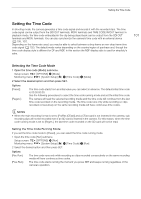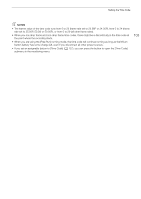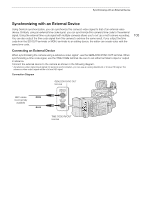Canon EOS C700 FF PL EOS C700 EOS C700 PL EOS C700 GS PL EOS C700 FF EOS C700 - Page 100
Using the False Color Display, Color: MON.+HDMI] external monitors only, [False Color: MON.1]
 |
View all Canon EOS C700 FF PL manuals
Add to My Manuals
Save this manual to your list of manuals |
Page 100 highlights
Onscreen Markers, Zebra Patterns and False Color 100 Using the False Color Display The false color display is an assistance display mode that turns the image from the camera to black and white and overlays on it 6 different colors to indicate important brightness ranges. Press the FALSE COLOR button on the camera to turn on the false color display on external monitors connected to the MON. terminals or the HDMI OUT terminal. Press the FALSE COLOR button on the optional viewfinder to turn on the false color display on the viewfinder. • You can also set [Assist. Functions] > [False Color] > [VIDEO Output], [MON.1 Output], [MON.2 Output] or [HDMI Output] to [On] to activate the false color display on the respective monitoring devices. • Alternatively, you can press an assignable button set to [False Color: VIDEO] (optional viewfinder only), [False Color: MON.+HDMI] (external monitors only), [False Color: MON.1], [False Color: MON.2], [False Color: HDMI] (individual monitors) or [False Color] (all monitoring devices at once) (A 127). NOTES • You can use the [Assist. Functions] > [False Color] > [Color Index] setting to display an index of the colors used in the false color display on the control display. Color Red Yellow Pink Green Blue Purple White clipping Just below white clipping One stop over 18% gray 18% gray Just above black clipping Black clipping Meaning • The false color display will not be output in the following cases. - When the HDMI OUT terminal's resolution is set to 4096x2160 or 3840x2160, the false color display will not be displayed on the monitor connected to the HDMI OUT terminal. - While color bars are being displayed (A 114).