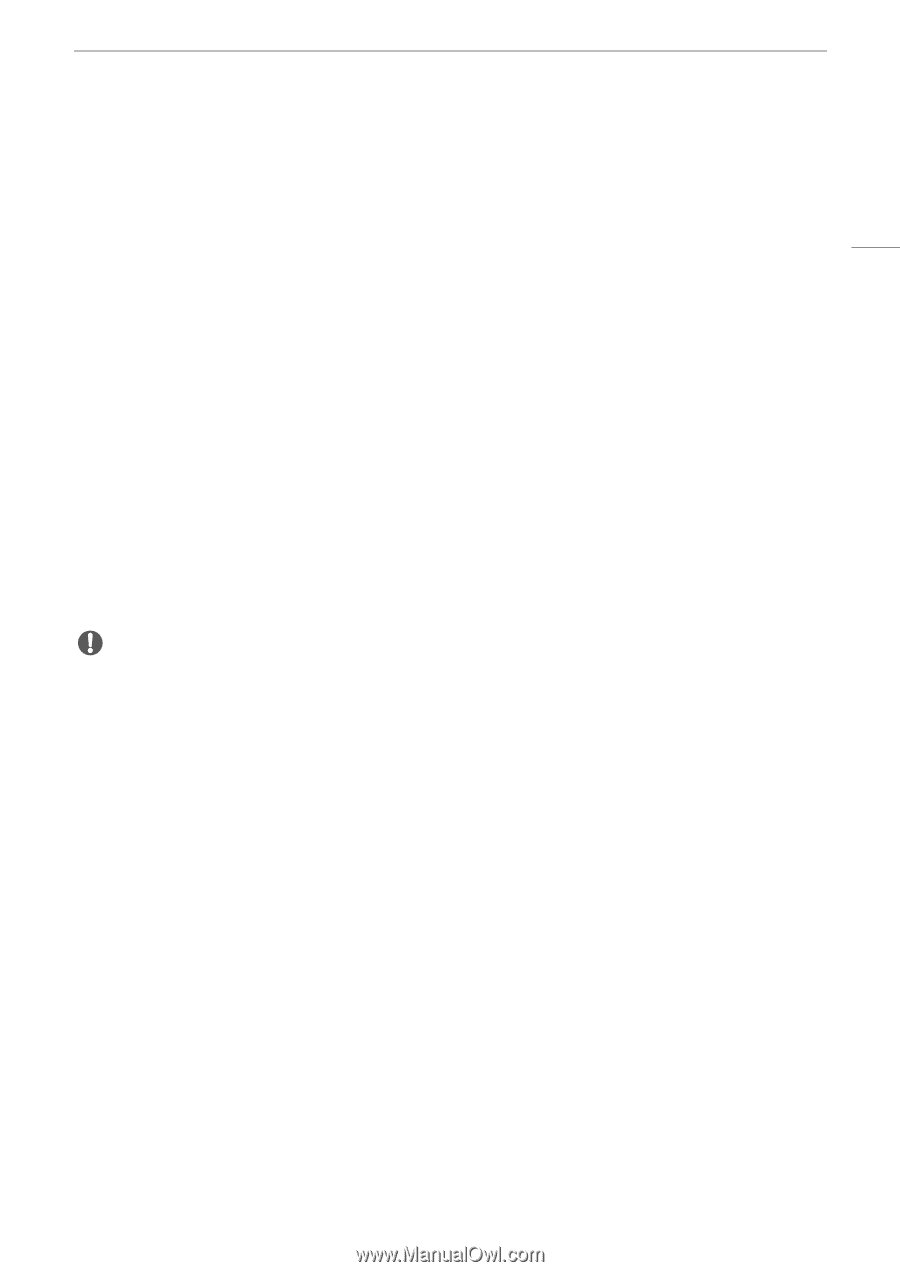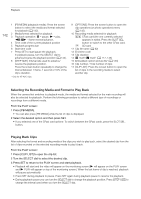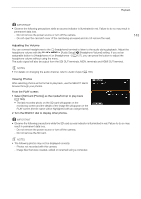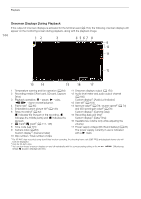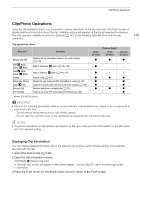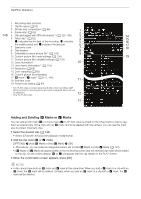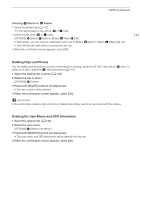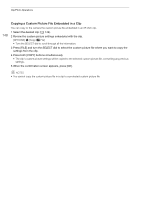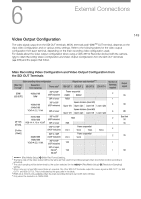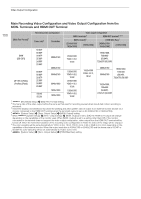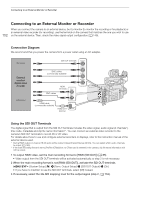Canon EOS C700 FF PL EOS C700 EOS C700 PL EOS C700 GS PL EOS C700 FF EOS C700 - Page 147
Deleting Clips and Photos, Deleting the User Memo and GPS Information
 |
View all Canon EOS C700 FF PL manuals
Add to My Manuals
Save this manual to your list of manuals |
Page 147 highlights
Clip/Photo Operations Deleting $ Marks or % Marks 1 Select the desired clip (A 142). • In the clip list select a clip with an $ or % mark. 2 Delete the clip mark ($ or % mark). [OPTIONS] > [Delete $ Mark] or [Delete % Mark] > [OK] • Alternatively, you can press an assignable button set to [Delete $ Mark] or [Delete % Mark] (A 127). • The selected clip mark will be removed from the clip. 3 When the confirmation screen appears, press [OK]. 147 Deleting Clips and Photos You can delete clips and photos you are not interested in keeping, except for XF-AVC clips with an $ mark. To delete such clips, delete the $ mark beforehand (A 147). 1 Select the desired clip or photo (A 142). 2 Delete the clip or photo. [OPTIONS] > [Delete] 3 Press both [DELETE] buttons simultaneously. • The clip or photo will be deleted. 4 When the confirmation screen appears, press [OK]. IMPORTANT • Be careful when deleting clips and photos. Deleted recordings cannot be recovered with the camera. Deleting the User Memo and GPS Information 1 Select the desired clip (A 142). 2 Delete the user memo. [OPTIONS] > [Delete User Memo] 3 Press both [DELETE] buttons simultaneously. • The user memo and GPS information will be deleted from the clip. 4 When the confirmation screen appears, press [OK].