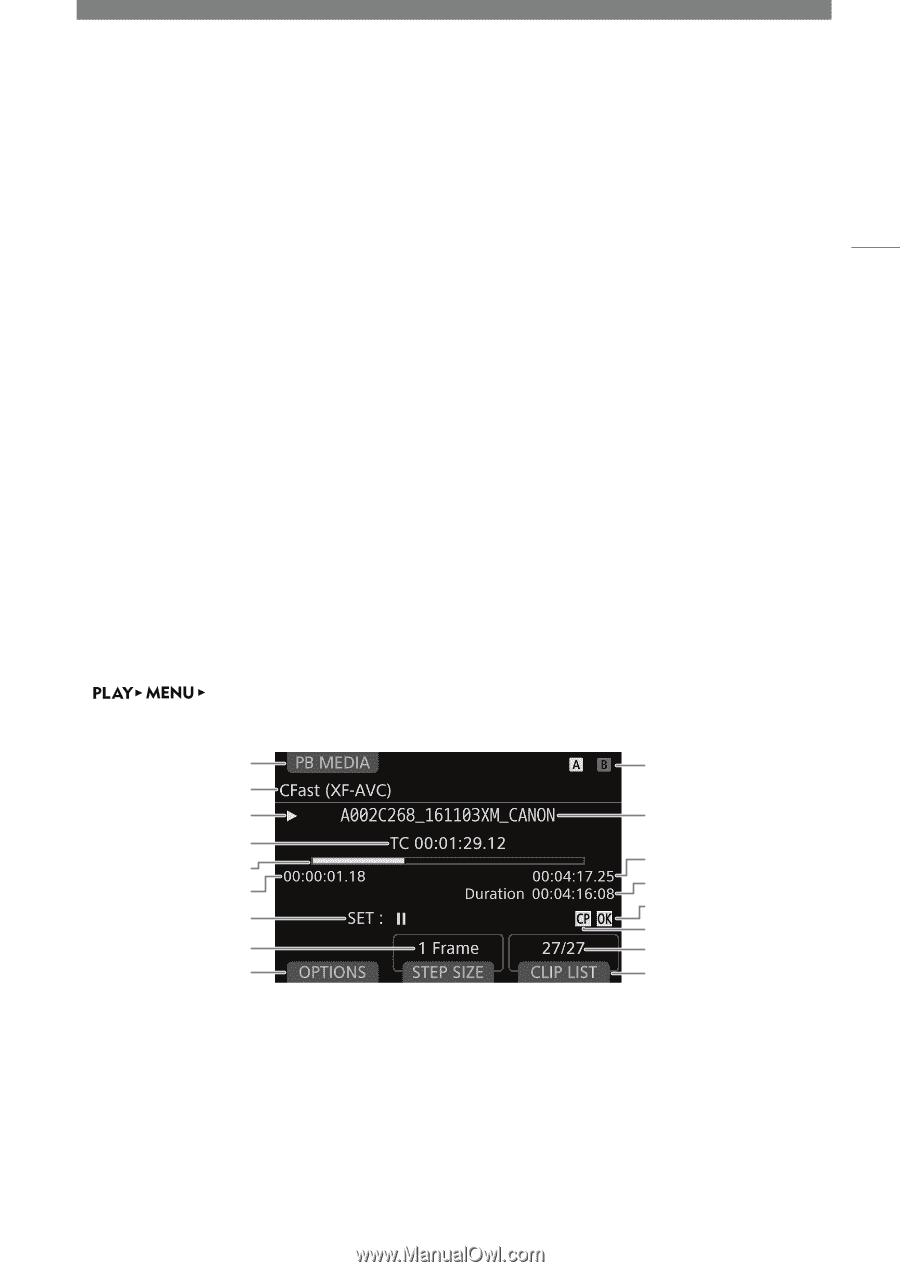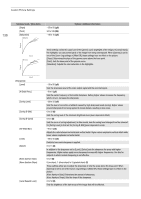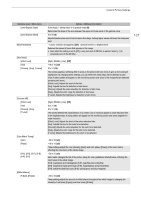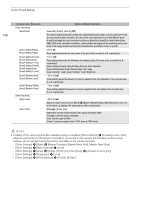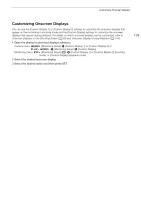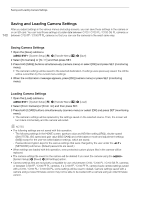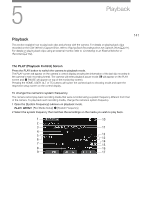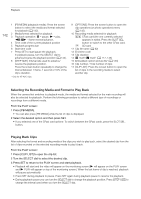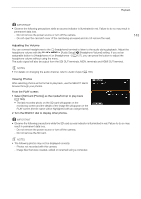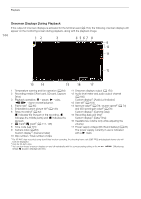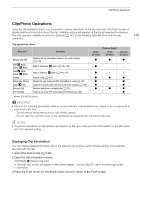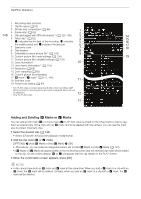Canon EOS C700 FF PL EOS C700 EOS C700 PL EOS C700 GS PL EOS C700 FF EOS C700 - Page 141
Playback, The PLAY (Playback Control) Screen
 |
View all Canon EOS C700 FF PL manuals
Add to My Manuals
Save this manual to your list of manuals |
Page 141 highlights
5 Playback Playback This section explains how to play back clips and photos with the camera. For details on playing back clips recorded on the CDX-36150's Capture Drive, refer to Playing Back Recordings from the Capture Drive (A 211). For details on playing back clips using an external monitor, refer to Connecting to an External Monitor or Recorder (A 152). 141 The PLAY (Playback Control) Screen Press the PLAY button to switch the camera to playback mode. The PLAY screen will appear on the camera's control display showing the information of the last clip recorded in the camera's main recording format. The camera will enter playback pause mode (Ý will appear on the PLAY screen and Ý PAUSE will appear on top of the monitoring screen). Pressing the HOME, USER, ALT or TC buttons will switch the camera back to shooting mode and open the respective setup screen on the control display. To change the camera's system frequency The camera cannot play back recording media that were recorded using a system frequency different from that of the camera. To play back such recording media, change the camera's system frequency. 1 Open the [System Frequency] submenu in playback mode. [Rec/Media Setup] > [System Frequency] 2 Select the system frequency that matches the recordings on the media you wish to play back. 1 10 2 3 11 4 5 12 6 7 13 14 15 8 16 9 17